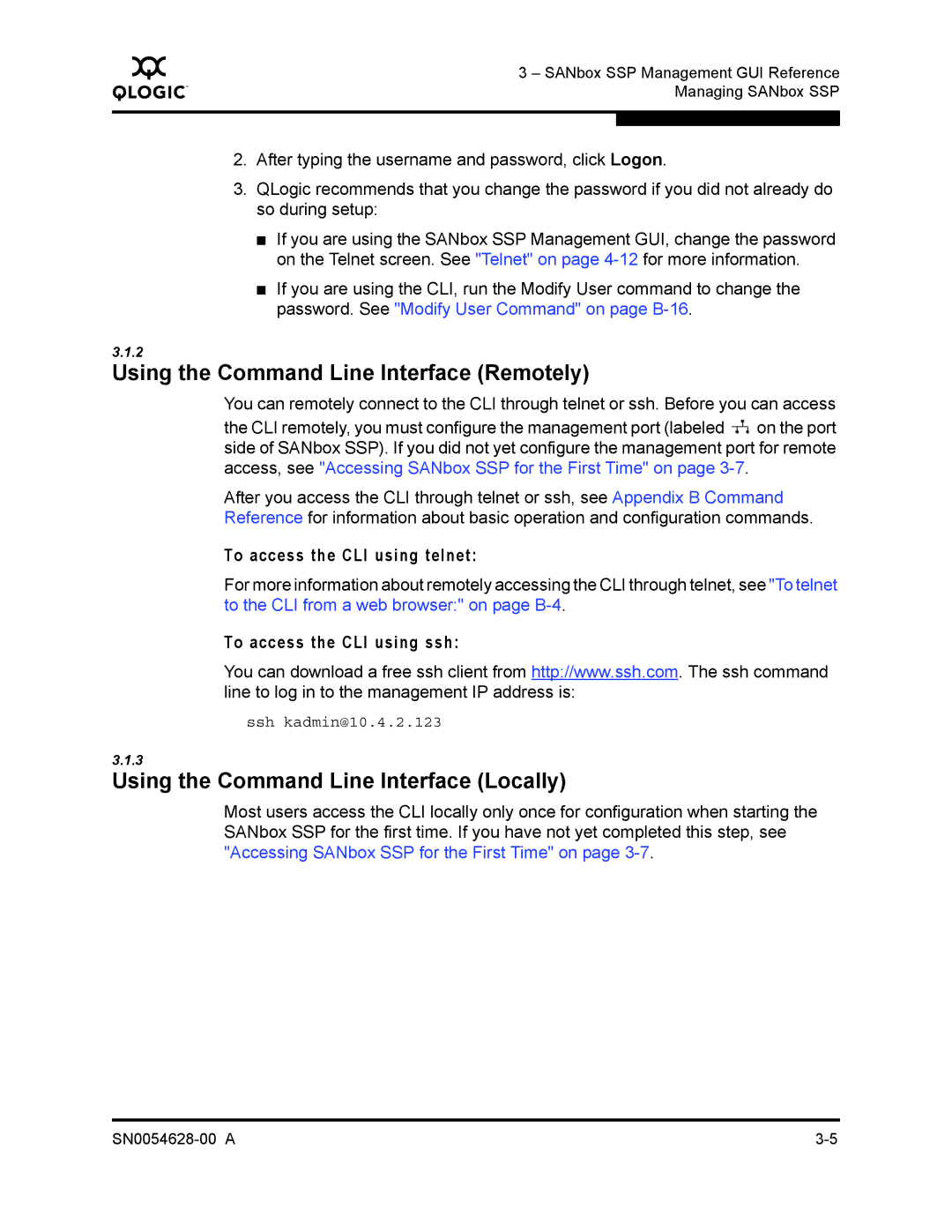Q
3 – SANbox SSP Management GUI Reference Managing SANbox SSP
2.After typing the username and password, click Logon.
3.QLogic recommends that you change the password if you did not already do so during setup:
■If you are using the SANbox SSP Management GUI, change the password on the Telnet screen. See "Telnet" on page
■If you are using the CLI, run the Modify User command to change the password. See "Modify User Command" on page
3.1.2
Using the Command Line Interface (Remotely)
You can remotely connect to the CLI through telnet or ssh. Before you can access
the CLI remotely, you must configure the management port (labeled ![]() on the port side of SANbox SSP). If you did not yet configure the management port for remote access, see "Accessing SANbox SSP for the First Time" on page
on the port side of SANbox SSP). If you did not yet configure the management port for remote access, see "Accessing SANbox SSP for the First Time" on page
After you access the CLI through telnet or ssh, see Appendix B Command Reference for information about basic operation and configuration commands.
To access the CLI using telnet:
For more information about remotely accessing the CLI through telnet, see "To telnet to the CLI from a web browser:" on page
To access the CLI using ssh:
You can download a free ssh client from http://www.ssh.com. The ssh command line to log in to the management IP address is:
ssh kadmin@10.4.2.123
3.1.3
Using the Command Line Interface (Locally)
Most users access the CLI locally only once for configuration when starting the SANbox SSP for the first time. If you have not yet completed this step, see "Accessing SANbox SSP for the First Time" on page