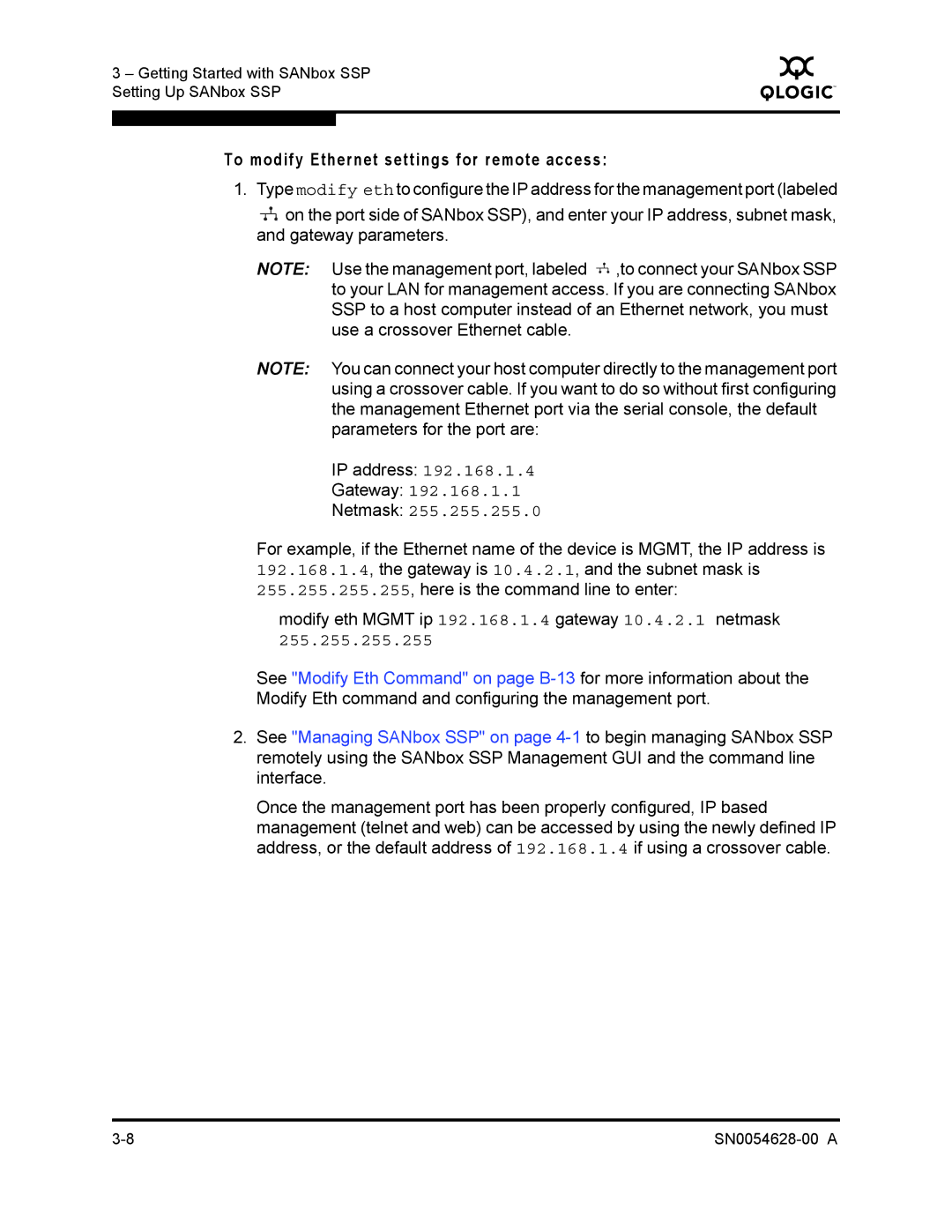3 – Getting Started with SANbox SSP Setting Up SANbox SSP
Q
To modify Ethernet settings for remote access:
1. Type modify eth to configure the IP address for the management port (labeled
![]() on the port side of SANbox SSP), and enter your IP address, subnet mask, and gateway parameters.
on the port side of SANbox SSP), and enter your IP address, subnet mask, and gateway parameters.
NOTE: Use the management port, labeled ![]() ,to connect your SANbox SSP to your LAN for management access. If you are connecting SANbox SSP to a host computer instead of an Ethernet network, you must use a crossover Ethernet cable.
,to connect your SANbox SSP to your LAN for management access. If you are connecting SANbox SSP to a host computer instead of an Ethernet network, you must use a crossover Ethernet cable.
NOTE: You can connect your host computer directly to the management port using a crossover cable. If you want to do so without first configuring the management Ethernet port via the serial console, the default parameters for the port are:
IP address: 192.168.1.4
Gateway: 192.168.1.1
Netmask: 255.255.255.0
For example, if the Ethernet name of the device is MGMT, the IP address is 192.168.1.4, the gateway is 10.4.2.1, and the subnet mask is 255.255.255.255, here is the command line to enter:
modify eth MGMT ip 192.168.1.4 gateway 10.4.2.1 netmask
255.255.255.255
See "Modify Eth Command" on page
2.See "Managing SANbox SSP" on page
Once the management port has been properly configured, IP based management (telnet and web) can be accessed by using the newly defined IP address, or the default address of 192.168.1.4 if using a crossover cable.