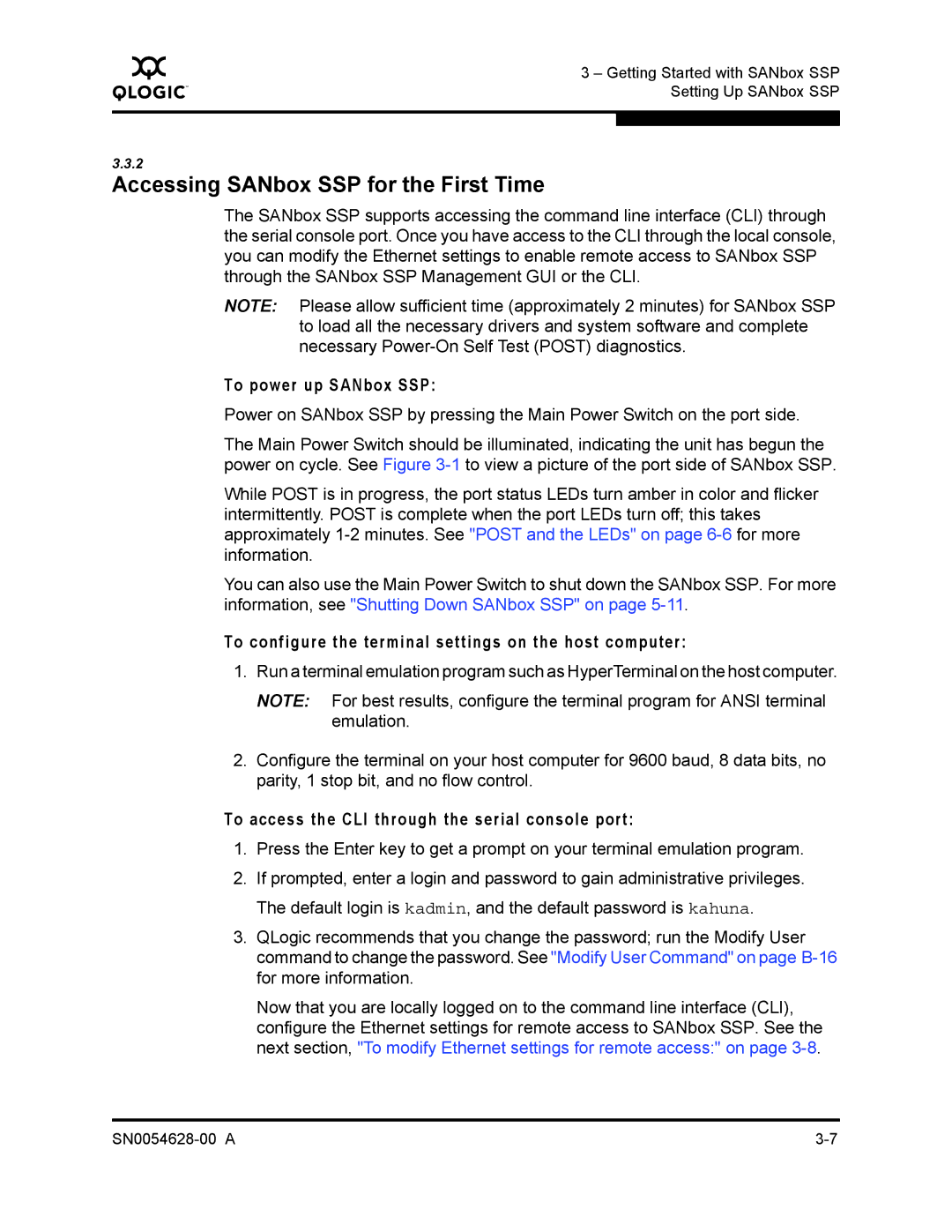Q
3 – Getting Started with SANbox SSP Setting Up SANbox SSP
3.3.2
Accessing SANbox SSP for the First Time
The SANbox SSP supports accessing the command line interface (CLI) through the serial console port. Once you have access to the CLI through the local console, you can modify the Ethernet settings to enable remote access to SANbox SSP through the SANbox SSP Management GUI or the CLI.
NOTE: Please allow sufficient time (approximately 2 minutes) for SANbox SSP to load all the necessary drivers and system software and complete necessary
To power up SANbox SSP:
Power on SANbox SSP by pressing the Main Power Switch on the port side.
The Main Power Switch should be illuminated, indicating the unit has begun the power on cycle. See Figure
While POST is in progress, the port status LEDs turn amber in color and flicker intermittently. POST is complete when the port LEDs turn off; this takes approximately
You can also use the Main Power Switch to shut down the SANbox SSP. For more information, see "Shutting Down SANbox SSP" on page
To configure the terminal settings on the host computer:
1.Run a terminal emulation program such as HyperTerminal on the host computer.
NOTE: For best results, configure the terminal program for ANSI terminal emulation.
2.Configure the terminal on your host computer for 9600 baud, 8 data bits, no parity, 1 stop bit, and no flow control.
To access the CLI through the serial console port:
1.Press the Enter key to get a prompt on your terminal emulation program.
2.If prompted, enter a login and password to gain administrative privileges. The default login is kadmin, and the default password is kahuna.
3.QLogic recommends that you change the password; run the Modify User command to change the password. See "Modify User Command" on page
Now that you are locally logged on to the command line interface (CLI), configure the Ethernet settings for remote access to SANbox SSP. See the next section, "To modify Ethernet settings for remote access:" on page