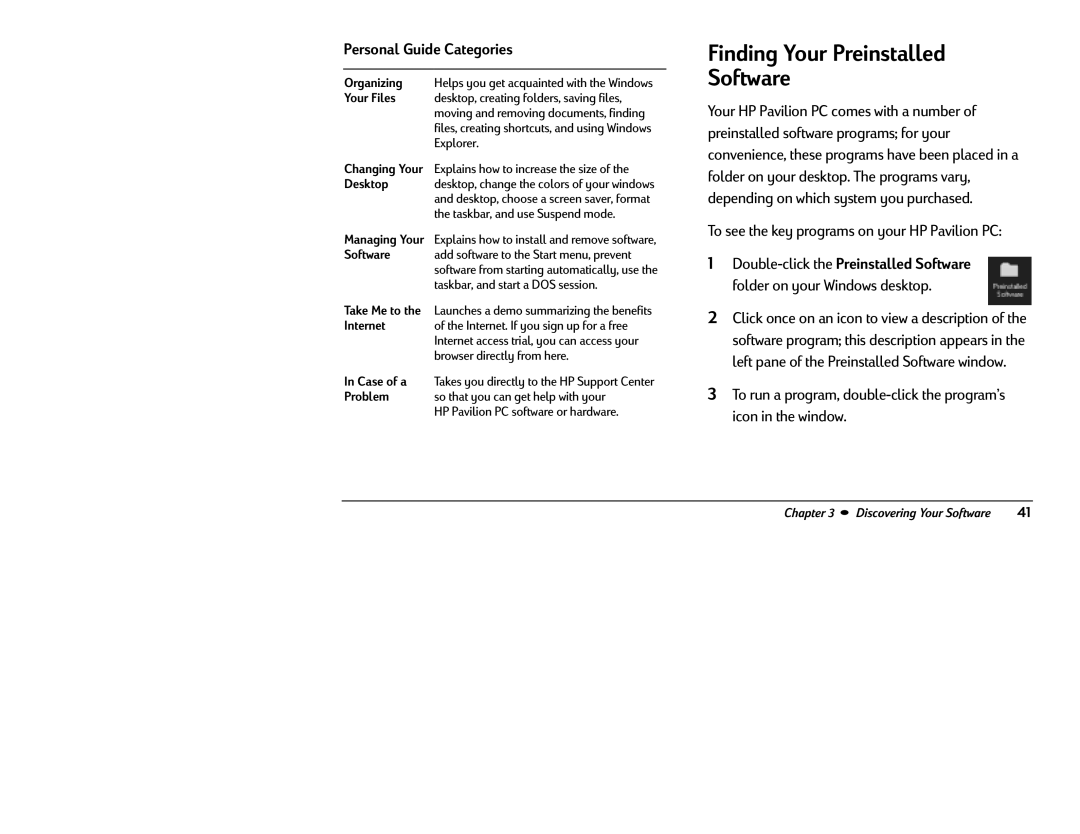PDesktopChangingYourOrganzingrsonalFlesYourGuidedesktop,theandExplfiles,movingHelpsC softwareorerdesktop,creinshowskbar,youg.changecreatingndgetriandremovingchoosetoshortcuts,acquaintedincreusethefolders,Sucolosasedocumets,findingcreandpendthesavingwithofusingsizemodesaver,yourthefiles,ofWindowswindows.theformat
ManagingSoftwareYourExpladdLaunchessoftwtaskb,insandfromhwstarttostartingtheinstallandDOSStartautomatically,sessionmenu,removeprven.sofware,usethe
TakeInternetInProblemCaseMeoftoatheofInternbrowsTakessoHPthethPvilinyouIntenetaccessdirectlyudemocanPC.Ifsofwaregetrial,fromyousummarizinghelpyoutsignorrecanwithHP.uphardwareSupportaccessyourforthefreebenefitsyour.Center
Finding Your Preinstalled
Software
Your HP Pavilion PC comes with a number of preinstalled software programs; for your convenience, these programs have been placed in a folder on your desktop. The programs vary, depending on which system you purchased.
To see the key programs on your HP Pavilion PC:
1
2Click once on an icon to view a description of the software program; this description appears in the left pane of the Preinstalled Software window.
3To run a program,
Chapter3• DiscoveringYourSoftware | 41 |