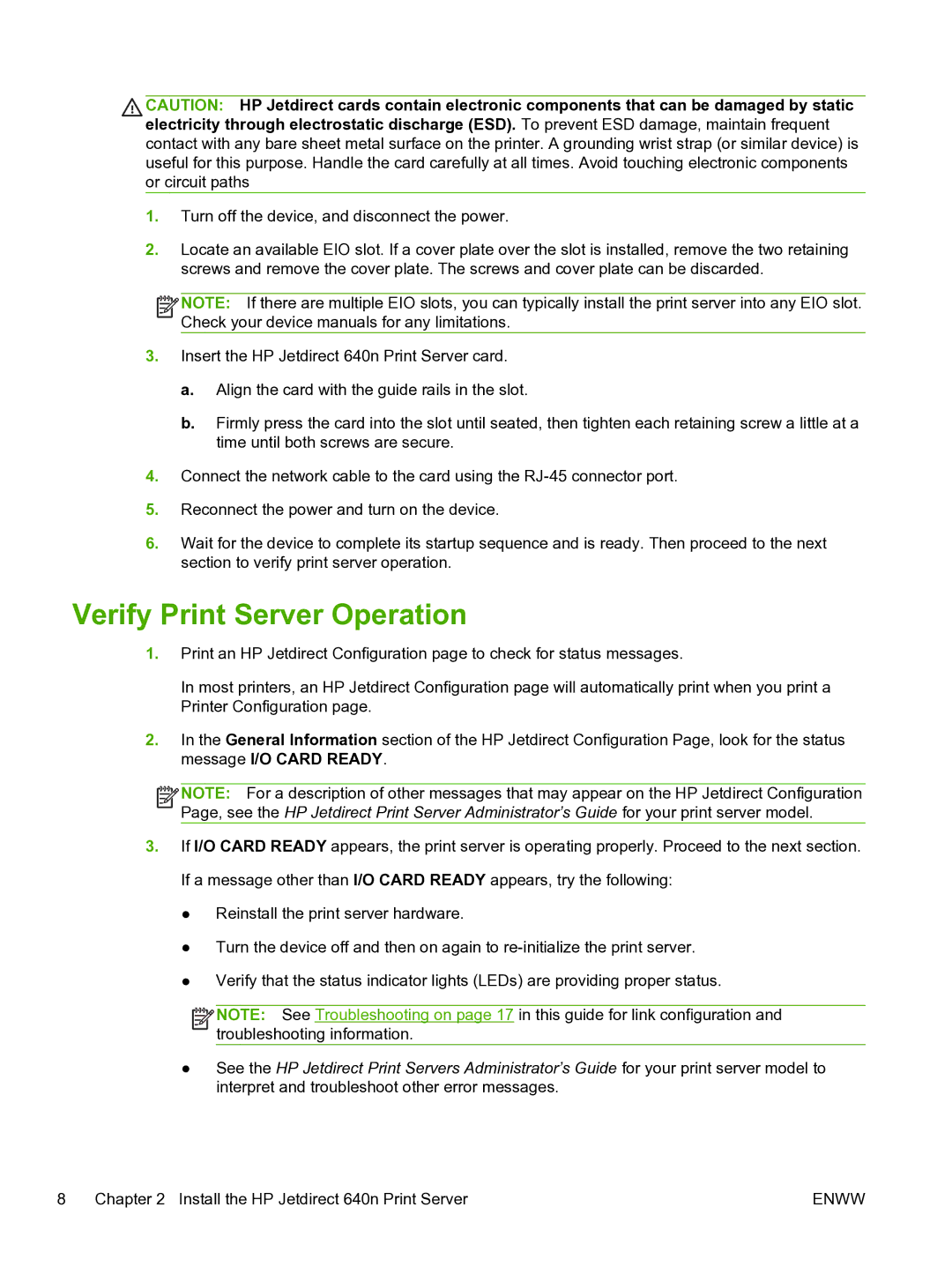CAUTION: HP Jetdirect cards contain electronic components that can be damaged by static electricity through electrostatic discharge (ESD). To prevent ESD damage, maintain frequent contact with any bare sheet metal surface on the printer. A grounding wrist strap (or similar device) is useful for this purpose. Handle the card carefully at all times. Avoid touching electronic components or circuit paths
1.Turn off the device, and disconnect the power.
2.Locate an available EIO slot. If a cover plate over the slot is installed, remove the two retaining screws and remove the cover plate. The screws and cover plate can be discarded.
![]()
![]()
![]()
![]() NOTE: If there are multiple EIO slots, you can typically install the print server into any EIO slot. Check your device manuals for any limitations.
NOTE: If there are multiple EIO slots, you can typically install the print server into any EIO slot. Check your device manuals for any limitations.
3.Insert the HP Jetdirect 640n Print Server card.
a.Align the card with the guide rails in the slot.
b.Firmly press the card into the slot until seated, then tighten each retaining screw a little at a time until both screws are secure.
4.Connect the network cable to the card using the
5.Reconnect the power and turn on the device.
6.Wait for the device to complete its startup sequence and is ready. Then proceed to the next section to verify print server operation.
Verify Print Server Operation
1.Print an HP Jetdirect Configuration page to check for status messages.
In most printers, an HP Jetdirect Configuration page will automatically print when you print a Printer Configuration page.
2.In the General Information section of the HP Jetdirect Configuration Page, look for the status message I/O CARD READY.
![]()
![]()
![]()
![]() NOTE: For a description of other messages that may appear on the HP Jetdirect Configuration Page, see the HP Jetdirect Print Server Administrator’s Guide for your print server model.
NOTE: For a description of other messages that may appear on the HP Jetdirect Configuration Page, see the HP Jetdirect Print Server Administrator’s Guide for your print server model.
3.If I/O CARD READY appears, the print server is operating properly. Proceed to the next section. If a message other than I/O CARD READY appears, try the following:
●Reinstall the print server hardware.
●Turn the device off and then on again to
●Verify that the status indicator lights (LEDs) are providing proper status.
![]()
![]()
![]()
![]() NOTE: See Troubleshooting on page 17 in this guide for link configuration and troubleshooting information.
NOTE: See Troubleshooting on page 17 in this guide for link configuration and troubleshooting information.
●See the HP Jetdirect Print Servers Administrator’s Guide for your print server model to interpret and troubleshoot other error messages.
8 Chapter 2 Install the HP Jetdirect 640n Print Server | ENWW |