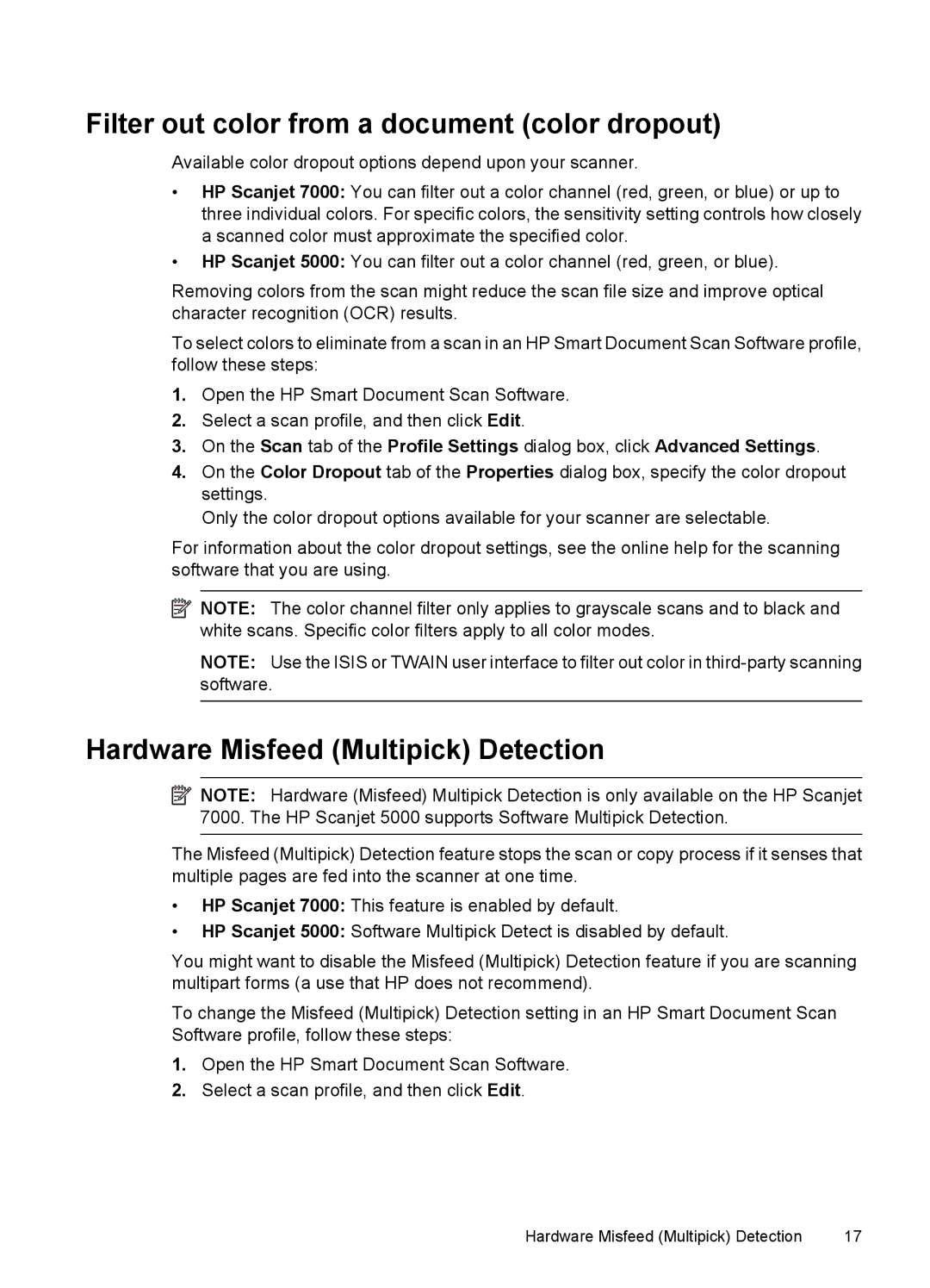Filter out color from a document (color dropout)
Available color dropout options depend upon your scanner.
•HP Scanjet 7000: You can filter out a color channel (red, green, or blue) or up to three individual colors. For specific colors, the sensitivity setting controls how closely a scanned color must approximate the specified color.
•HP Scanjet 5000: You can filter out a color channel (red, green, or blue).
Removing colors from the scan might reduce the scan file size and improve optical character recognition (OCR) results.
To select colors to eliminate from a scan in an HP Smart Document Scan Software profile, follow these steps:
1.Open the HP Smart Document Scan Software.
2.Select a scan profile, and then click Edit.
3.On the Scan tab of the Profile Settings dialog box, click Advanced Settings.
4.On the Color Dropout tab of the Properties dialog box, specify the color dropout settings.
Only the color dropout options available for your scanner are selectable.
For information about the color dropout settings, see the online help for the scanning software that you are using.
![]() NOTE: The color channel filter only applies to grayscale scans and to black and white scans. Specific color filters apply to all color modes.
NOTE: The color channel filter only applies to grayscale scans and to black and white scans. Specific color filters apply to all color modes.
NOTE: Use the ISIS or TWAIN user interface to filter out color in
Hardware Misfeed (Multipick) Detection
![]() NOTE: Hardware (Misfeed) Multipick Detection is only available on the HP Scanjet 7000. The HP Scanjet 5000 supports Software Multipick Detection.
NOTE: Hardware (Misfeed) Multipick Detection is only available on the HP Scanjet 7000. The HP Scanjet 5000 supports Software Multipick Detection.
The Misfeed (Multipick) Detection feature stops the scan or copy process if it senses that multiple pages are fed into the scanner at one time.
•HP Scanjet 7000: This feature is enabled by default.
•HP Scanjet 5000: Software Multipick Detect is disabled by default.
You might want to disable the Misfeed (Multipick) Detection feature if you are scanning multipart forms (a use that HP does not recommend).
To change the Misfeed (Multipick) Detection setting in an HP Smart Document Scan Software profile, follow these steps:
1.Open the HP Smart Document Scan Software.
2.Select a scan profile, and then click Edit.
Hardware Misfeed (Multipick) Detection | 17 |