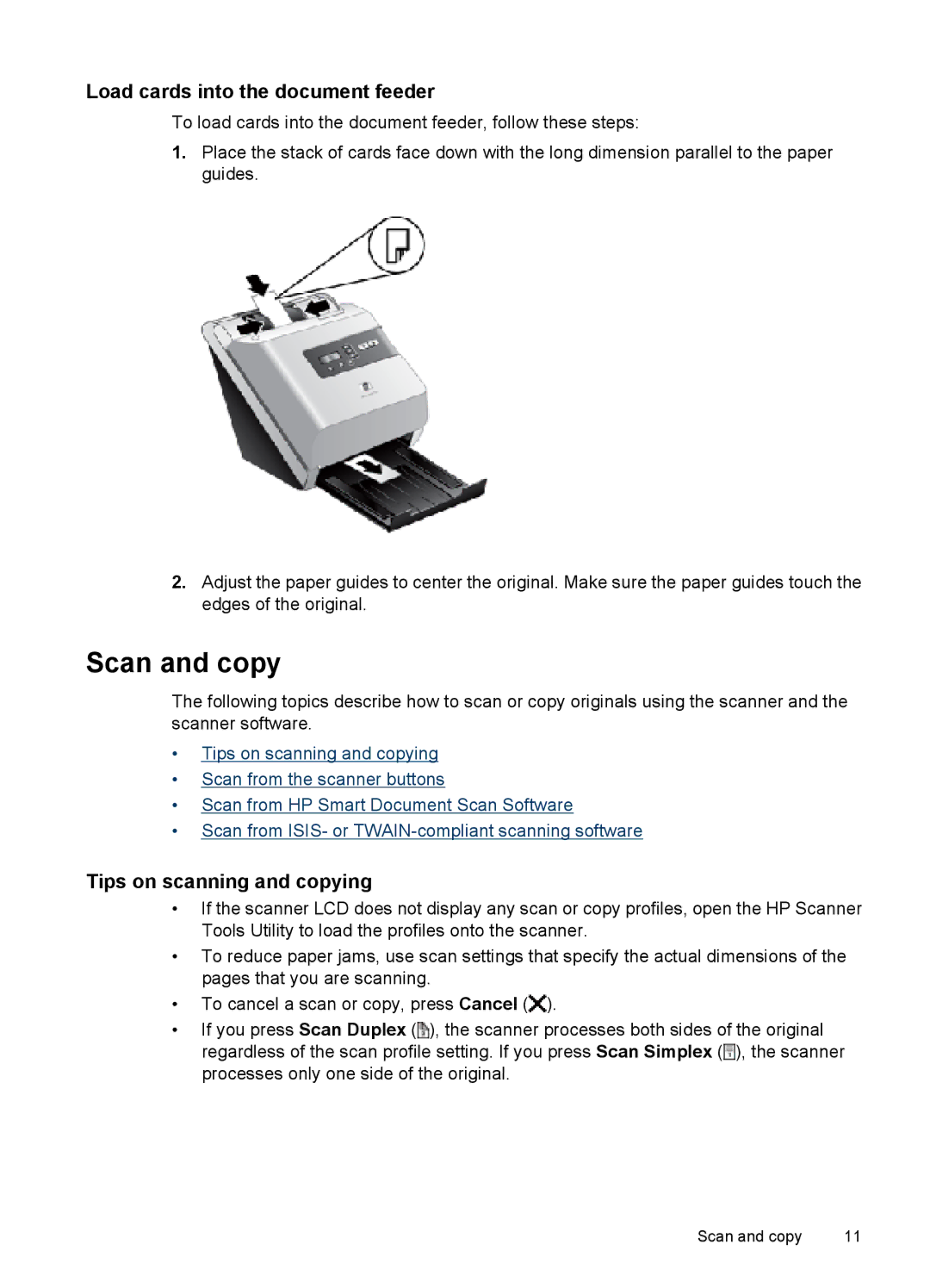Load cards into the document feeder
To load cards into the document feeder, follow these steps:
1.Place the stack of cards face down with the long dimension parallel to the paper guides.
2.Adjust the paper guides to center the original. Make sure the paper guides touch the edges of the original.
Scan and copy
The following topics describe how to scan or copy originals using the scanner and the scanner software.
•Tips on scanning and copying
•Scan from the scanner buttons
•Scan from HP Smart Document Scan Software
•Scan from ISIS- or
Tips on scanning and copying
•If the scanner LCD does not display any scan or copy profiles, open the HP Scanner Tools Utility to load the profiles onto the scanner.
•To reduce paper jams, use scan settings that specify the actual dimensions of the pages that you are scanning.
•To cancel a scan or copy, press Cancel (![]() ).
).
•If you press Scan Duplex (![]() ), the scanner processes both sides of the original regardless of the scan profile setting. If you press Scan Simplex (
), the scanner processes both sides of the original regardless of the scan profile setting. If you press Scan Simplex (![]() ), the scanner processes only one side of the original.
), the scanner processes only one side of the original.
Scan and copy | 11 |