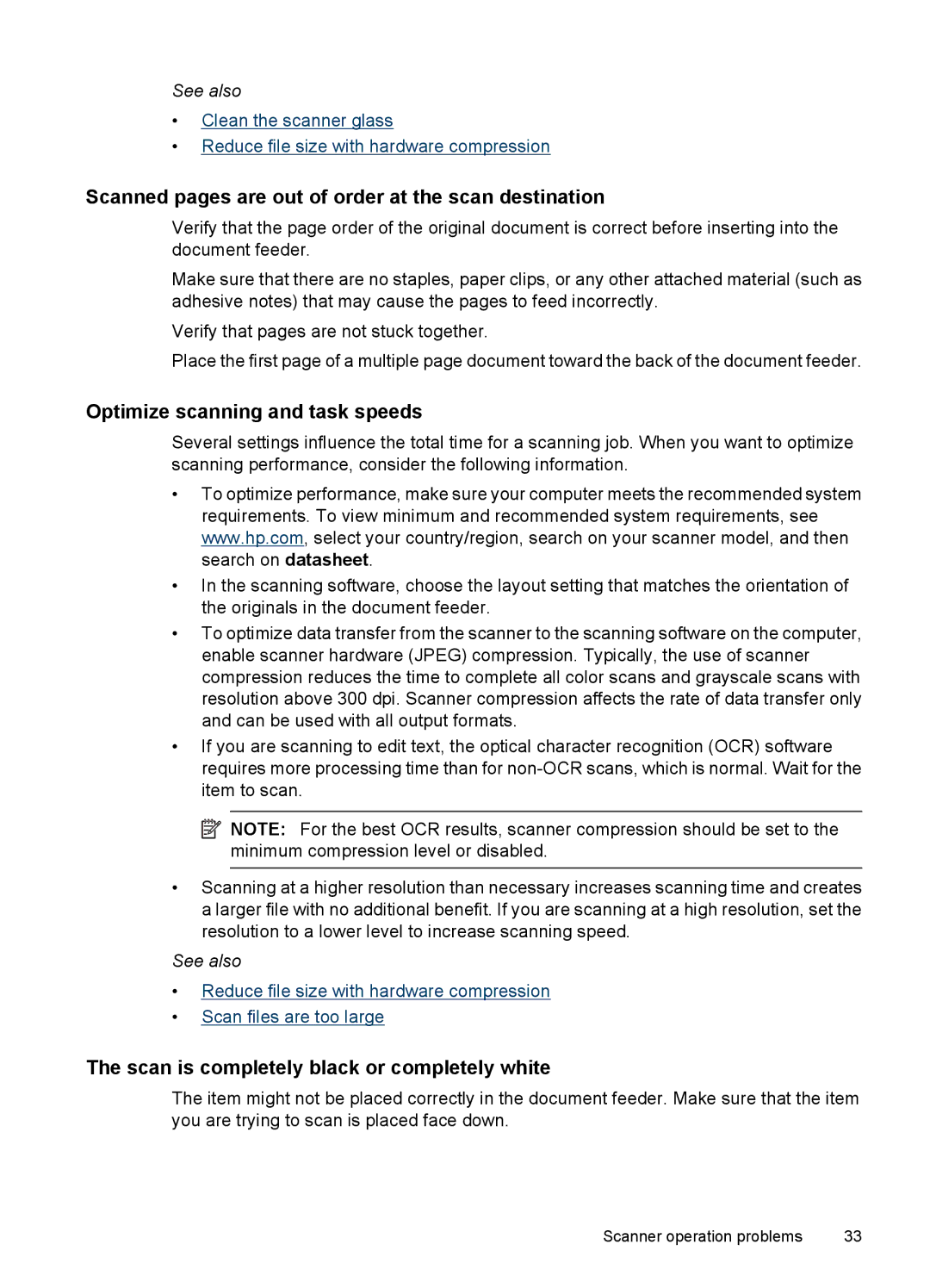See also
•Clean the scanner glass
•Reduce file size with hardware compression
Scanned pages are out of order at the scan destination
Verify that the page order of the original document is correct before inserting into the document feeder.
Make sure that there are no staples, paper clips, or any other attached material (such as adhesive notes) that may cause the pages to feed incorrectly.
Verify that pages are not stuck together.
Place the first page of a multiple page document toward the back of the document feeder.
Optimize scanning and task speeds
Several settings influence the total time for a scanning job. When you want to optimize scanning performance, consider the following information.
•To optimize performance, make sure your computer meets the recommended system requirements. To view minimum and recommended system requirements, see www.hp.com, select your country/region, search on your scanner model, and then search on datasheet.
•In the scanning software, choose the layout setting that matches the orientation of the originals in the document feeder.
•To optimize data transfer from the scanner to the scanning software on the computer, enable scanner hardware (JPEG) compression. Typically, the use of scanner compression reduces the time to complete all color scans and grayscale scans with resolution above 300 dpi. Scanner compression affects the rate of data transfer only and can be used with all output formats.
•If you are scanning to edit text, the optical character recognition (OCR) software requires more processing time than for
![]() NOTE: For the best OCR results, scanner compression should be set to the minimum compression level or disabled.
NOTE: For the best OCR results, scanner compression should be set to the minimum compression level or disabled.
•Scanning at a higher resolution than necessary increases scanning time and creates a larger file with no additional benefit. If you are scanning at a high resolution, set the resolution to a lower level to increase scanning speed.
See also
•Reduce file size with hardware compression
•Scan files are too large
The scan is completely black or completely white
The item might not be placed correctly in the document feeder. Make sure that the item you are trying to scan is placed face down.
Scanner operation problems | 33 |