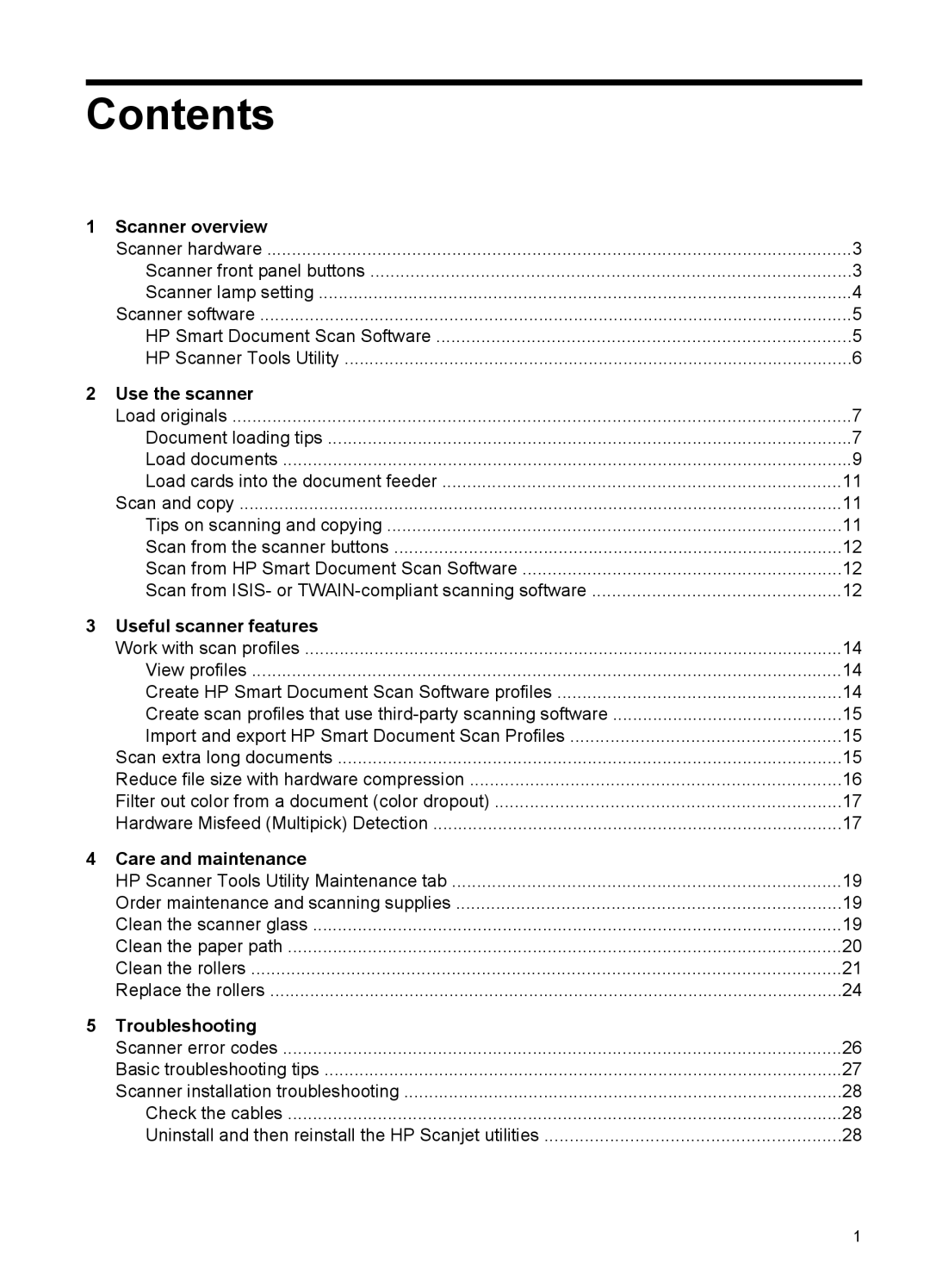Contents
1 | Scanner overview |
|
| Scanner hardware | 3 |
| Scanner front panel buttons | 3 |
| Scanner lamp setting | 4 |
| Scanner software | 5 |
| HP Smart Document Scan Software | 5 |
| HP Scanner Tools Utility | 6 |
2 | Use the scanner |
|
| Load originals | 7 |
| Document loading tips | 7 |
| Load documents | 9 |
| Load cards into the document feeder | 11 |
| Scan and copy | 11 |
| Tips on scanning and copying | 11 |
| Scan from the scanner buttons | 12 |
| Scan from HP Smart Document Scan Software | 12 |
| Scan from ISIS- or | 12 |
3 | Useful scanner features |
|
| Work with scan profiles | 14 |
| View profiles | 14 |
| Create HP Smart Document Scan Software profiles | 14 |
| Create scan profiles that use | 15 |
| Import and export HP Smart Document Scan Profiles | 15 |
| Scan extra long documents | 15 |
| Reduce file size with hardware compression | 16 |
| Filter out color from a document (color dropout) | 17 |
| Hardware Misfeed (Multipick) Detection | 17 |
4 | Care and maintenance |
|
| HP Scanner Tools Utility Maintenance tab | 19 |
| Order maintenance and scanning supplies | 19 |
| Clean the scanner glass | 19 |
| Clean the paper path | 20 |
| Clean the rollers | 21 |
| Replace the rollers | 24 |
5 | Troubleshooting |
|
| Scanner error codes | 26 |
| Basic troubleshooting tips | 27 |
| Scanner installation troubleshooting | 28 |
| Check the cables | 28 |
| Uninstall and then reinstall the HP Scanjet utilities | 28 |
1