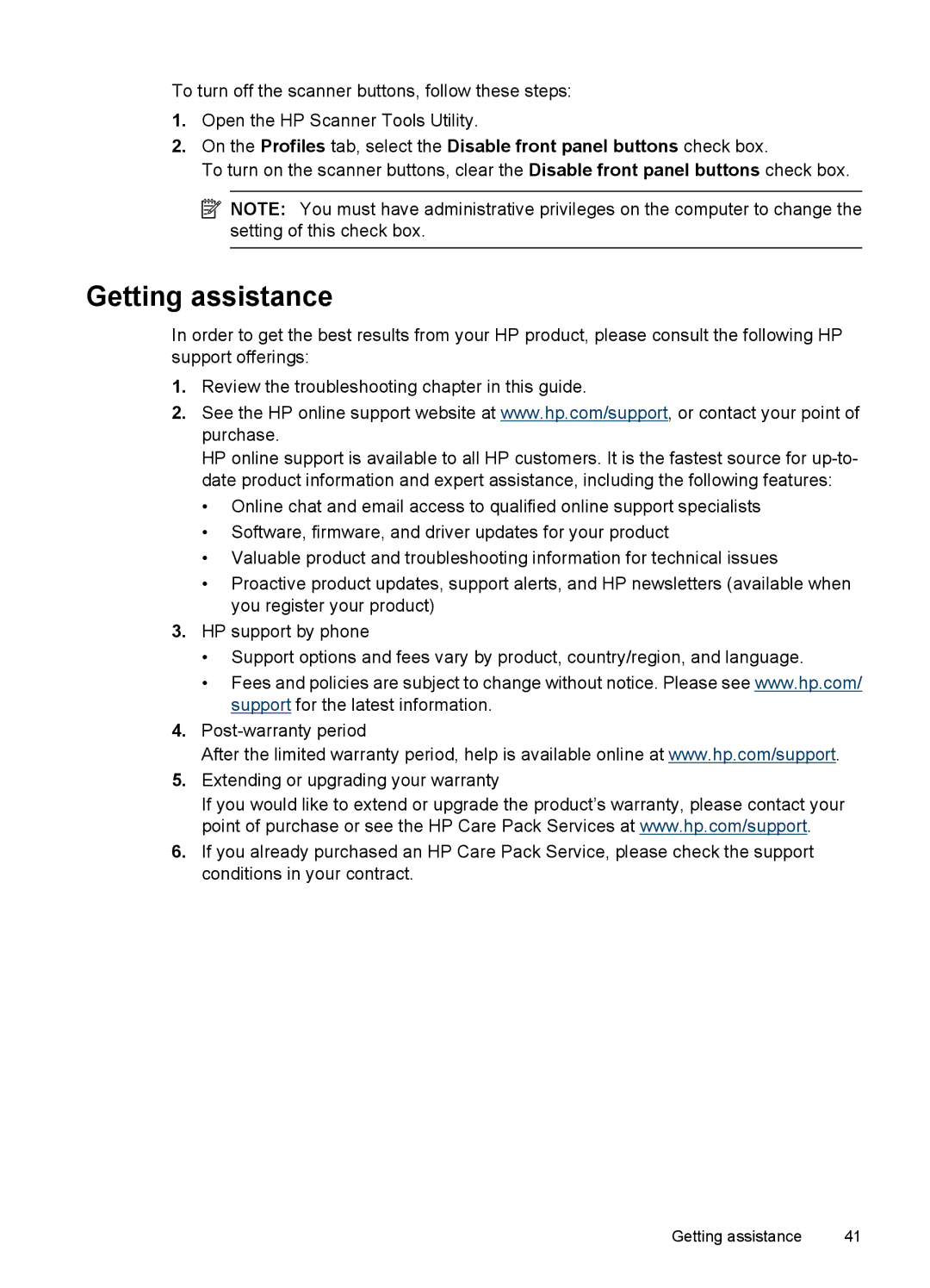To turn off the scanner buttons, follow these steps:
1.Open the HP Scanner Tools Utility.
2.On the Profiles tab, select the Disable front panel buttons check box.
To turn on the scanner buttons, clear the Disable front panel buttons check box.
![]() NOTE: You must have administrative privileges on the computer to change the setting of this check box.
NOTE: You must have administrative privileges on the computer to change the setting of this check box.
Getting assistance
In order to get the best results from your HP product, please consult the following HP support offerings:
1.Review the troubleshooting chapter in this guide.
2.See the HP online support website at www.hp.com/support, or contact your point of purchase.
HP online support is available to all HP customers. It is the fastest source for
•Online chat and email access to qualified online support specialists
•Software, firmware, and driver updates for your product
•Valuable product and troubleshooting information for technical issues
•Proactive product updates, support alerts, and HP newsletters (available when you register your product)
3.HP support by phone
•Support options and fees vary by product, country/region, and language.
•Fees and policies are subject to change without notice. Please see www.hp.com/ support for the latest information.
4.
After the limited warranty period, help is available online at www.hp.com/support.
5.Extending or upgrading your warranty
If you would like to extend or upgrade the product’s warranty, please contact your point of purchase or see the HP Care Pack Services at www.hp.com/support.
6.If you already purchased an HP Care Pack Service, please check the support conditions in your contract.
Getting assistance | 41 |