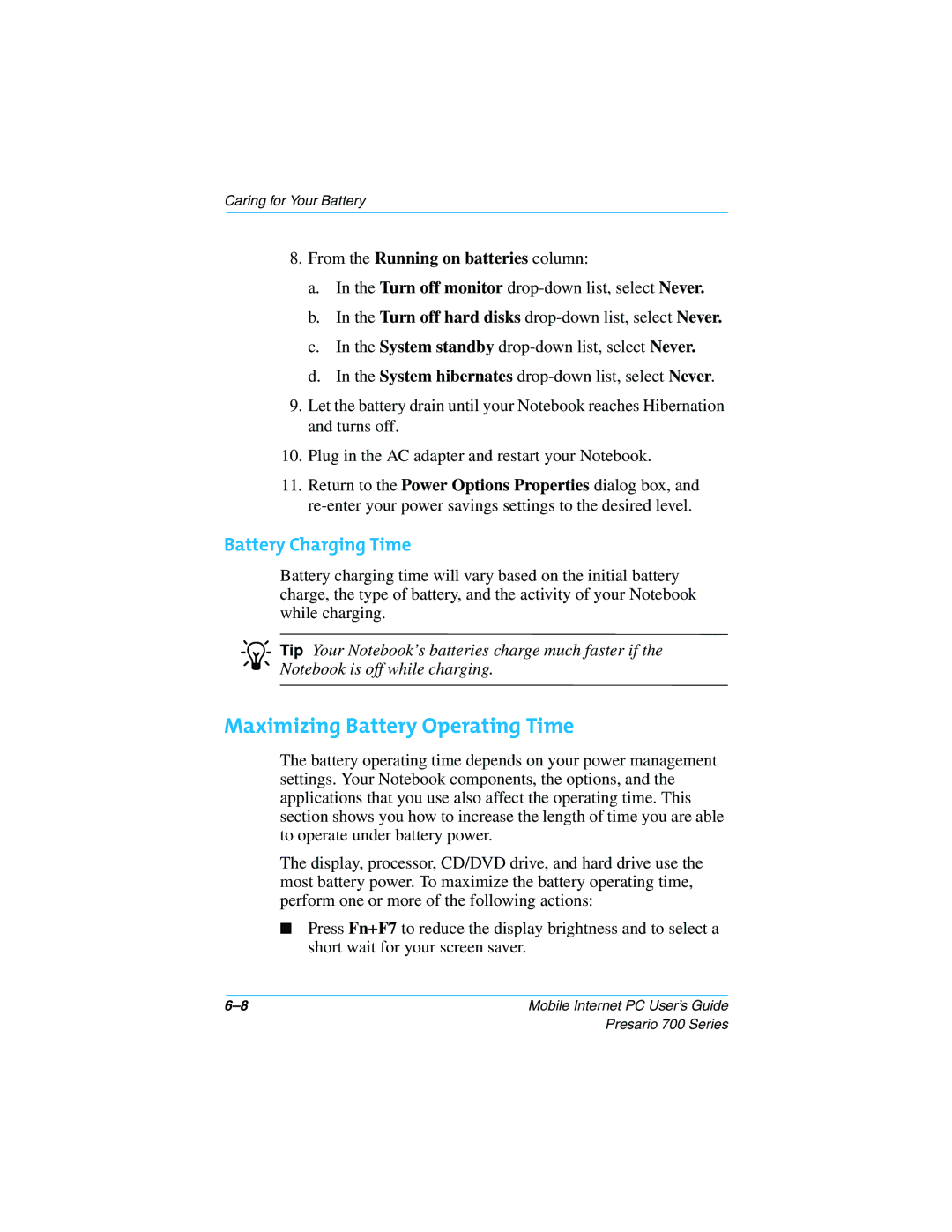Caring for Your Battery
8.From the Running on batteries column:
a.In the Turn off monitor
b.In the Turn off hard disks
c.In the System standby
d.In the System hibernates
9.Let the battery drain until your Notebook reaches Hibernation and turns off.
10.Plug in the AC adapter and restart your Notebook.
11.Return to the Power Options Properties dialog box, and
Battery Charging Time
Battery charging time will vary based on the initial battery charge, the type of battery, and the activity of your Notebook while charging.
JTip Your Notebook’s batteries charge much faster if the Notebook is off while charging.
Maximizing Battery Operating Time
The battery operating time depends on your power management settings. Your Notebook components, the options, and the applications that you use also affect the operating time. This section shows you how to increase the length of time you are able to operate under battery power.
The display, processor, CD/DVD drive, and hard drive use the most battery power. To maximize the battery operating time, perform one or more of the following actions:
■Press Fn+F7 to reduce the display brightness and to select a short wait for your screen saver.
Mobile Internet PC User’s Guide |
Presario 700 Series