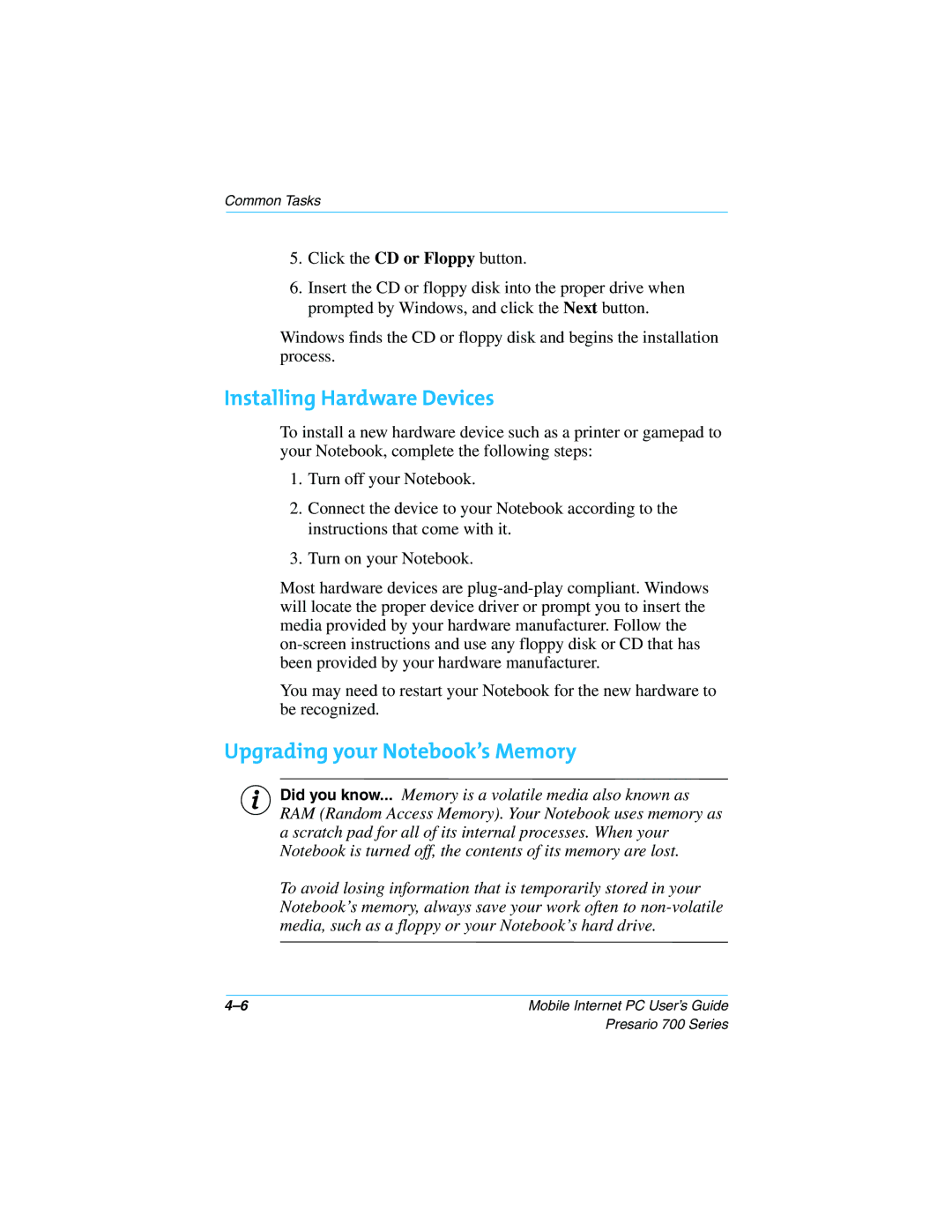Common Tasks
5.Click the CD or Floppy button.
6.Insert the CD or floppy disk into the proper drive when prompted by Windows, and click the Next button.
Windows finds the CD or floppy disk and begins the installation process.
Installing Hardware Devices
To install a new hardware device such as a printer or gamepad to your Notebook, complete the following steps:
1.Turn off your Notebook.
2.Connect the device to your Notebook according to the instructions that come with it.
3.Turn on your Notebook.
Most hardware devices are
You may need to restart your Notebook for the new hardware to be recognized.
Upgrading your Notebook’s Memory
SDid you know... Memory is a volatile media also known as RAM (Random Access Memory). Your Notebook uses memory as a scratch pad for all of its internal processes. When your Notebook is turned off, the contents of its memory are lost.
To avoid losing information that is temporarily stored in your Notebook’s memory, always save your work often to
Mobile Internet PC User’s Guide |
Presario 700 Series