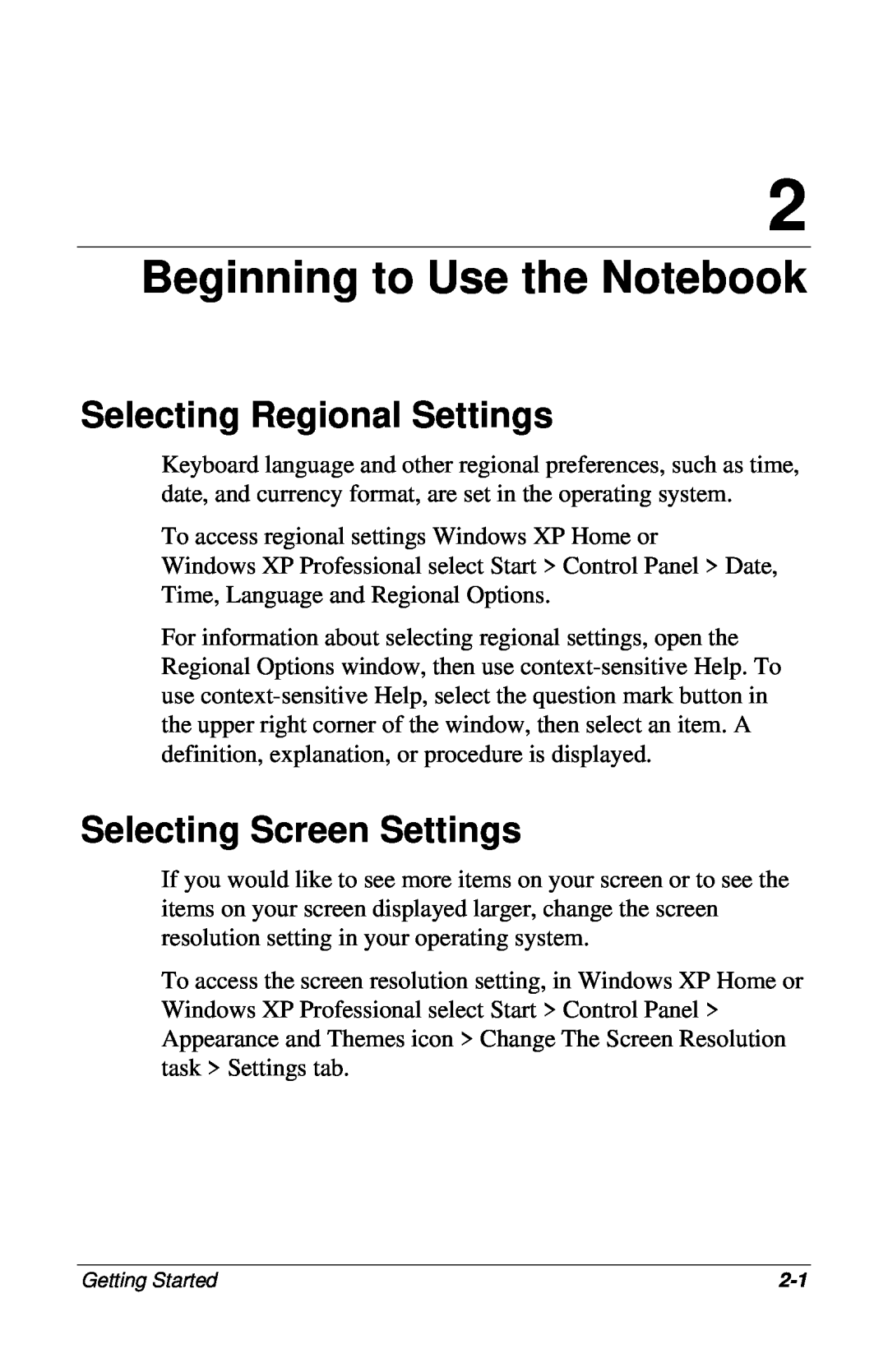2
Beginning to Use the Notebook
Selecting Regional Settings
Keyboard language and other regional preferences, such as time, date, and currency format, are set in the operating system.
To access regional settings Windows XP Home or
Windows XP Professional select Start > Control Panel > Date, Time, Language and Regional Options.
For information about selecting regional settings, open the Regional Options window, then use
Selecting Screen Settings
If you would like to see more items on your screen or to see the items on your screen displayed larger, change the screen resolution setting in your operating system.
To access the screen resolution setting, in Windows XP Home or Windows XP Professional select Start > Control Panel > Appearance and Themes icon > Change The Screen Resolution task > Settings tab.
Getting Started |