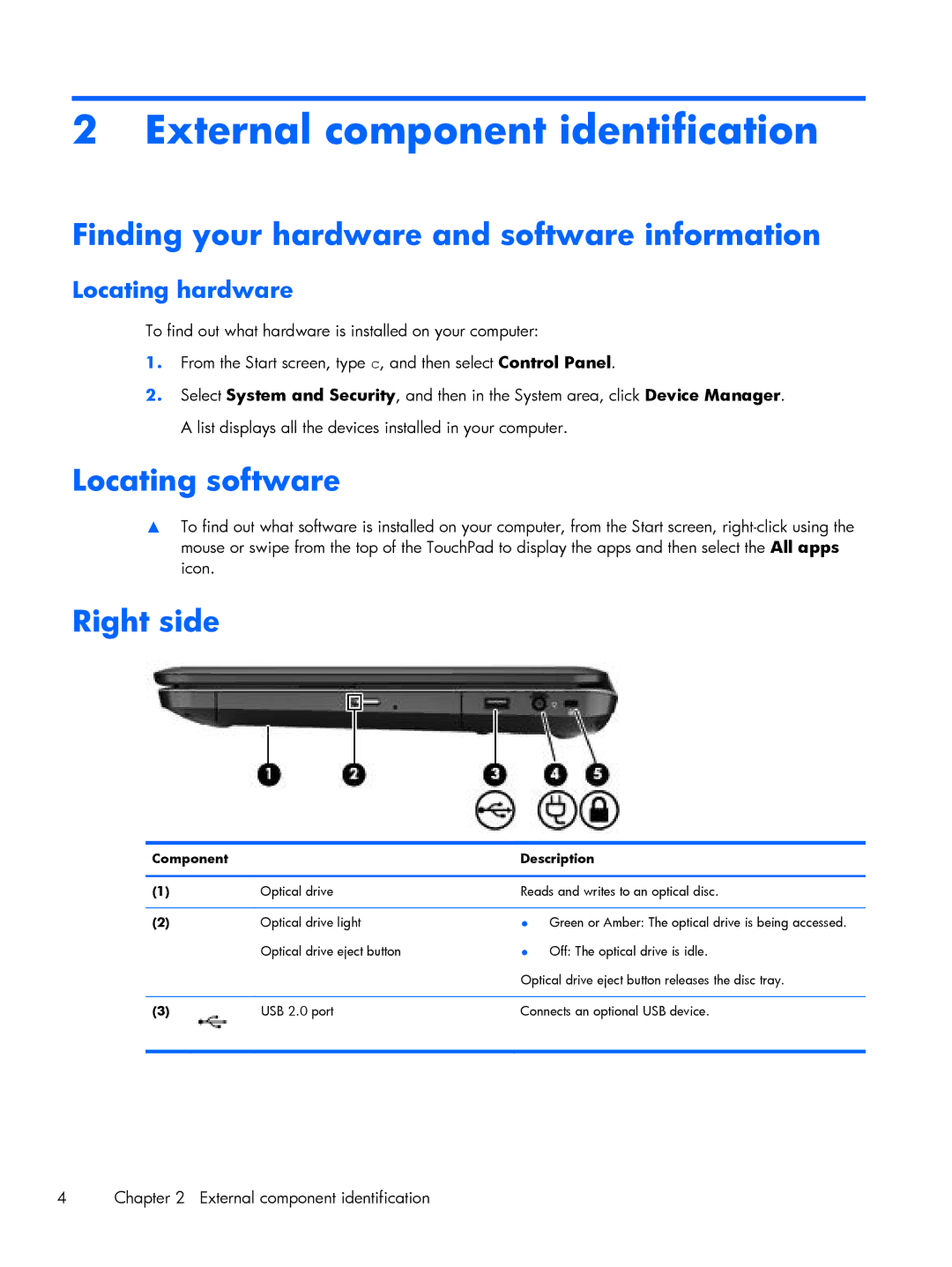2 External component identification
Finding your hardware and software information
Locating hardware
To find out what hardware is installed on your computer:
1.From the Start screen, type c, and then select Control Panel.
2.Select System and Security, and then in the System area, click Device Manager. A list displays all the devices installed in your computer.
Locating software
▲To find out what software is installed on your computer, from the Start screen,
Right side
Component |
| Description | |
|
|
| |
(1) | Optical drive | Reads and writes to an optical disc. | |
|
|
|
|
(2) | Optical drive light | ● | Green or Amber: The optical drive is being accessed. |
| Optical drive eject button | ● | Off: The optical drive is idle. |
|
| Optical drive eject button releases the disc tray. | |
|
|
| |
(3) | USB 2.0 port | Connects an optional USB device. | |
|
|
|
|
4 | Chapter 2 External component identification |