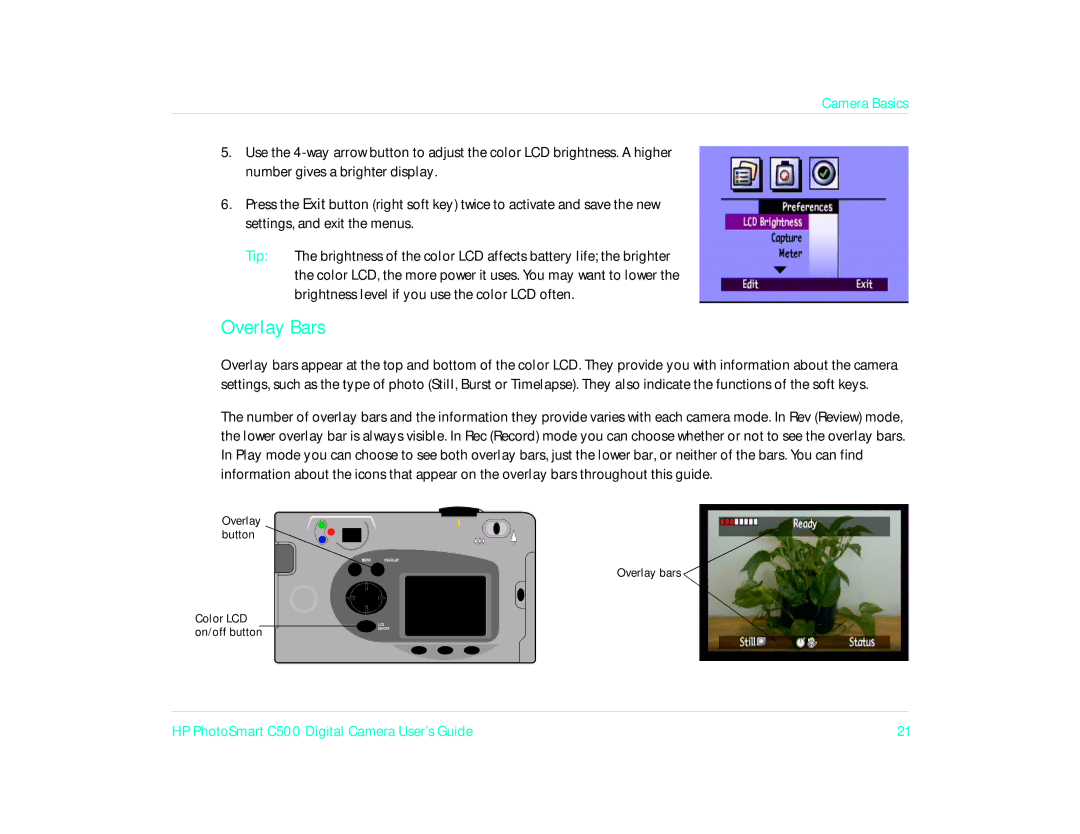Camera Basics
5.Use the
6.Press the Exit button (right soft key) twice to activate and save the new settings, and exit the menus.
Tip: The brightness of the color LCD affects battery life; the brighter the color LCD, the more power it uses. You may want to lower the brightness level if you use the color LCD often.
Overlay Bars
Overlay bars appear at the top and bottom of the color LCD. They provide you with information about the camera settings, such as the type of photo (Still, Burst or Timelapse). They also indicate the functions of the soft keys.
The number of overlay bars and the information they provide varies with each camera mode. In Rev (Review) mode, the lower overlay bar is always visible. In Rec (Record) mode you can choose whether or not to see the overlay bars. In Play mode you can choose to see both overlay bars, just the lower bar, or neither of the bars. You can find information about the icons that appear on the overlay bars throughout this guide.
Overlay button
Overlay bars
Color LCD on/off button
HP PhotoSmart C500 Digital Camera User’s Guide | 21 |