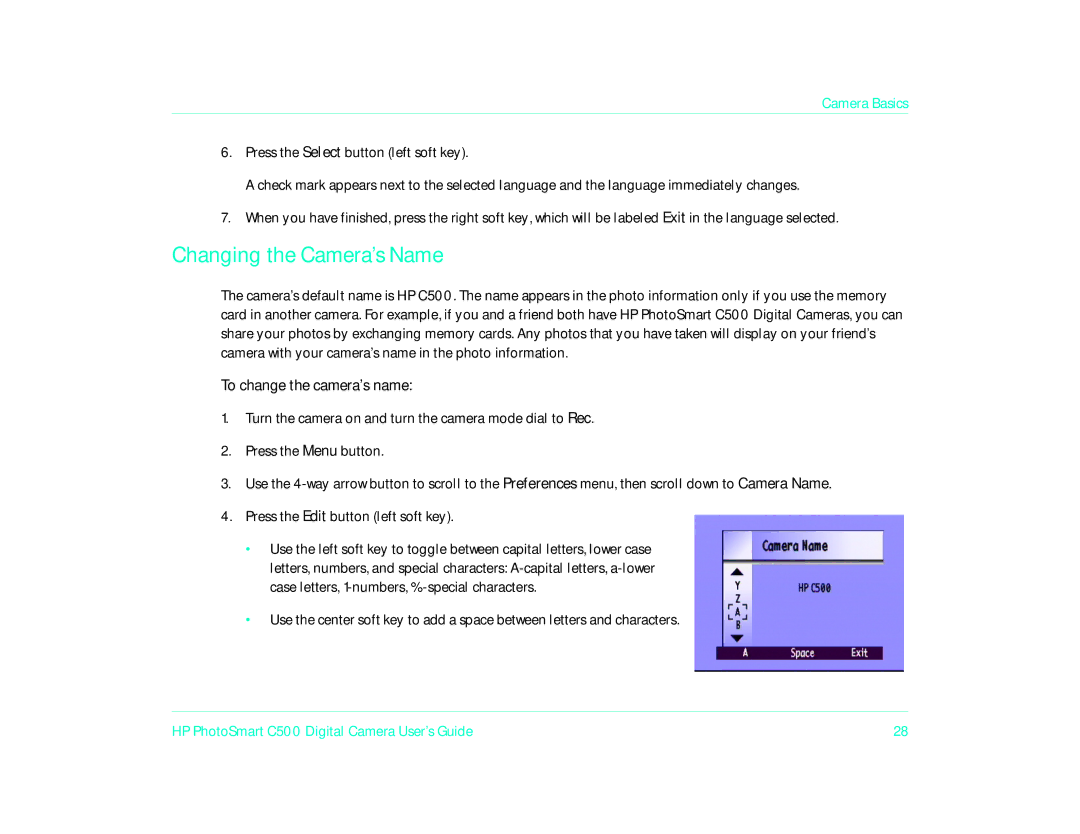Camera Basics
6.Press the Select button (left soft key).
A check mark appears next to the selected language and the language immediately changes.
7.When you have finished, press the right soft key, which will be labeled Exit in the language selected.
Changing the Camera’s Name
The camera’s default name is HP C500. The name appears in the photo information only if you use the memory card in another camera. For example, if you and a friend both have HP PhotoSmart C500 Digital Cameras, you can share your photos by exchanging memory cards. Any photos that you have taken will display on your friend’s camera with your camera’s name in the photo information.
To change the camera’s name:
1.Turn the camera on and turn the camera mode dial to Rec.
2.Press the Menu button.
3.Use the
4.Press the Edit button (left soft key).
•Use the left soft key to toggle between capital letters, lower case letters, numbers, and special characters:
•Use the center soft key to add a space between letters and characters.
HP PhotoSmart C500 Digital Camera User’s Guide | 28 |