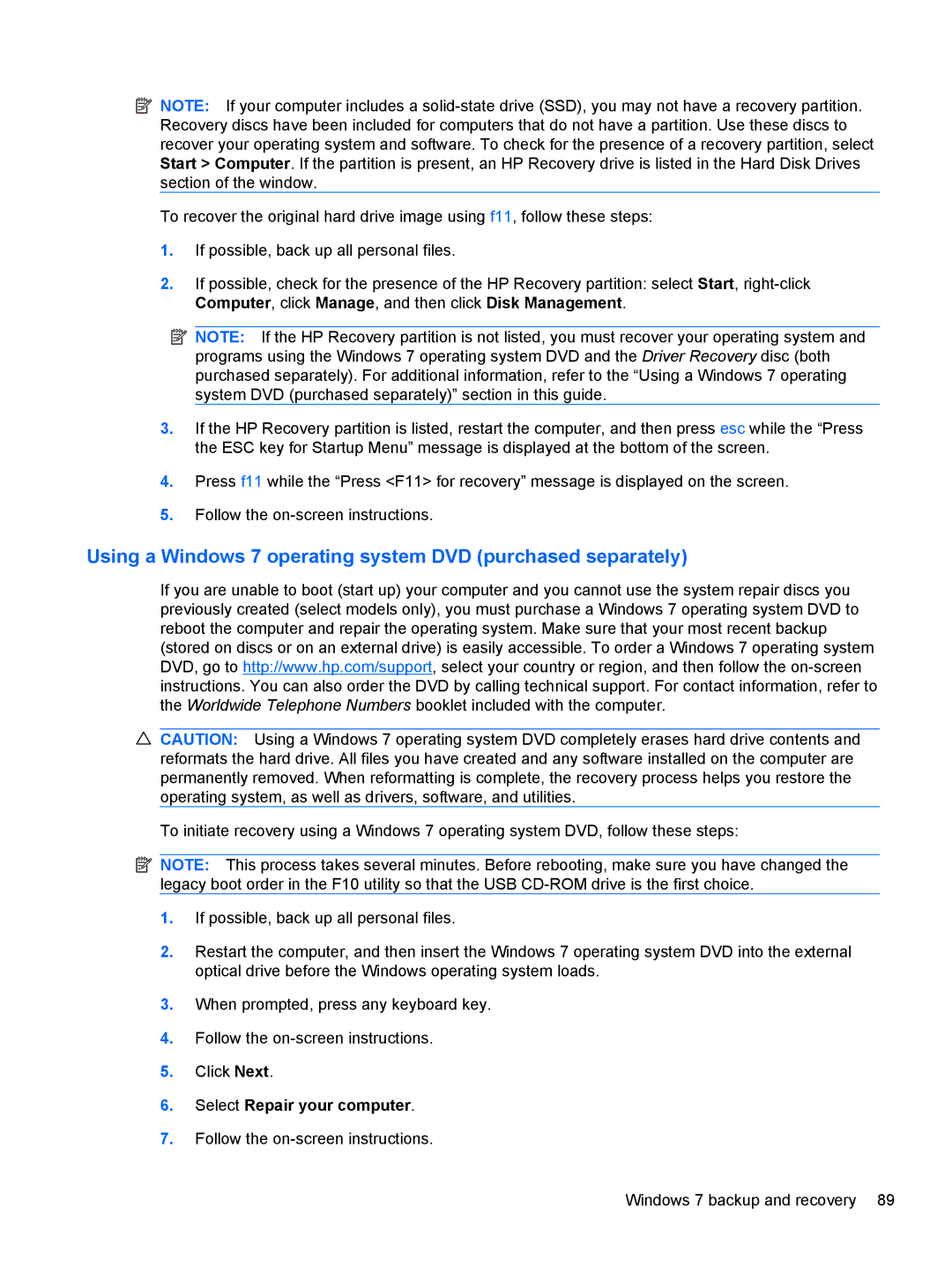![]() NOTE: If your computer includes a
NOTE: If your computer includes a
To recover the original hard drive image using f11, follow these steps:
1.If possible, back up all personal files.
2.If possible, check for the presence of the HP Recovery partition: select Start,
![]() NOTE: If the HP Recovery partition is not listed, you must recover your operating system and programs using the Windows 7 operating system DVD and the Driver Recovery disc (both purchased separately). For additional information, refer to the “Using a Windows 7 operating system DVD (purchased separately)” section in this guide.
NOTE: If the HP Recovery partition is not listed, you must recover your operating system and programs using the Windows 7 operating system DVD and the Driver Recovery disc (both purchased separately). For additional information, refer to the “Using a Windows 7 operating system DVD (purchased separately)” section in this guide.
3.If the HP Recovery partition is listed, restart the computer, and then press esc while the “Press the ESC key for Startup Menu” message is displayed at the bottom of the screen.
4.Press f11 while the “Press <F11> for recovery” message is displayed on the screen.
5.Follow the
Using a Windows 7 operating system DVD (purchased separately)
If you are unable to boot (start up) your computer and you cannot use the system repair discs you previously created (select models only), you must purchase a Windows 7 operating system DVD to reboot the computer and repair the operating system. Make sure that your most recent backup (stored on discs or on an external drive) is easily accessible. To order a Windows 7 operating system DVD, go to http://www.hp.com/support, select your country or region, and then follow the
![]() CAUTION: Using a Windows 7 operating system DVD completely erases hard drive contents and reformats the hard drive. All files you have created and any software installed on the computer are permanently removed. When reformatting is complete, the recovery process helps you restore the operating system, as well as drivers, software, and utilities.
CAUTION: Using a Windows 7 operating system DVD completely erases hard drive contents and reformats the hard drive. All files you have created and any software installed on the computer are permanently removed. When reformatting is complete, the recovery process helps you restore the operating system, as well as drivers, software, and utilities.
To initiate recovery using a Windows 7 operating system DVD, follow these steps:
![]() NOTE: This process takes several minutes. Before rebooting, make sure you have changed the legacy boot order in the F10 utility so that the USB
NOTE: This process takes several minutes. Before rebooting, make sure you have changed the legacy boot order in the F10 utility so that the USB
1.If possible, back up all personal files.
2.Restart the computer, and then insert the Windows 7 operating system DVD into the external optical drive before the Windows operating system loads.
3.When prompted, press any keyboard key.
4.Follow the
5.Click Next.
6.Select Repair your computer.
7.Follow the
Windows 7 backup and recovery 89