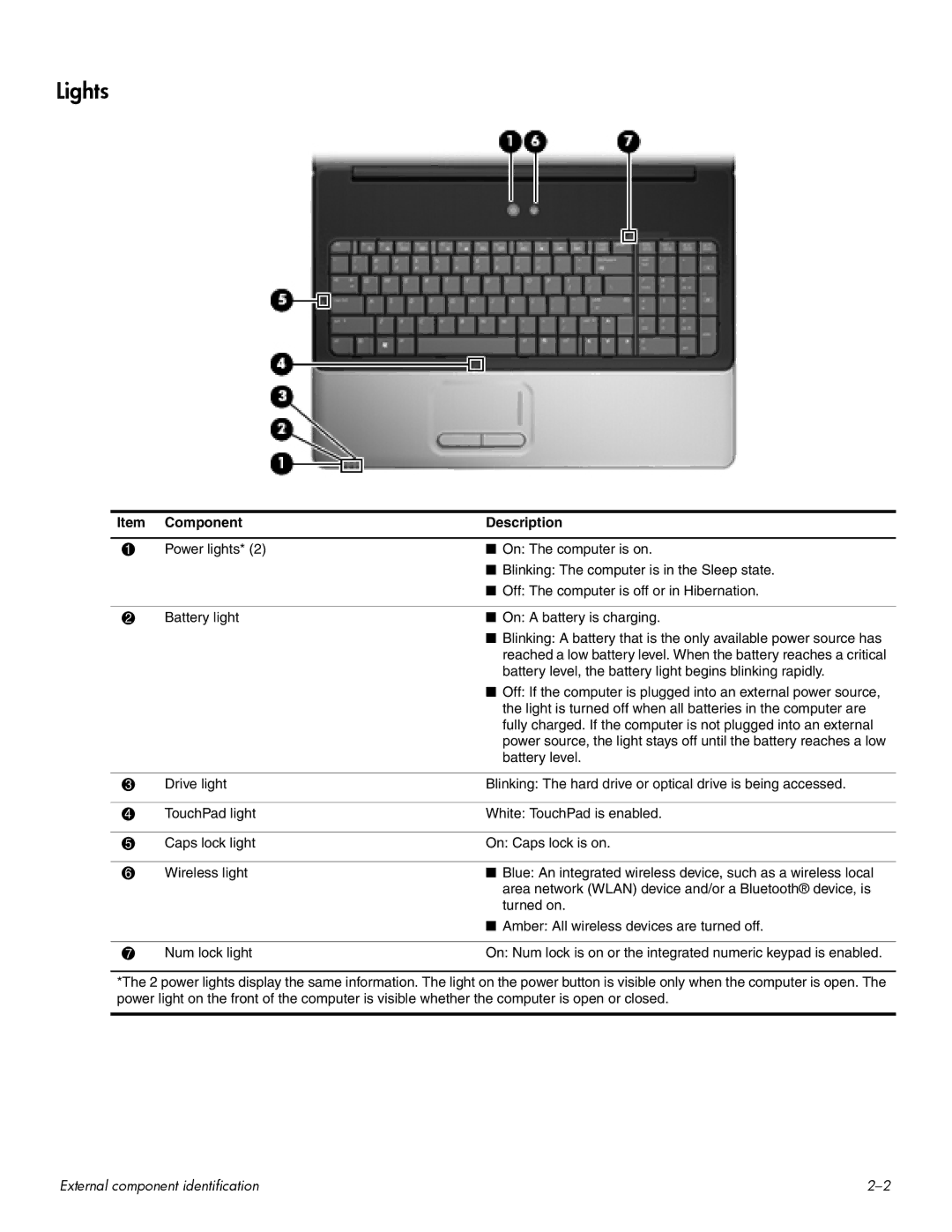Lights
Item | Component | Description |
|
|
|
1 | Power lights* (2) | ■ On: The computer is on. |
|
| ■ Blinking: The computer is in the Sleep state. |
|
| ■ Off: The computer is off or in Hibernation. |
|
|
|
2 | Battery light | ■ On: A battery is charging. |
|
| ■ Blinking: A battery that is the only available power source has |
|
| reached a low battery level. When the battery reaches a critical |
|
| battery level, the battery light begins blinking rapidly. |
|
| ■ Off: If the computer is plugged into an external power source, |
|
| the light is turned off when all batteries in the computer are |
|
| fully charged. If the computer is not plugged into an external |
|
| power source, the light stays off until the battery reaches a low |
|
| battery level. |
|
|
|
3 | Drive light | Blinking: The hard drive or optical drive is being accessed. |
|
|
|
4 | TouchPad light | White: TouchPad is enabled. |
|
|
|
5 | Caps lock light | On: Caps lock is on. |
|
|
|
6 | Wireless light | ■ Blue: An integrated wireless device, such as a wireless local |
|
| area network (WLAN) device and/or a Bluetooth® device, is |
|
| turned on. |
|
| ■ Amber: All wireless devices are turned off. |
|
|
|
7 | Num lock light | On: Num lock is on or the integrated numeric keypad is enabled. |
*The 2 power lights display the same information. The light on the power button is visible only when the computer is open. The power light on the front of the computer is visible whether the computer is open or closed.
External component identification |