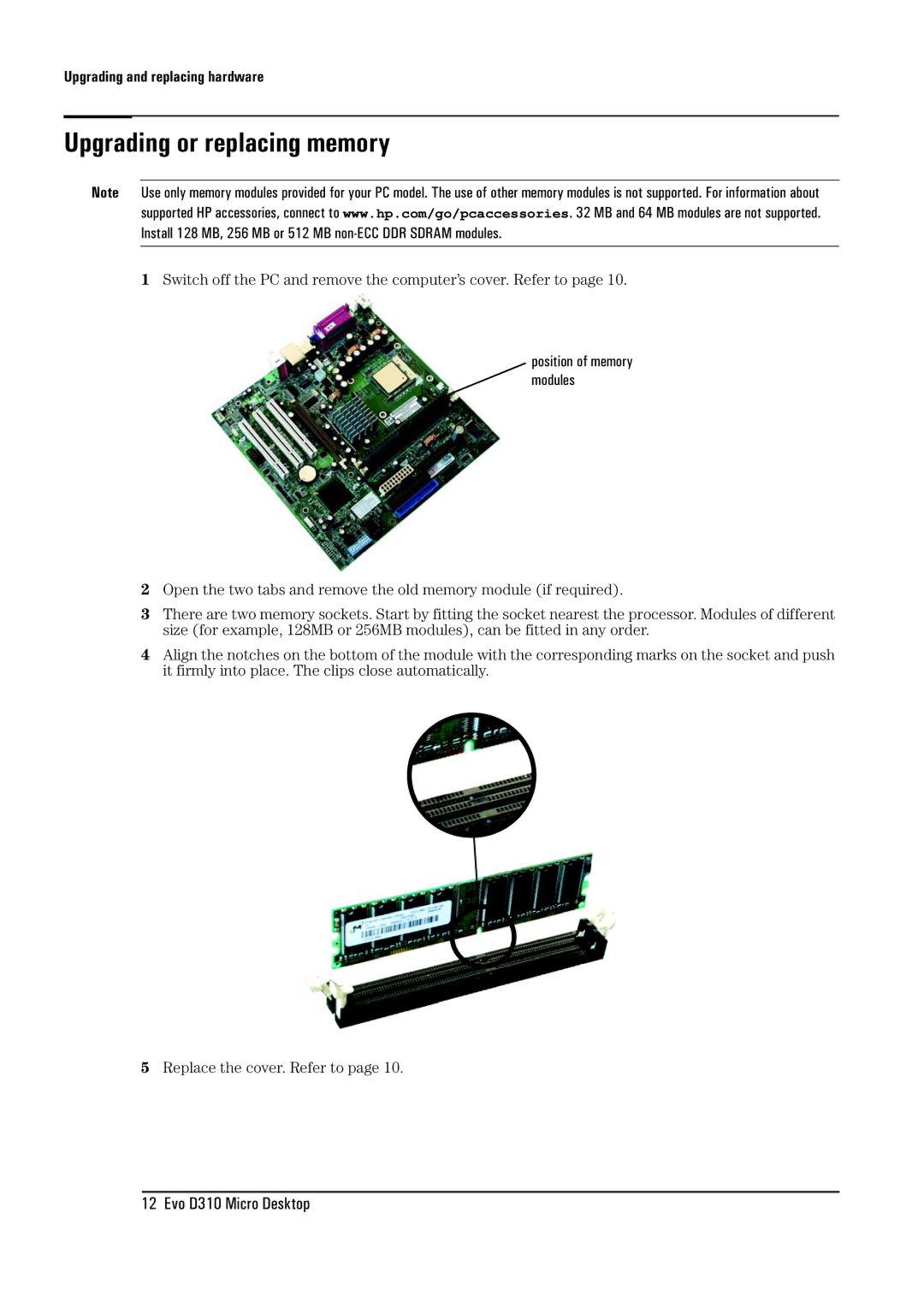Upgrading and replacing hardware
Upgrading or replacing memory
Note Use only memory modules provided for your PC model. The use of other memory modules is not supported. For information about supported HP accessories, connect to www.hp.com/go/pcaccessories. 32 MB and 64 MB modules are not supported. Install 128 MB, 256 MB or 512 MB
1Switch off the PC and remove the computer’s cover. Refer to page 10.
position of memory modules
2Open the two tabs and remove the old memory module (if required).
3There are two memory sockets. Start by fitting the socket nearest the processor. Modules of different size (for example, 128MB or 256MB modules), can be fitted in any order.
4Align the notches on the bottom of the module with the corresponding marks on the socket and push it firmly into place. The clips close automatically.
5Replace the cover. Refer to page 10.
12 Evo D310 Micro Desktop