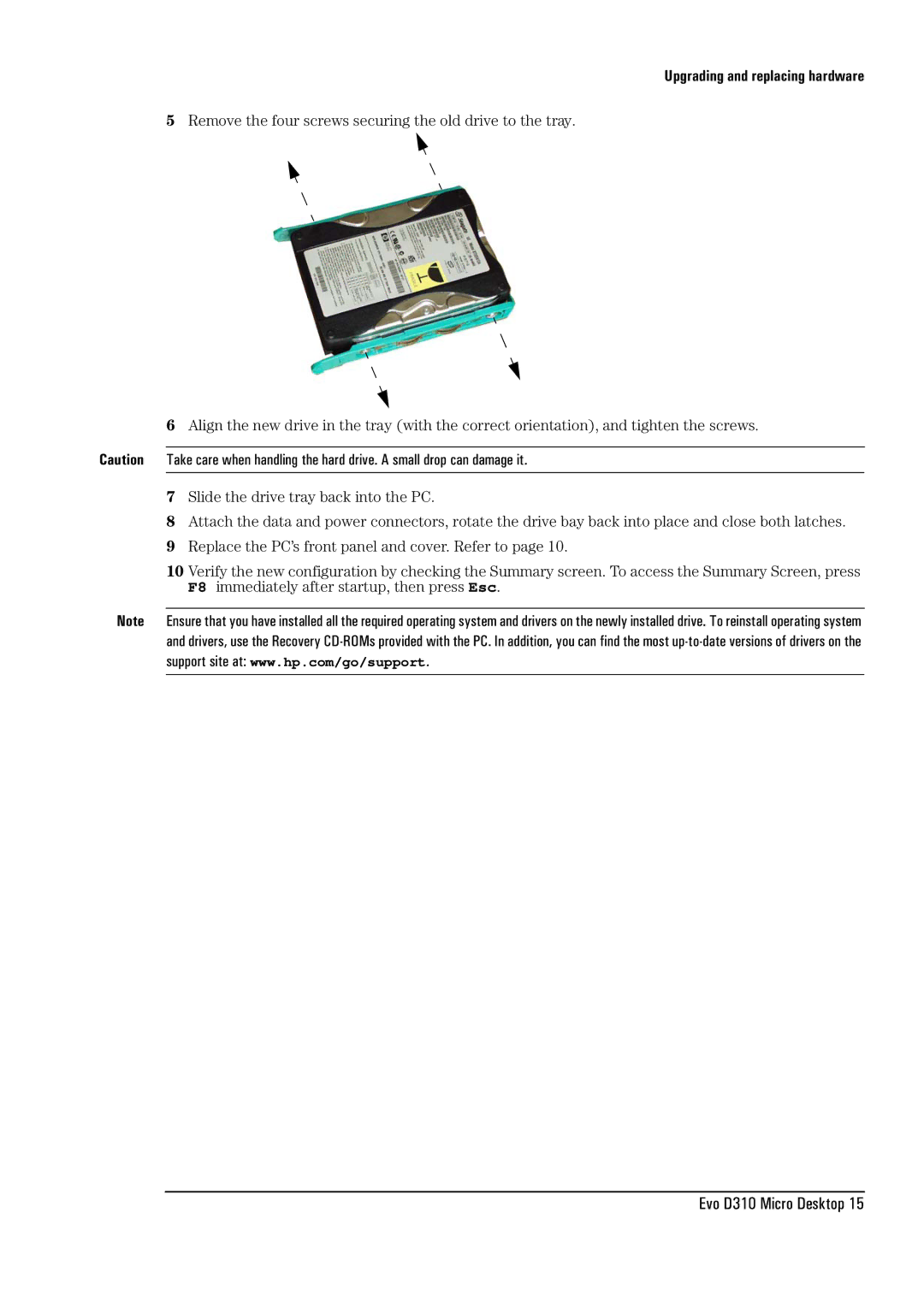Upgrading and replacing hardware
5Remove the four screws securing the old drive to the tray.
6Align the new drive in the tray (with the correct orientation), and tighten the screws.
Caution Take care when handling the hard drive. A small drop can damage it.
7Slide the drive tray back into the PC.
8Attach the data and power connectors, rotate the drive bay back into place and close both latches.
9Replace the PC’s front panel and cover. Refer to page 10.
10 Verify the new configuration by checking the Summary screen. To access the Summary Screen, press F8 immediately after startup, then press Esc.
Note Ensure that you have installed all the required operating system and drivers on the newly installed drive. To reinstall operating system and drivers, use the Recovery