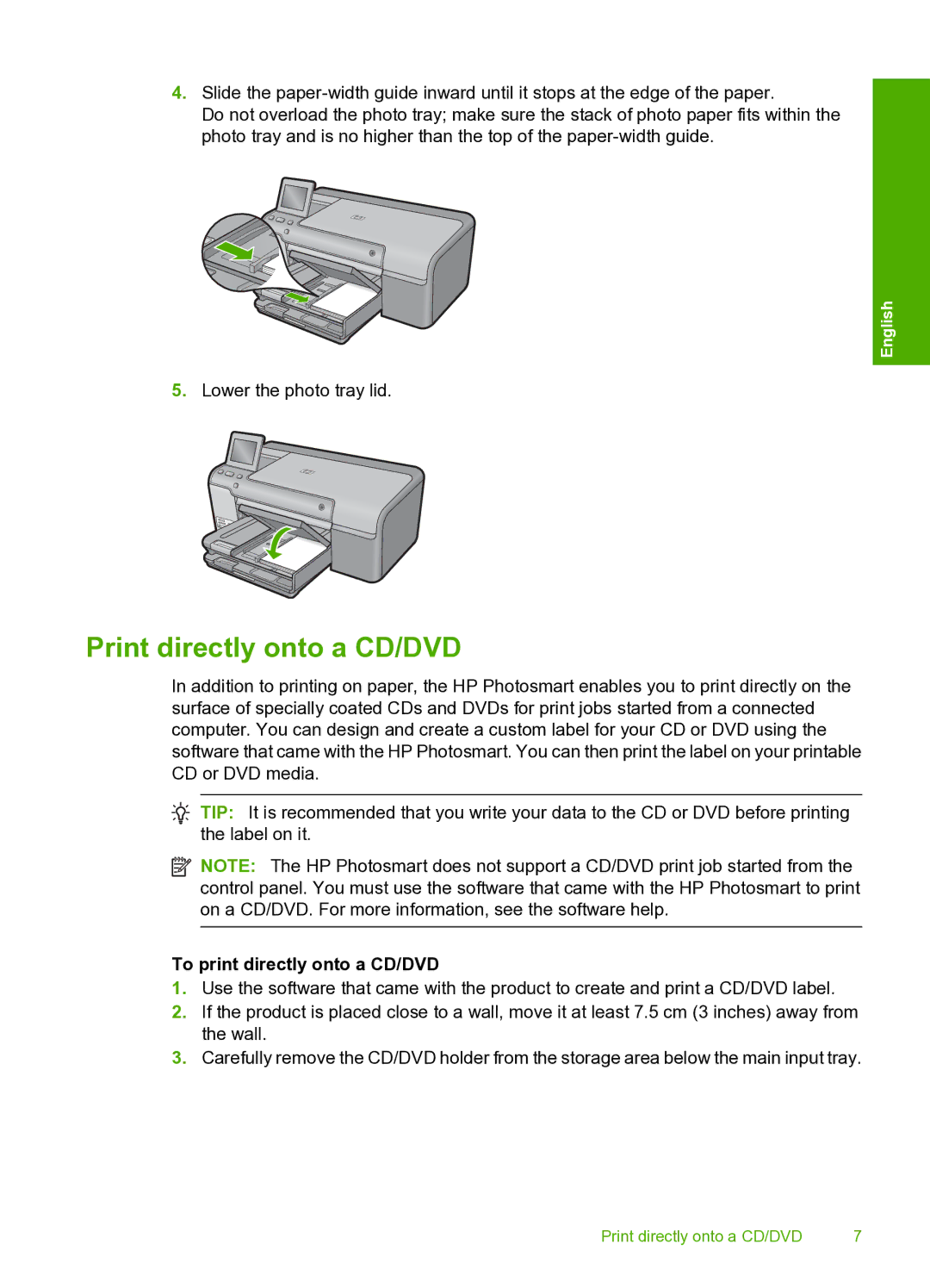4.Slide the
Do not overload the photo tray; make sure the stack of photo paper fits within the photo tray and is no higher than the top of the
English
5.Lower the photo tray lid.
Print directly onto a CD/DVD
In addition to printing on paper, the HP Photosmart enables you to print directly on the surface of specially coated CDs and DVDs for print jobs started from a connected computer. You can design and create a custom label for your CD or DVD using the software that came with the HP Photosmart. You can then print the label on your printable CD or DVD media.
![]() TIP: It is recommended that you write your data to the CD or DVD before printing the label on it.
TIP: It is recommended that you write your data to the CD or DVD before printing the label on it.
![]() NOTE: The HP Photosmart does not support a CD/DVD print job started from the control panel. You must use the software that came with the HP Photosmart to print on a CD/DVD. For more information, see the software help.
NOTE: The HP Photosmart does not support a CD/DVD print job started from the control panel. You must use the software that came with the HP Photosmart to print on a CD/DVD. For more information, see the software help.
To print directly onto a CD/DVD
1.Use the software that came with the product to create and print a CD/DVD label.
2.If the product is placed close to a wall, move it at least 7.5 cm (3 inches) away from the wall.
3.Carefully remove the CD/DVD holder from the storage area below the main input tray.
Print directly onto a CD/DVD | 7 |