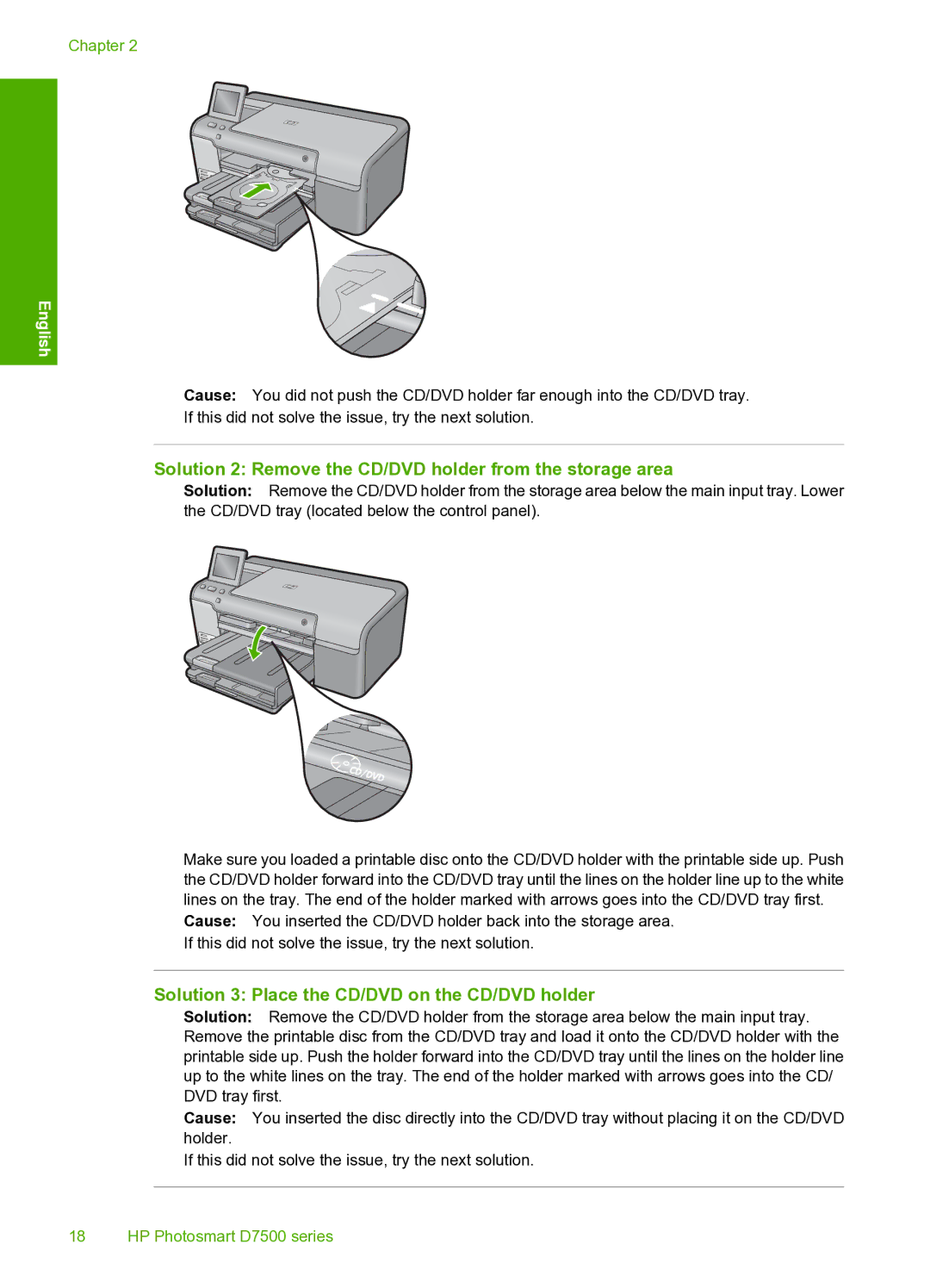Chapter 2
English
Cause: You did not push the CD/DVD holder far enough into the CD/DVD tray.
If this did not solve the issue, try the next solution.
Solution 2: Remove the CD/DVD holder from the storage area
Solution: Remove the CD/DVD holder from the storage area below the main input tray. Lower the CD/DVD tray (located below the control panel).
Make sure you loaded a printable disc onto the CD/DVD holder with the printable side up. Push the CD/DVD holder forward into the CD/DVD tray until the lines on the holder line up to the white lines on the tray. The end of the holder marked with arrows goes into the CD/DVD tray first.
Cause: You inserted the CD/DVD holder back into the storage area. If this did not solve the issue, try the next solution.
Solution 3: Place the CD/DVD on the CD/DVD holder
Solution: Remove the CD/DVD holder from the storage area below the main input tray. Remove the printable disc from the CD/DVD tray and load it onto the CD/DVD holder with the printable side up. Push the holder forward into the CD/DVD tray until the lines on the holder line up to the white lines on the tray. The end of the holder marked with arrows goes into the CD/ DVD tray first.
Cause: You inserted the disc directly into the CD/DVD tray without placing it on the CD/DVD holder.
If this did not solve the issue, try the next solution.
18 HP Photosmart D7500 series