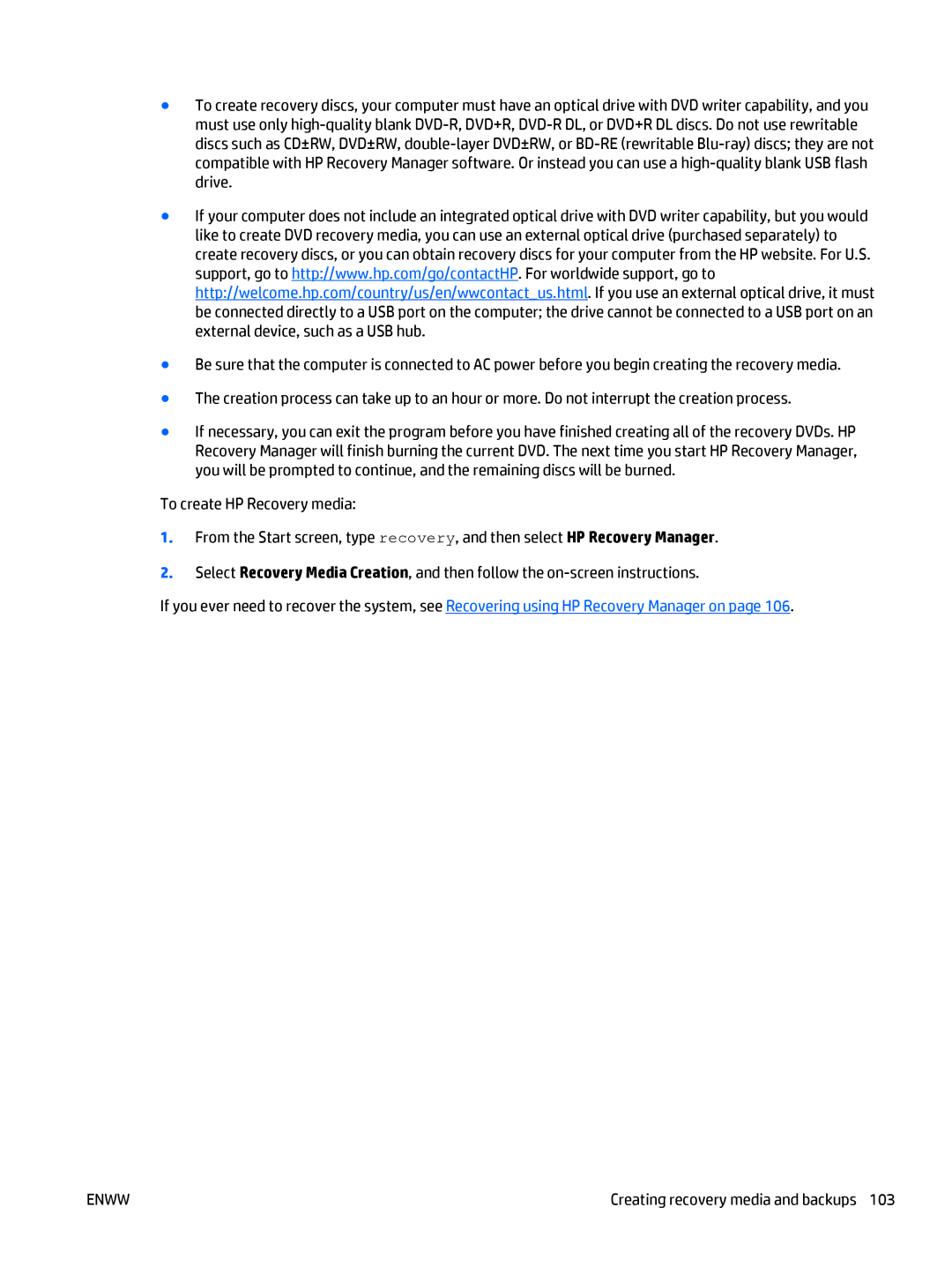●To create recovery discs, your computer must have an optical drive with DVD writer capability, and you must use only
●If your computer does not include an integrated optical drive with DVD writer capability, but you would like to create DVD recovery media, you can use an external optical drive (purchased separately) to create recovery discs, or you can obtain recovery discs for your computer from the HP website. For U.S. support, go to http://www.hp.com/go/contactHP. For worldwide support, go to http://welcome.hp.com/country/us/en/wwcontact_us.html. If you use an external optical drive, it must be connected directly to a USB port on the computer; the drive cannot be connected to a USB port on an external device, such as a USB hub.
●Be sure that the computer is connected to AC power before you begin creating the recovery media.
●The creation process can take up to an hour or more. Do not interrupt the creation process.
●If necessary, you can exit the program before you have finished creating all of the recovery DVDs. HP Recovery Manager will finish burning the current DVD. The next time you start HP Recovery Manager, you will be prompted to continue, and the remaining discs will be burned.
To create HP Recovery media:
1.From the Start screen, type recovery, and then select HP Recovery Manager.
2.Select Recovery Media Creation, and then follow the
If you ever need to recover the system, see Recovering using HP Recovery Manager on page 106.
ENWW | Creating recovery media and backups 103 |