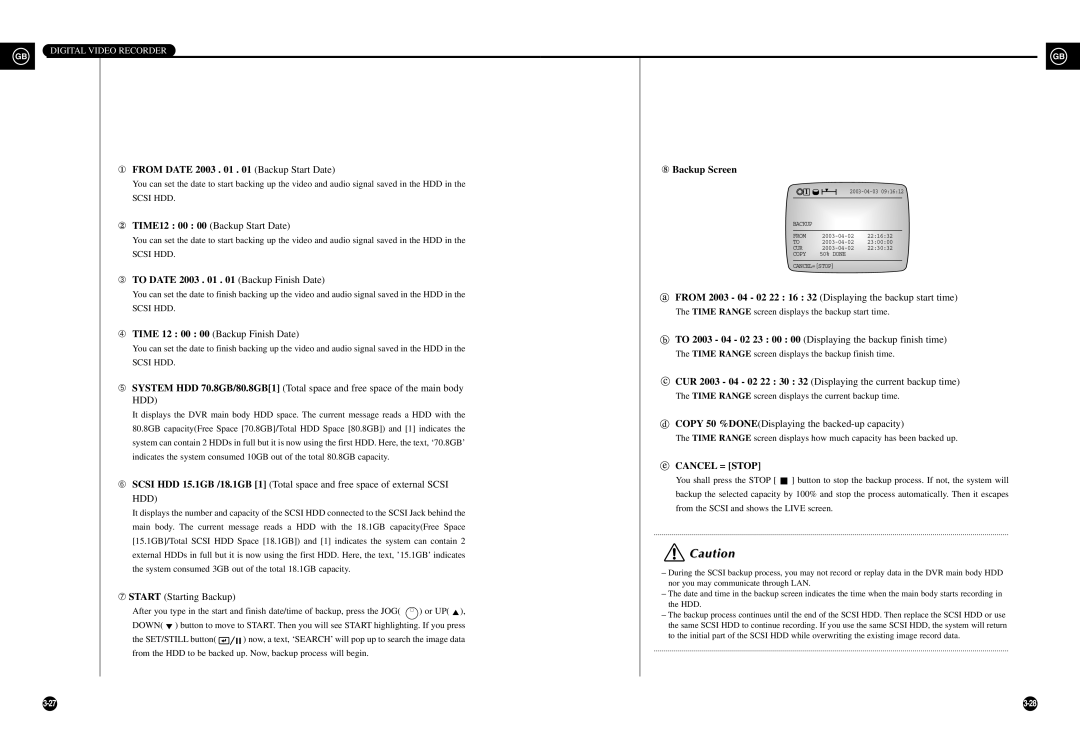DIGITAL VIDEO RECORDER
GB |
| GB |
|
① FROM DATE 2003 . 01 . 01 (Backup Start Date) | ⑧ Backup Screen |
|
|
|
|
|
| |
You can set the date to start backing up the video and audio signal saved in the HDD in the | 1 |
|
|
|
| |||
SCSI HDD. |
|
|
|
|
|
|
|
|
|
|
|
|
|
|
|
| |
② TIME12 : 00 : 00 (Backup Start Date) |
| BACKUP |
|
|
|
|
|
|
|
|
|
|
|
|
|
| |
You can set the date to start backing up the video and audio signal saved in the HDD in the |
| FROM |
| |||||
| TO |
| ||||||
SCSI HDD. |
| CUR |
| |||||
| COPY | 50% DONE |
| |||||
|
| CANCEL=[STOP] | ||||||
➂TO DATE 2003 . 01 . 01 (Backup Finish Date)
You can set the date to finish backing up the video and audio signal saved in the HDD in the | FROM 2003 - 04 - 02 22 : 16 : 32 (Displaying the backup start time) | |||
SCSI HDD. |
|
| The TIME RANGE screen displays the backup start time. | |
|
|
| ||
➃ TIME 12 : 00 : 00 (Backup Finish Date) |
| TO 2003 - 04 - 02 23 : 00 : 00 (Displaying the backup finish time) | ||
You can set the date to finish backing up the video and audio signal saved in the HDD in the | ||||
The TIME RANGE screen displays the backup finish time. | ||||
SCSI HDD. |
|
| ||
|
|
| ||
➄ SYSTEM HDD 70.8GB/80.8GB[1] (Total space and free space of the main body | CUR 2003 - 04 - 02 22 : 30 : 32 (Displaying the current backup time) | |||
The TIME RANGE screen displays the current backup time. | ||||
HDD) |
|
| ||
|
|
| ||
It displays the DVR main body HDD space. The current message reads a HDD with the | COPY 50 %DONE(Displaying the | |||
80.8GB capacity(Free Space [70.8GB]/Total HDD Space [80.8GB]) and [1] indicates the | ||||
The TIME RANGE screen displays how much capacity has been backed up. | ||||
system can contain 2 HDDs in full but it is now using the first HDD. Here, the text, ‘70.8GB’ | ||||
| ||||
indicates the system consumed 10GB out of the total 80.8GB capacity. |
| CANCEL = [STOP] | ||
|
|
| ||
➅ SCSI HDD 15.1GB /18.1GB [1] (Total space and free space of external SCSI | You shall press the STOP [ ] button to stop the backup process. If not, the system will | |||
backup the selected capacity by 100% and stop the process automatically. Then it escapes | ||||
HDD) |
|
| ||
|
| from the SCSI and shows the LIVE screen. | ||
It displays the number and capacity of the SCSI HDD connected to the SCSI Jack behind the | ||||
| ||||
main body. The current message reads a HDD with the 18.1GB capacity(Free Space |
| |||
[15.1GB]/Total SCSI HDD Space [18.1GB]) and [1] indicates the system can contain 2 |
| |||
external HDDs in full but it is now using the first HDD. Here, the text, ’15.1GB’ indicates | Caution | |||
the system consumed 3GB out of the total 18.1GB capacity. |
| – During the SCSI backup process, you may not record or replay data in the DVR main body HDD | ||
|
|
| ||
|
|
| nor you may communicate through LAN. | |
➆ START (Starting Backup) |
|
| – The date and time in the backup screen indicates the time when the main body starts recording in | |
After you type in the start and finish date/time of backup, press the JOG( | ) or UP( ), | the HDD. | ||
– The backup process continues until the end of the SCSI HDD. Then replace the SCSI HDD or use | ||||
|
|
| ||
DOWN( ) button to move to START. Then you will see START highlighting. If you press | the same SCSI HDD to continue recording. If you use the same SCSI HDD, the system will return | |||
the SET/STILL button( | ) now, a text, ‘SEARCH’ will pop up to search the image data | to the initial part of the SCSI HDD while overwriting the existing image record data. | ||
| ||||
from the HDD to be backed up. Now, backup process will begin. |
|
| ||