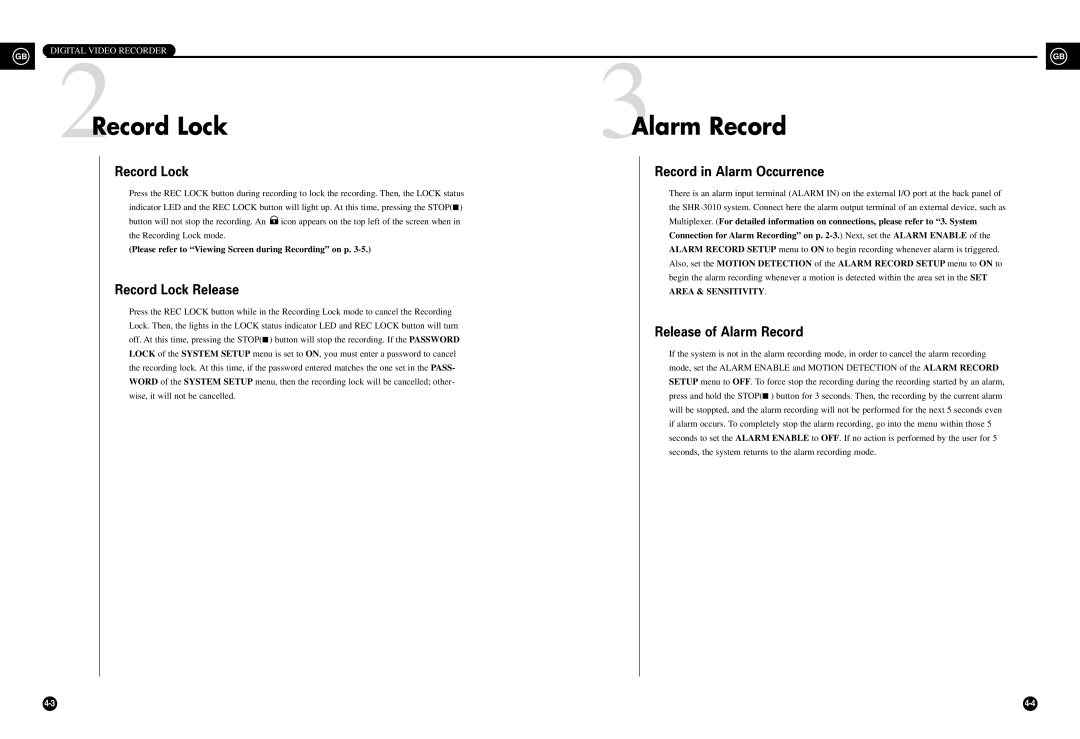DIGITAL VIDEO RECORDER
GB |
|
| GB |
| 3 | ||
2 |
| ||
| Record Lock | Alarm Record | |
Record Lock
Press the REC LOCK button during recording to lock the recording. Then, the LOCK status indicator LED and the REC LOCK button will light up. At this time, pressing the STOP(■) button will not stop the recording. An ![]() icon appears on the top left of the screen when in the Recording Lock mode.
icon appears on the top left of the screen when in the Recording Lock mode.
(Please refer to “Viewing Screen during Recording” on p.
Record Lock Release
Press the REC LOCK button while in the Recording Lock mode to cancel the Recording Lock. Then, the lights in the LOCK status indicator LED and REC LOCK button will turn off. At this time, pressing the STOP(■) button will stop the recording. If the PASSWORD LOCK of the SYSTEM SETUP menu is set to ON, you must enter a password to cancel the recording lock. At this time, if the password entered matches the one set in the PASS- WORD of the SYSTEM SETUP menu, then the recording lock will be cancelled; other- wise, it will not be cancelled.
Record in Alarm Occurrence
There is an alarm input terminal (ALARM IN) on the external I/O port at the back panel of the
Release of Alarm Record
If the system is not in the alarm recording mode, in order to cancel the alarm recording mode, set the ALARM ENABLE and MOTION DETECTION of the ALARM RECORD SETUP menu to OFF. To force stop the recording during the recording started by an alarm, press and hold the STOP(■ ) button for 3 seconds. Then, the recording by the current alarm will be stoppted, and the alarm recording will not be performed for the next 5 seconds even if alarm occurs. To completely stop the alarm recording, go into the menu within those 5 seconds to set the ALARM ENABLE to OFF. If no action is performed by the user for 5 seconds, the system returns to the alarm recording mode.