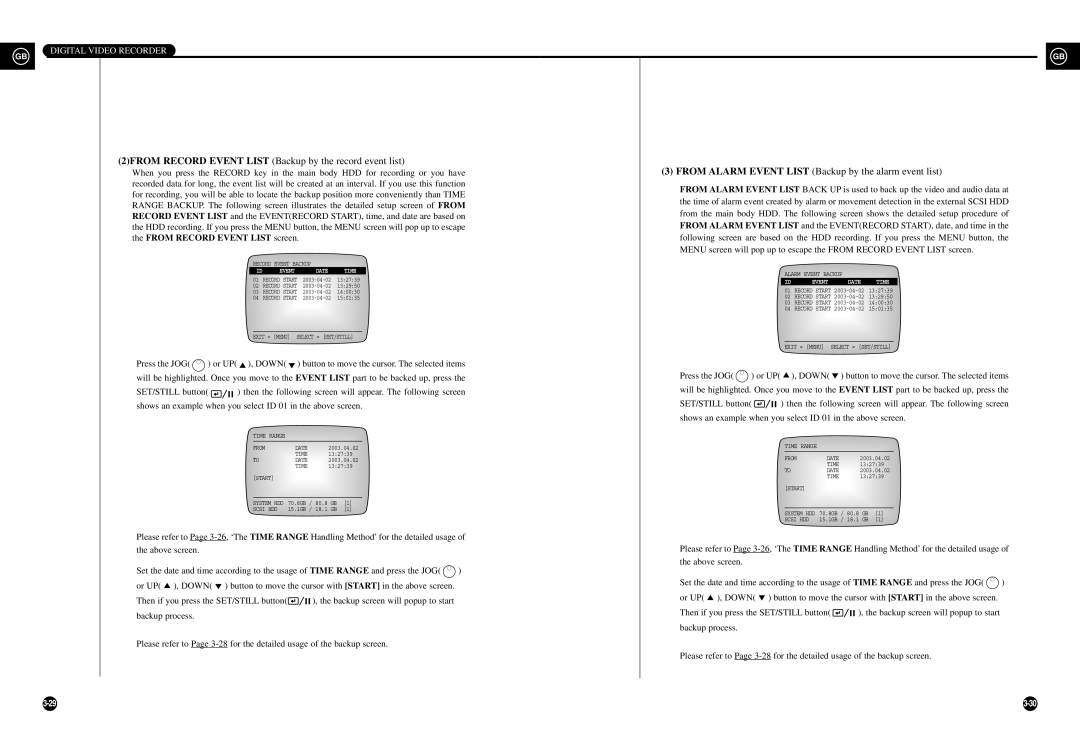DIGITAL VIDEO RECORDER
GB |
| GB |
|
(2)FROM RECORD EVENT LIST (Backup by the record event list)
When you press the RECORD key in the main body HDD for recording or you have | (3) FROM ALARM EVENT LIST (Backup by the alarm event list) |
| |||||||||||||||
recorded data for long, the event list will be created at an interval. If you use this function | FROM ALARM EVENT LIST BACK UP is used to back up the video and audio data at | ||||||||||||||||
for recording, you will be able to locate the backup position more conveniently than TIME | |||||||||||||||||
the time of alarm event created by alarm or movement detection in the external SCSI HDD | |||||||||||||||||
RANGE BACKUP. The following screen illustrates the detailed setup screen of FROM | |||||||||||||||||
from the main body HDD. The following screen shows the detailed setup procedure of | |||||||||||||||||
RECORD EVENT LIST and the EVENT(RECORD START), time, and date are based on | |||||||||||||||||
the HDD recording. If you press the MENU button, the MENU screen will pop up to escape | FROM ALARM EVENT LIST and the EVENT(RECORD START), date, and time in the | ||||||||||||||||
the FROM RECORD EVENT LIST screen. |
|
|
| following screen are based on the HDD recording. If you press the MENU button, the | |||||||||||||
|
|
|
|
|
|
|
|
| MENU screen will pop up to escape the FROM RECORD EVENT LIST screen. |
| |||||||
|
| RECORD EVENT BACKUP |
|
|
|
|
|
|
|
|
|
|
| ||||
|
| ID | EVENT |
| DATE | TIME |
|
|
| ALARM EVENT BACKUP |
|
| |||||
|
| 01 | RECORD START | 13:27:39 |
|
|
|
|
| ||||||||
|
|
|
|
| ID | EVENT | DATE | TIME |
| ||||||||
|
| 02 | RECORD START | 13:29:50 |
|
|
|
| |||||||||
|
|
|
|
| 01 RECORD START |
| |||||||||||
|
| 03 | RECORD START | 14:00:30 |
|
|
|
| |||||||||
|
| 04 | RECORD START | 15:01:35 |
|
|
| 02 RECORD START |
| ||||||||
|
|
|
|
|
|
|
|
|
|
| 03 RECORD START |
| |||||
|
|
|
|
|
|
|
|
|
|
| 04 | RECORD START | 15:01:35 |
| |||
|
| EXIT = [MENU] SELECT = [SET/STILL] |
|
|
|
|
|
|
|
|
| ||||||
|
|
|
|
|
|
|
|
|
|
| EXIT = [MENU] SELECT = [SET/STILL] |
| |||||
Press the JOG( | ) or UP( ), DOWN( |
| ) button to move the cursor. The selected items |
|
|
|
|
|
|
|
| ||||||
will be highlighted. Once you move to the EVENT LIST part to be backed up, press the | Press the JOG( | ) or UP( | ), DOWN( | ) button to move the cursor. The selected items | |||||||||||||
SET/STILL button( | ) then the following screen will appear. The following screen | will be highlighted. Once you move to the EVENT LIST part to be backed up, press the | |||||||||||||||
shows an example when you select ID 01 in the above screen. |
| SET/STILL button( | ) then the following screen will appear. The following screen | ||||||||||||||
|
|
|
|
|
|
|
|
| shows an example when you select ID 01 in the above screen. |
| |||||||
|
| TIME RANGE |
|
|
|
|
|
|
|
|
|
|
|
|
| ||
|
| FROM | DATE | 2003.04.02 |
|
|
| TIME RANGE |
|
|
|
| |||||
|
|
|
| TIME | 13:27:39 |
|
|
| FROM | DATE | 2003.04.02 |
| |||||
|
| TO |
| DATE | 2003.04.02 |
|
|
|
| ||||||||
|
|
|
| TIME | 13:27:39 |
|
|
|
|
| TIME | 13:27:39 |
| ||||
|
|
|
|
|
|
| TO |
| DATE | 2003.04.02 |
| ||||||
|
|
|
|
|
|
|
|
|
|
|
|
| |||||
|
| [START] |
|
|
|
|
|
|
|
|
| TIME | 13:27:39 |
| |||
|
|
|
|
|
|
|
|
|
|
|
|
|
|
| |||
|
|
|
|
|
|
|
|
|
|
| [START] |
|
|
|
| ||
|
| SYSTEM HDD | 70.8GB / 80.8 GB | [1] |
|
|
|
|
|
|
|
|
| ||||
|
| SCSI HDD | 15.1GB / 18.1 GB | [1] |
|
|
| SYSTEM HDD | 70.8GB / 80.8 GB | [1] |
| ||||||
|
|
|
|
|
|
|
|
|
|
|
| ||||||
|
|
|
|
|
|
|
|
|
|
| SCSI HDD | 15.1GB / 18.1 GB | [1] |
| |||
Please refer to Page |
|
|
|
|
|
|
|
| |||||||||
the above screen. |
|
|
|
|
|
|
|
| Please refer to Page | ||||||||
Set the date and time according to the usage of TIME RANGE and press the JOG( | ) | the above screen. |
|
|
|
|
|
|
| ||||||||
|
|
|
|
|
|
|
| ||||||||||
or UP( ), DOWN( | ) button to move the cursor with [START] in the above screen. |
| Set the date and time according to the usage of TIME RANGE and press the JOG( | ) | |||||||||||||
|
|
|
|
|
|
|
|
| |||||||||
Then if you press the SET/STILL button( |
|
| ), the backup screen will popup to start |
| or UP( ), DOWN( | ) button to move the cursor with [START] in the above screen. |
| ||||||||||
|
|
|
|
|
|
|
|
|
|
| |||||||
backup process. |
|
|
|
|
|
|
|
| Then if you press the SET/STILL button( | ), the backup screen will popup to start |
| ||||||
|
|
|
|
|
|
|
|
|
|
|
|
|
|
|
| ||
|
|
|
|
|
|
|
|
| backup process. |
|
|
|
|
|
|
| |
Please refer to Page |
|
|
|
|
|
|
|
|
| ||||||||
|
|
|
|
|
|
|
|
| Please refer to Page |
| |||||||