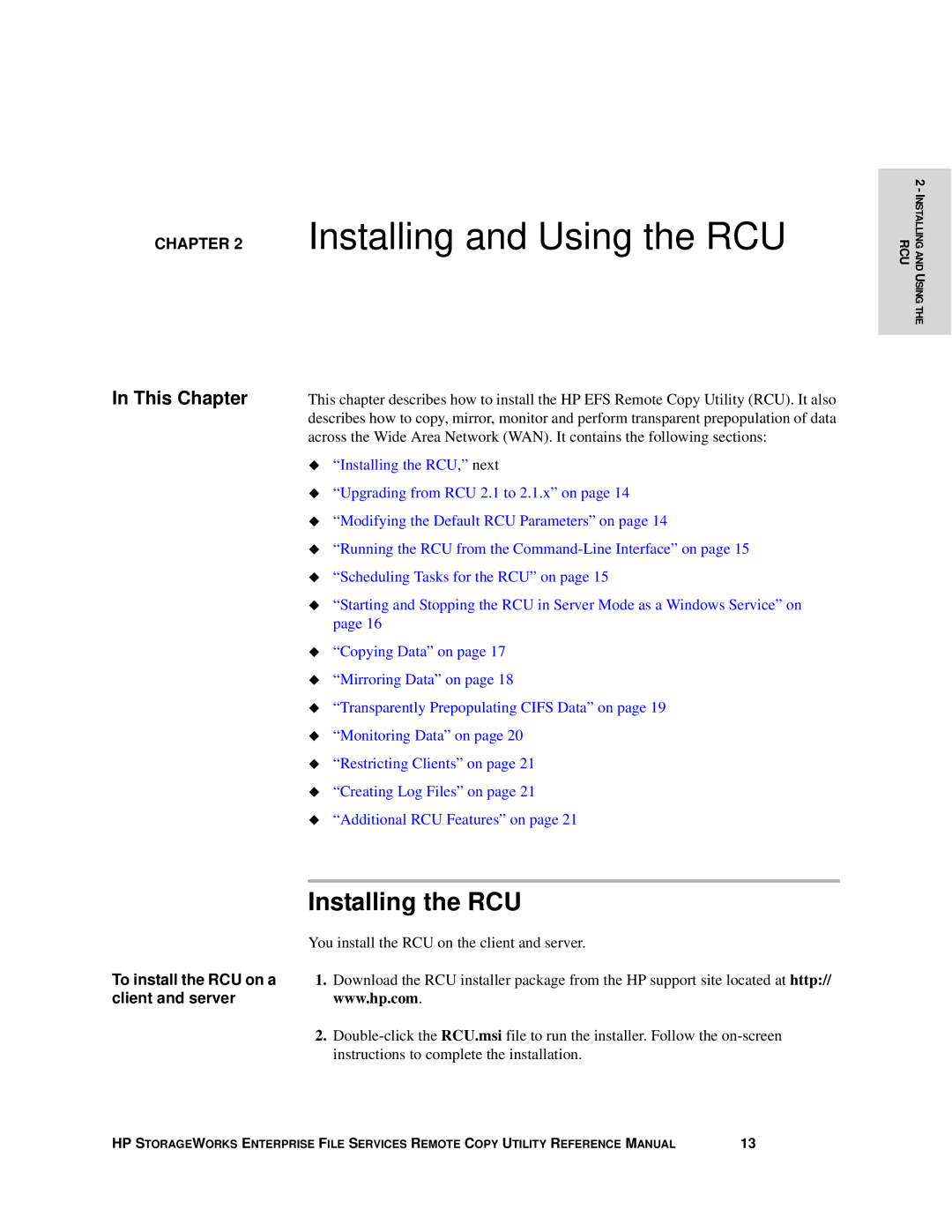CHAPTER 2 Installing and Using the RCU
In This Chapter | This chapter describes how to install the HP EFS Remote Copy Utility (RCU). It also |
| describes how to copy, mirror, monitor and perform transparent prepopulation of data |
| across the Wide Area Network (WAN). It contains the following sections: |
| “Installing the RCU,” next |
| “Upgrading from RCU 2.1 to 2.1.x” on page 14 |
| “Modifying the Default RCU Parameters” on page 14 |
| “Running the RCU from the |
| “Scheduling Tasks for the RCU” on page 15 |
| “Starting and Stopping the RCU in Server Mode as a Windows Service” on |
| page 16 |
| “Copying Data” on page 17 |
| “Mirroring Data” on page 18 |
| “Transparently Prepopulating CIFS Data” on page 19 |
| “Monitoring Data” on page 20 |
| “Restricting Clients” on page 21 |
| “Creating Log Files” on page 21 |
| “Additional RCU Features” on page 21 |
Installing the RCU
You install the RCU on the client and server.
To install the RCU on a | 1. | Download the RCU installer package from the HP support site located at http:// |
client and server |
| www.hp.com. |
| 2. | |
|
| instructions to complete the installation. |
2 - INSTALLING AND USING THE RCU
HP STORAGEWORKS ENTERPRISE FILE SERVICES REMOTE COPY UTILITY REFERENCE MANUAL | 13 |