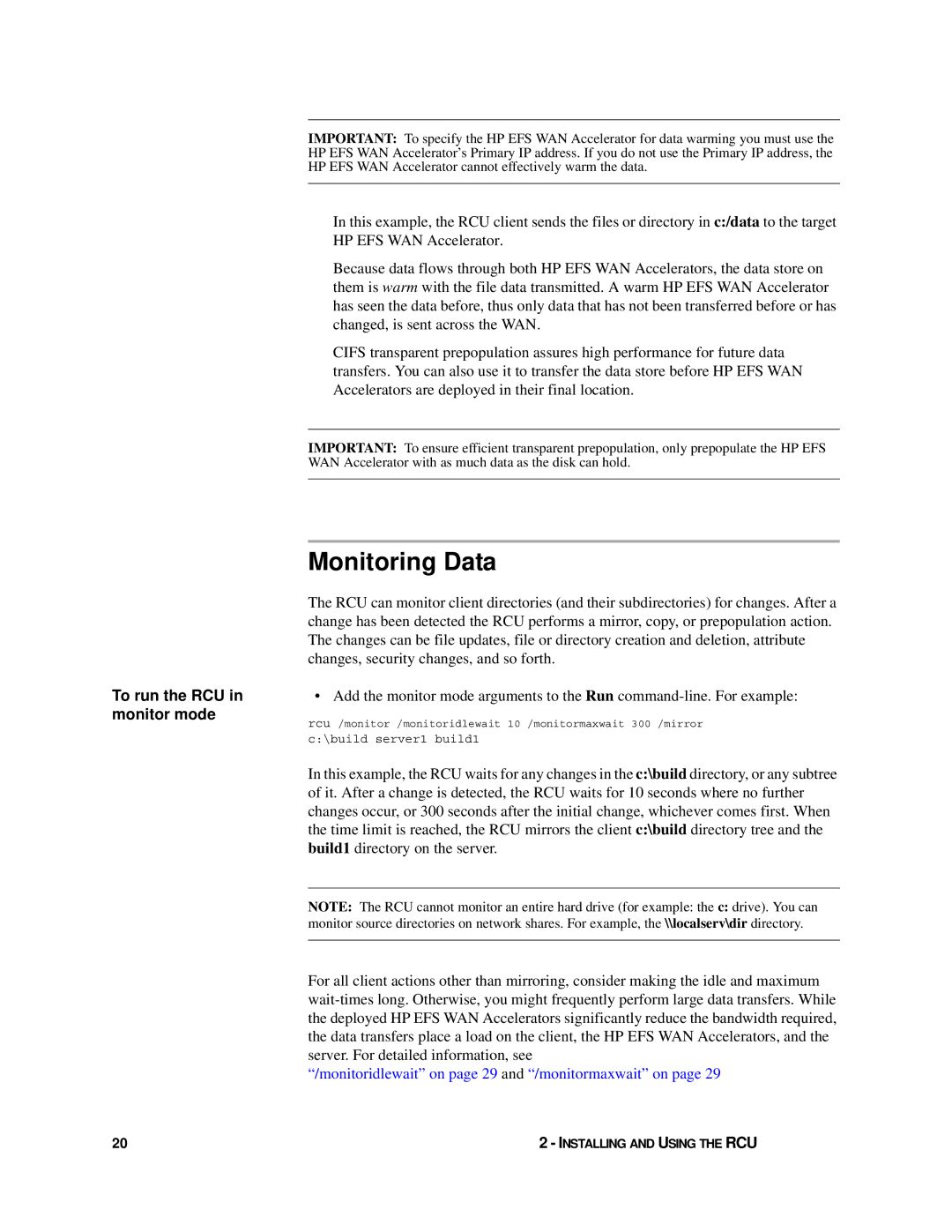To run the RCU in monitor mode
20
IMPORTANT: To specify the HP EFS WAN Accelerator for data warming you must use the HP EFS WAN Accelerator’s Primary IP address. If you do not use the Primary IP address, the HP EFS WAN Accelerator cannot effectively warm the data.
In this example, the RCU client sends the files or directory in c:/data to the target HP EFS WAN Accelerator.
Because data flows through both HP EFS WAN Accelerators, the data store on them is warm with the file data transmitted. A warm HP EFS WAN Accelerator has seen the data before, thus only data that has not been transferred before or has changed, is sent across the WAN.
CIFS transparent prepopulation assures high performance for future data transfers. You can also use it to transfer the data store before HP EFS WAN Accelerators are deployed in their final location.
IMPORTANT: To ensure efficient transparent prepopulation, only prepopulate the HP EFS WAN Accelerator with as much data as the disk can hold.
Monitoring Data
The RCU can monitor client directories (and their subdirectories) for changes. After a change has been detected the RCU performs a mirror, copy, or prepopulation action. The changes can be file updates, file or directory creation and deletion, attribute changes, security changes, and so forth.
• Add the monitor mode arguments to the Run
rcu /monitor /monitoridlewait 10 /monitormaxwait 300 /mirror
c:\build server1 build1
In this example, the RCU waits for any changes in the c:\build directory, or any subtree of it. After a change is detected, the RCU waits for 10 seconds where no further changes occur, or 300 seconds after the initial change, whichever comes first. When the time limit is reached, the RCU mirrors the client c:\build directory tree and the build1 directory on the server.
NOTE: The RCU cannot monitor an entire hard drive (for example: the c: drive). You can monitor source directories on network shares. For example, the \\localserv\dir directory.
For all client actions other than mirroring, consider making the idle and maximum
“/monitoridlewait” on page 29 and “/monitormaxwait” on page 29
2 - INSTALLING AND USING THE RCU