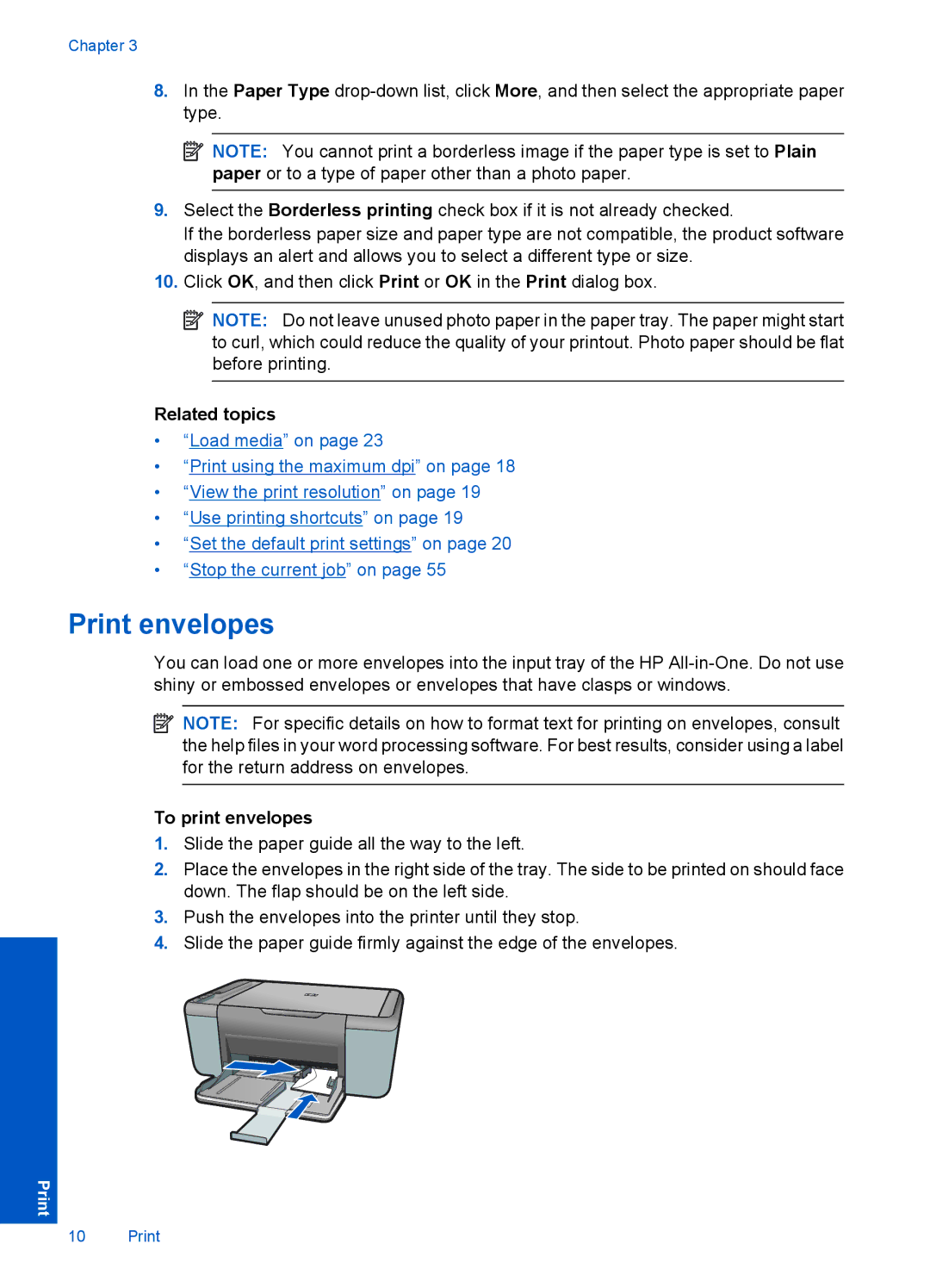Chapter 3
8.In the Paper Type
![]() NOTE: You cannot print a borderless image if the paper type is set to Plain paper or to a type of paper other than a photo paper.
NOTE: You cannot print a borderless image if the paper type is set to Plain paper or to a type of paper other than a photo paper.
9.Select the Borderless printing check box if it is not already checked.
If the borderless paper size and paper type are not compatible, the product software displays an alert and allows you to select a different type or size.
10.Click OK, and then click Print or OK in the Print dialog box.
![]() NOTE: Do not leave unused photo paper in the paper tray. The paper might start to curl, which could reduce the quality of your printout. Photo paper should be flat before printing.
NOTE: Do not leave unused photo paper in the paper tray. The paper might start to curl, which could reduce the quality of your printout. Photo paper should be flat before printing.
Related topics
•“Load media” on page 23
•“Print using the maximum dpi” on page 18
•“View the print resolution” on page 19
•“Use printing shortcuts” on page 19
•“Set the default print settings” on page 20
•“Stop the current job” on page 55
Print envelopes
You can load one or more envelopes into the input tray of the HP
![]() NOTE: For specific details on how to format text for printing on envelopes, consult the help files in your word processing software. For best results, consider using a label for the return address on envelopes.
NOTE: For specific details on how to format text for printing on envelopes, consult the help files in your word processing software. For best results, consider using a label for the return address on envelopes.
To print envelopes
1.Slide the paper guide all the way to the left.
2.Place the envelopes in the right side of the tray. The side to be printed on should face down. The flap should be on the left side.
3.Push the envelopes into the printer until they stop.
4.Slide the paper guide firmly against the edge of the envelopes.
10 Print