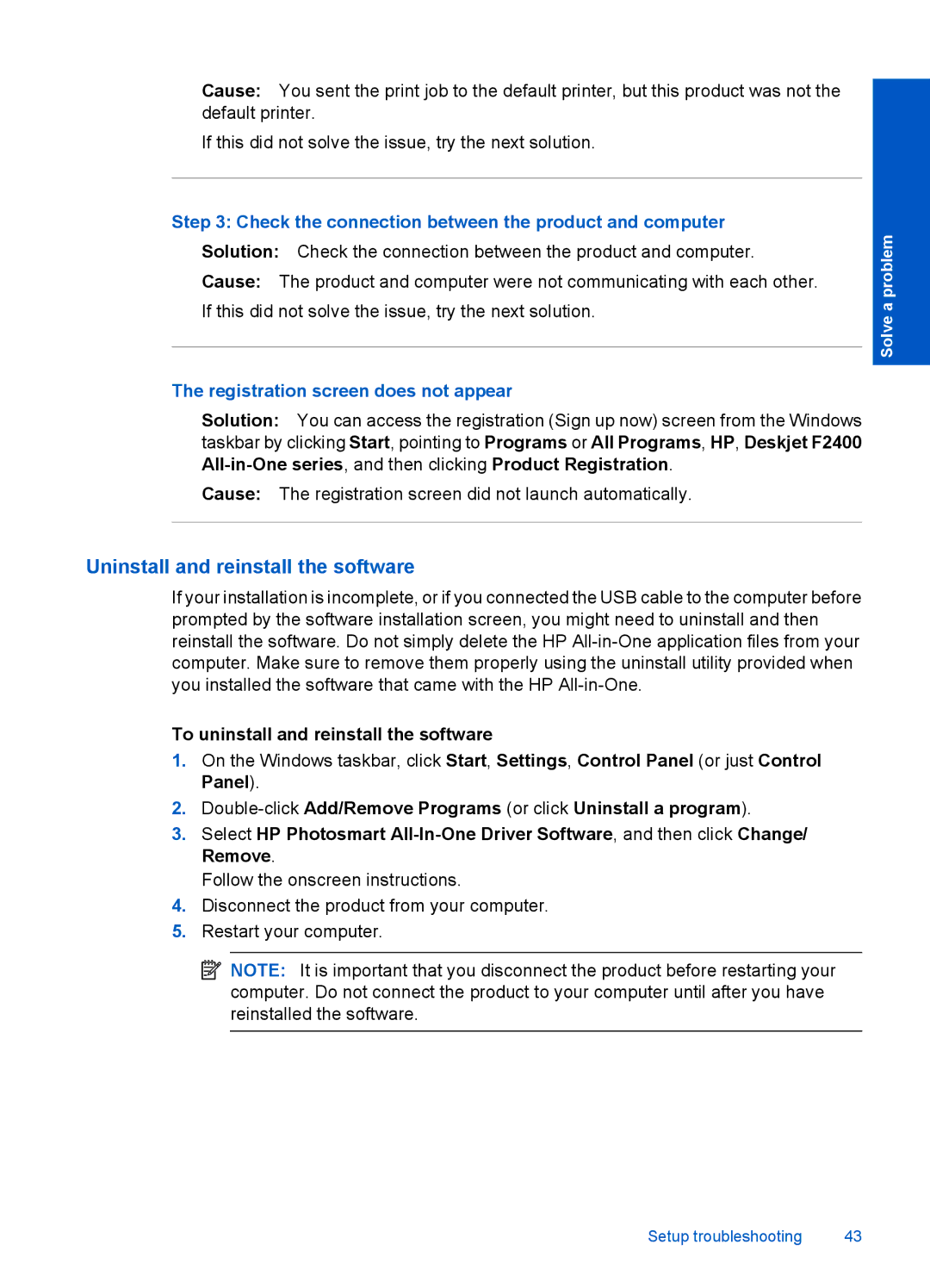Cause: You sent the print job to the default printer, but this product was not the default printer.
If this did not solve the issue, try the next solution.
Step 3: Check the connection between the product and computer
Solution: Check the connection between the product and computer.
Cause: The product and computer were not communicating with each other. If this did not solve the issue, try the next solution.
The registration screen does not appear
Solution: You can access the registration (Sign up now) screen from the Windows taskbar by clicking Start, pointing to Programs or All Programs, HP, Deskjet F2400
Cause: The registration screen did not launch automatically.
Solve a problem
Uninstall and reinstall the software
If your installation is incomplete, or if you connected the USB cable to the computer before prompted by the software installation screen, you might need to uninstall and then reinstall the software. Do not simply delete the HP
To uninstall and reinstall the software
1.On the Windows taskbar, click Start, Settings, Control Panel (or just Control Panel).
2.
3.Select HP Photosmart
Follow the onscreen instructions.
4.Disconnect the product from your computer.
5.Restart your computer.
![]() NOTE: It is important that you disconnect the product before restarting your computer. Do not connect the product to your computer until after you have reinstalled the software.
NOTE: It is important that you disconnect the product before restarting your computer. Do not connect the product to your computer until after you have reinstalled the software.
Setup troubleshooting | 43 |