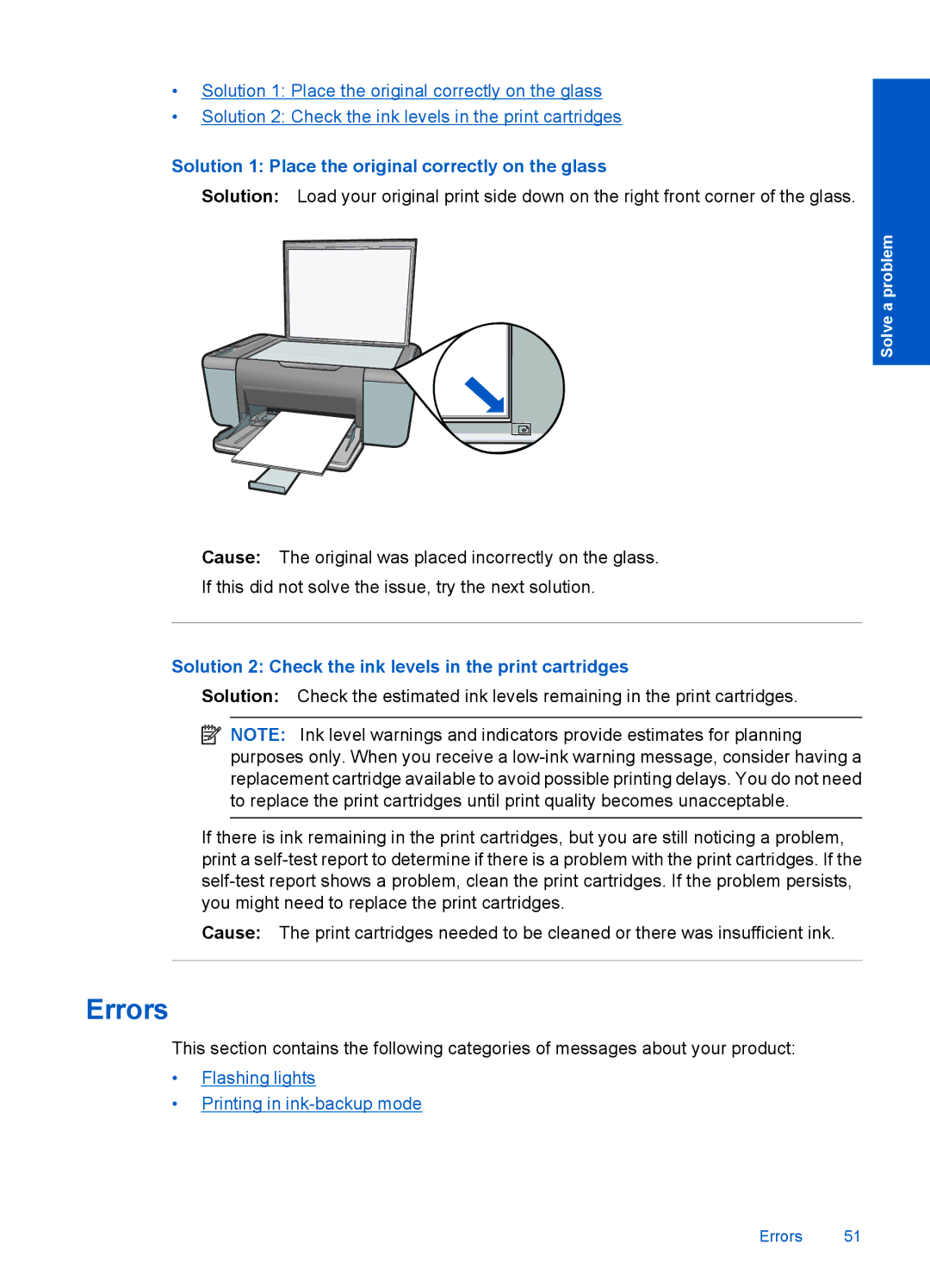•Solution 1: Place the original correctly on the glass
•Solution 2: Check the ink levels in the print cartridges
Solution 1: Place the original correctly on the glass
Solution: Load your original print side down on the right front corner of the glass.
Solve a problem
Cause: The original was placed incorrectly on the glass.
If this did not solve the issue, try the next solution.
Solution 2: Check the ink levels in the print cartridges
Solution: Check the estimated ink levels remaining in the print cartridges.
![]() NOTE: Ink level warnings and indicators provide estimates for planning purposes only. When you receive a
NOTE: Ink level warnings and indicators provide estimates for planning purposes only. When you receive a
If there is ink remaining in the print cartridges, but you are still noticing a problem, print a
Cause: The print cartridges needed to be cleaned or there was insufficient ink.
Errors
This section contains the following categories of messages about your product:
•Flashing lights
•Printing in
Errors 51