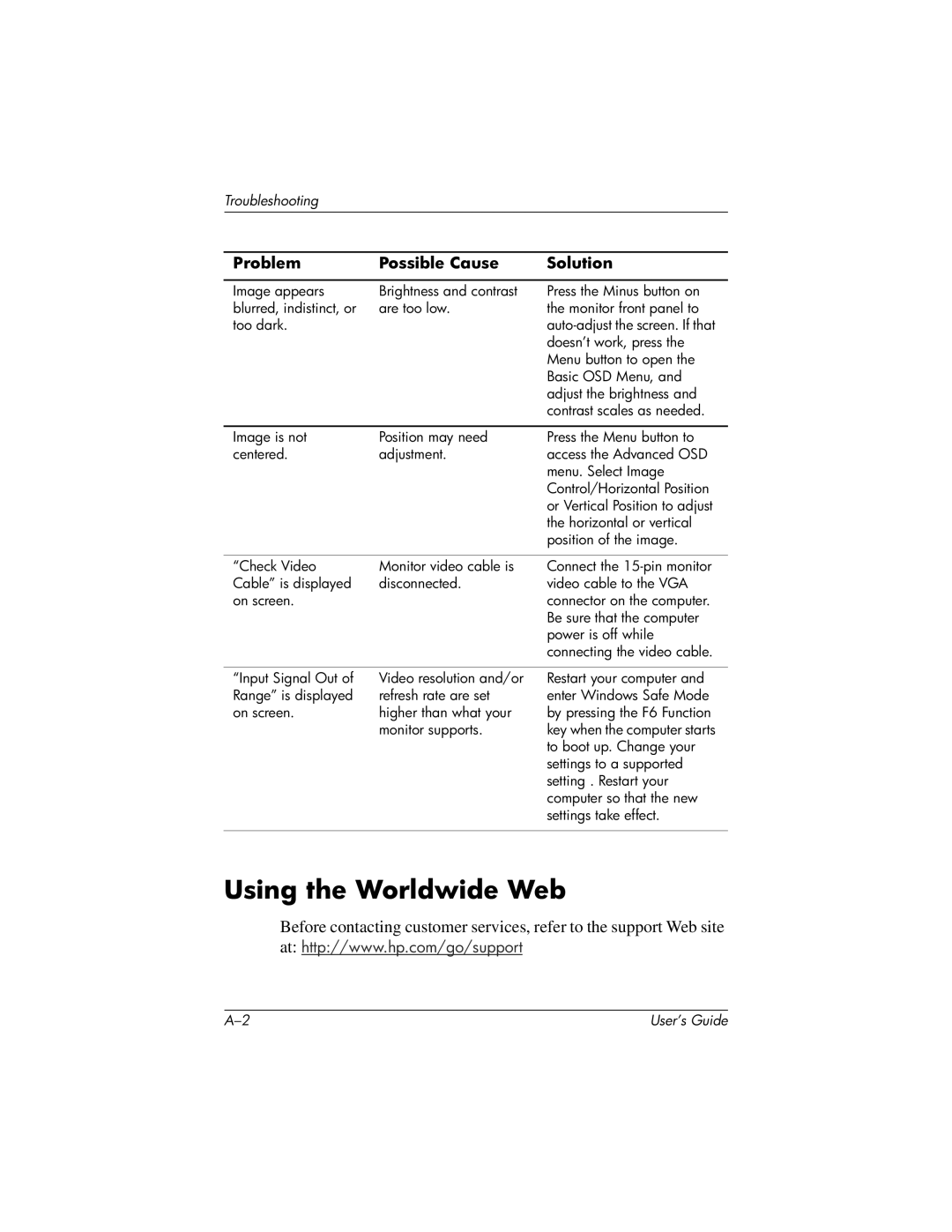Troubleshooting
Problem | Possible Cause | Solution |
|
|
|
Image appears | Brightness and contrast | Press the Minus button on |
blurred, indistinct, or | are too low. | the monitor front panel to |
too dark. |
| |
|
| doesn’t work, press the |
|
| Menu button to open the |
|
| Basic OSD Menu, and |
|
| adjust the brightness and |
|
| contrast scales as needed. |
|
|
|
Image is not | Position may need | Press the Menu button to |
centered. | adjustment. | access the Advanced OSD |
|
| menu. Select Image |
|
| Control/Horizontal Position |
|
| or Vertical Position to adjust |
|
| the horizontal or vertical |
|
| position of the image. |
|
|
|
“Check Video | Monitor video cable is | Connect the |
Cable” is displayed | disconnected. | video cable to the VGA |
on screen. |
| connector on the computer. |
|
| Be sure that the computer |
|
| power is off while |
|
| connecting the video cable. |
“Input Signal Out of Range” is displayed on screen.
Video resolution and/or refresh rate are set higher than what your monitor supports.
Restart your computer and enter Windows Safe Mode by pressing the F6 Function key when the computer starts to boot up. Change your settings to a supported setting . Restart your computer so that the new settings take effect.
Using the Worldwide Web
Before contacting customer services, refer to the support Web site
at: http://www.hp.com/go/support
User’s Guide |