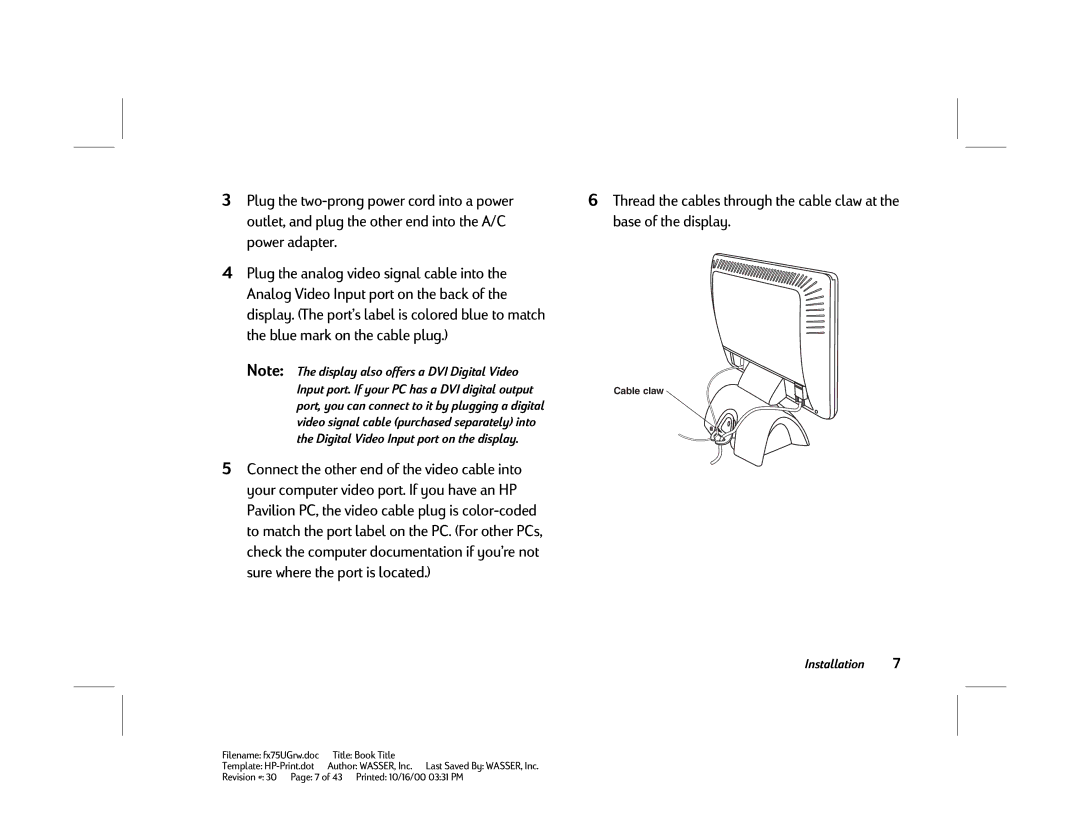3 Plug the | 6 Thread the cables through the cable claw at the |
outlet, and plug the other end into the A/C | base of the display. |
power adapter. |
|
4Plug the analog video signal cable into the Analog Video Input port on the back of the display. (The port’s label is colored blue to match the blue mark on the cable plug.)
Note: The display also offers a DVI Digital Video Input port. If your PC has a DVI digital output port, you can connect to it by plugging a digital video signal cable (purchased separately) into the Digital Video Input port on the display.
5Connect the other end of the video cable into your computer video port. If you have an HP Pavilion PC, the video cable plug is
Cable claw
Installation 7
Filename: fx75UGrw.doc | Title: Book Title |
Template: | Author: WASSER, Inc. Last Saved By: WASSER, Inc. |
Revision #: 30 Page: 7 of 43 Printed: 10/16/00 03:31 PM