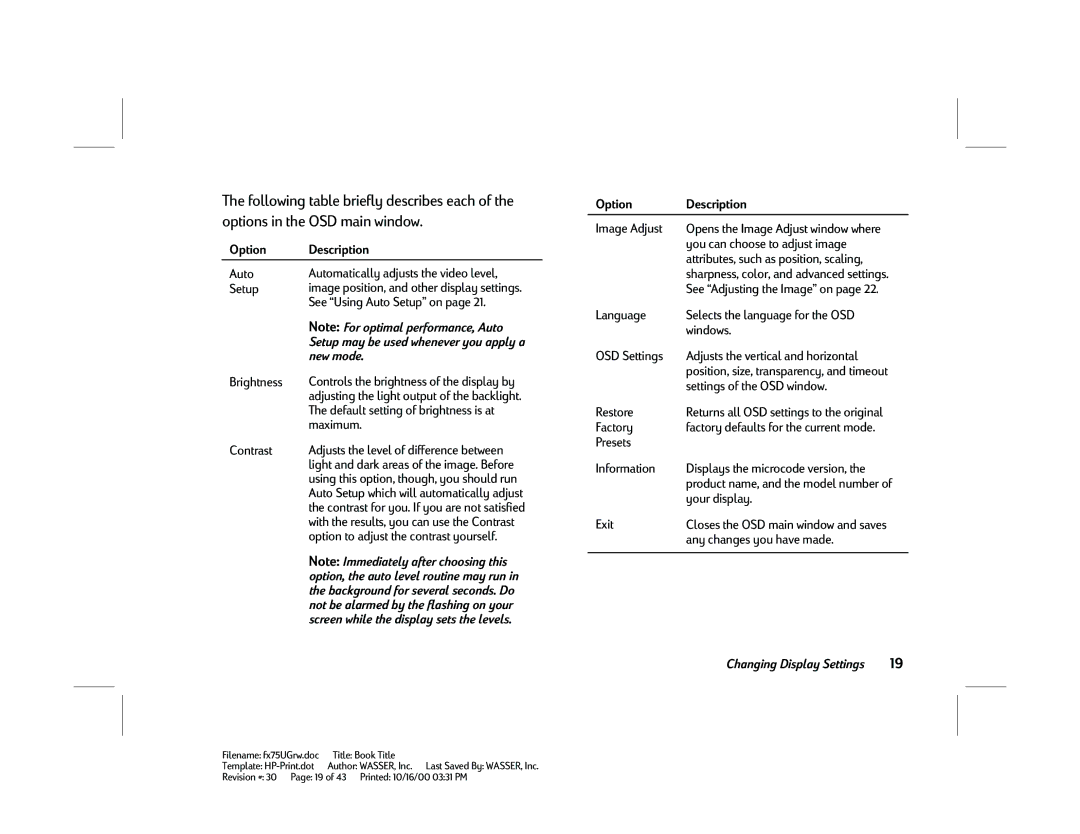The following table briefly describes each of the options in the OSD main window.
Option | Description |
Auto | Automatically adjusts the video level, |
Setup | image position, and other display settings. |
| See “Using Auto Setup” on page 21. |
| Note: For optimal performance, Auto |
| Setup may be used whenever you apply a |
| new mode. |
Brightness | Controls the brightness of the display by |
| adjusting the light output of the backlight. |
| The default setting of brightness is at |
| maximum. |
Contrast | Adjusts the level of difference between |
| light and dark areas of the image. Before |
| using this option, though, you should run |
| Auto Setup which will automatically adjust |
| the contrast for you. If you are not satisfied |
| with the results, you can use the Contrast |
| option to adjust the contrast yourself. |
| Note: Immediately after choosing this |
| option, the auto level routine may run in |
| the background for several seconds. Do |
| not be alarmed by the flashing on your |
| screen while the display sets the levels. |
Option | Description |
Image Adjust | Opens the Image Adjust window where |
| you can choose to adjust image |
| attributes, such as position, scaling, |
| sharpness, color, and advanced settings. |
| See “Adjusting the Image” on page 22. |
Language | Selects the language for the OSD |
| windows. |
OSD Settings | Adjusts the vertical and horizontal |
| position, size, transparency, and timeout |
| settings of the OSD window. |
Restore | Returns all OSD settings to the original |
Factory | factory defaults for the current mode. |
Presets |
|
Information | Displays the microcode version, the |
| product name, and the model number of |
| your display. |
Exit | Closes the OSD main window and saves |
| any changes you have made. |
|
|
Changing Display Settings | 19 |
Filename: fx75UGrw.doc | Title: Book Title |
Template: | Author: WASSER, Inc. Last Saved By: WASSER, Inc. |
Revision #: 30 Page: 19 of 43 Printed: 10/16/00 03:31 PM