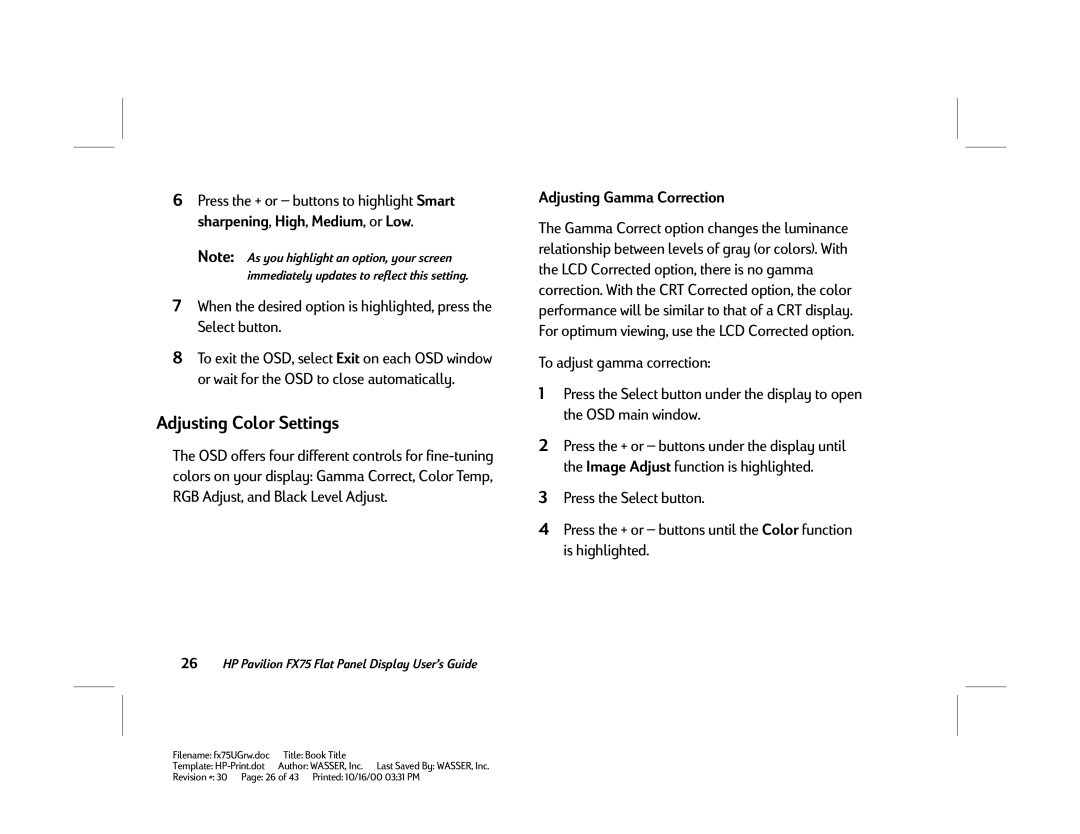6Press the + or — buttons to highlight Smart sharpening, High, Medium, or Low.
Note: As you highlight an option, your screen immediately updates to reflect this setting.
7When the desired option is highlighted, press the Select button.
8To exit the OSD, select Exit on each OSD window or wait for the OSD to close automatically.
Adjusting Color Settings
The OSD offers four different controls for
Adjusting Gamma Correction
The Gamma Correct option changes the luminance relationship between levels of gray (or colors). With the LCD Corrected option, there is no gamma correction. With the CRT Corrected option, the color performance will be similar to that of a CRT display. For optimum viewing, use the LCD Corrected option.
To adjust gamma correction:
1Press the Select button under the display to open the OSD main window.
2Press the + or — buttons under the display until the Image Adjust function is highlighted.
3Press the Select button.
4Press the + or — buttons until the Color function is highlighted.
26HP Pavilion FX75 Flat Panel Display User’s Guide
Filename: fx75UGrw.doc | Title: Book Title |
Template: | Author: WASSER, Inc. Last Saved By: WASSER, Inc. |
Revision #: 30 Page: 26 of 43 Printed: 10/16/00 03:31 PM