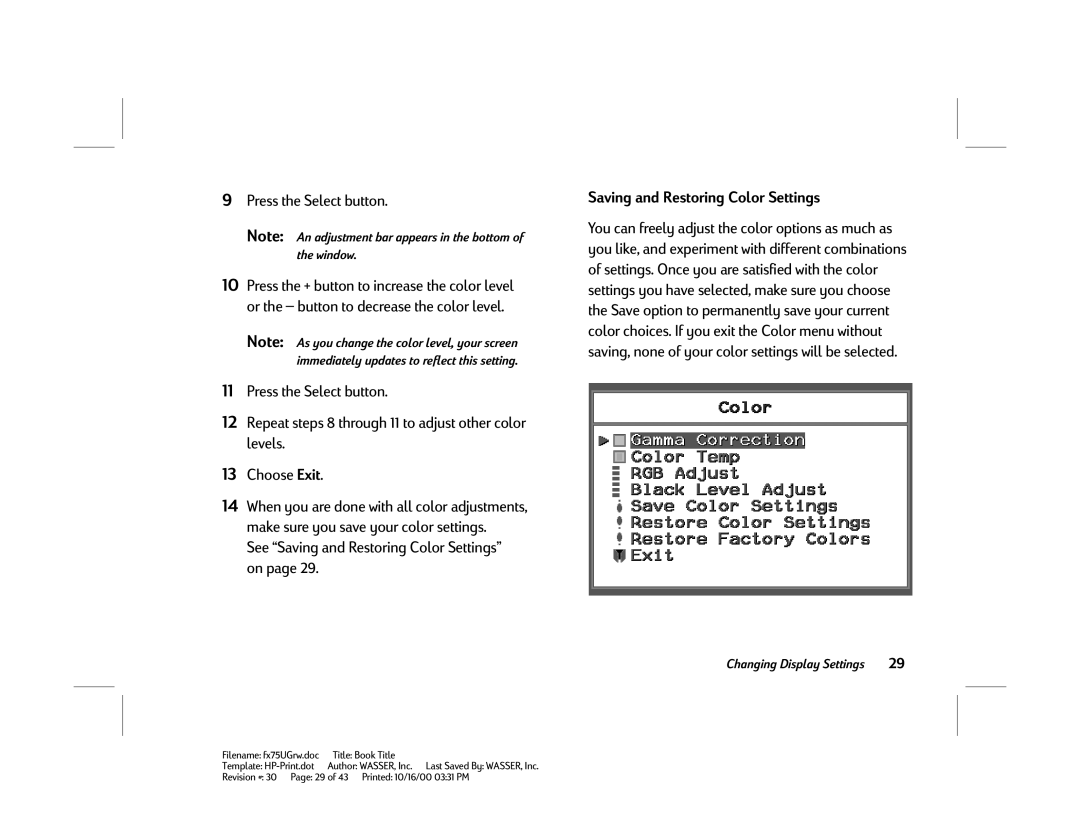9Press the Select button.
Note: An adjustment bar appears in the bottom of the window.
10Press the + button to increase the color level or the — button to decrease the color level.
Note: As you change the color level, your screen immediately updates to reflect this setting.
11Press the Select button.
12Repeat steps 8 through 11 to adjust other color levels.
13Choose Exit.
14When you are done with all color adjustments, make sure you save your color settings.
See “Saving and Restoring Color Settings” on page 29.
Saving and Restoring Color Settings
You can freely adjust the color options as much as you like, and experiment with different combinations of settings. Once you are satisfied with the color settings you have selected, make sure you choose the Save option to permanently save your current color choices. If you exit the Color menu without saving, none of your color settings will be selected.
Changing Display Settings | 29 |
Filename: fx75UGrw.doc | Title: Book Title |
Template: | Author: WASSER, Inc. Last Saved By: WASSER, Inc. |
Revision #: 30 Page: 29 of 43 Printed: 10/16/00 03:31 PM