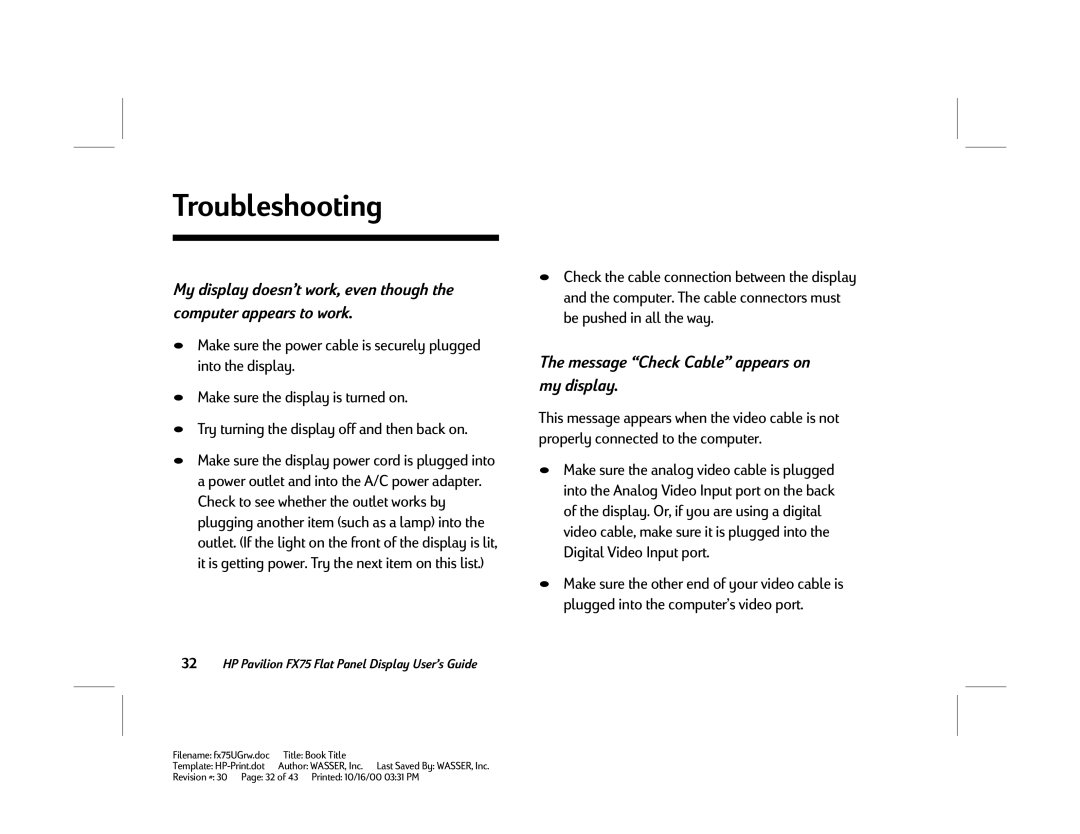Troubleshooting
My display doesn’t work, even though the computer appears to work.
NMake sure the power cable is securely plugged into the display.
NMake sure the display is turned on.
NTry turning the display off and then back on.
NMake sure the display power cord is plugged into a power outlet and into the A/C power adapter. Check to see whether the outlet works by plugging another item (such as a lamp) into the outlet. (If the light on the front of the display is lit, it is getting power. Try the next item on this list.)
32HP Pavilion FX75 Flat Panel Display User’s Guide
NCheck the cable connection between the display and the computer. The cable connectors must be pushed in all the way.
The message “Check Cable” appears on my display.
This message appears when the video cable is not properly connected to the computer.
NMake sure the analog video cable is plugged into the Analog Video Input port on the back of the display. Or, if you are using a digital video cable, make sure it is plugged into the Digital Video Input port.
NMake sure the other end of your video cable is plugged into the computer’s video port.
Filename: fx75UGrw.doc | Title: Book Title |
Template: | Author: WASSER, Inc. Last Saved By: WASSER, Inc. |
Revision #: 30 Page: 32 of 43 Printed: 10/16/00 03:31 PM