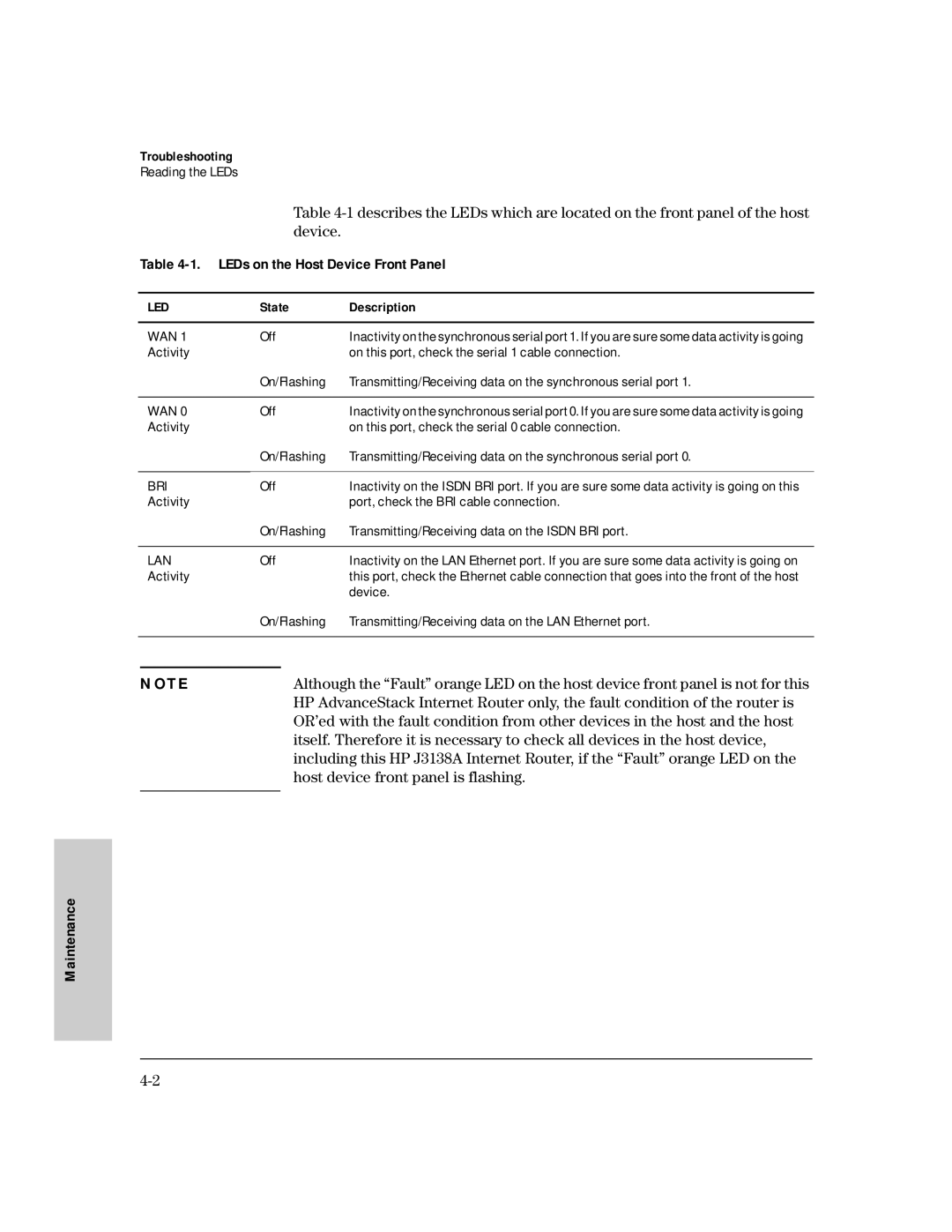HP AdvanceStack Internet Router
Page
Support is as close As the World Wide Web
Additional HP Support Services
Installation Guide
HP AdvanceStack Internet Router
Publication Number
Contents
Configuring the HP AdvanceStack Internet Router
Verifying Network Connectivity Getting More Information
Cable Specifications
Page
HP AdvanceStack Internet Router Overview
Hardware Features
HP AdvanceStack Internet Router Overview
Software Features
Includes switching
Compression
Ordering Information
Cables and Adapters
Documentation and Software
Cisco Systems Contact Information
Cisco Systems, Inc West Tasman Drive San Jose, CA
Tel Nets Fax
Installation
Verifying Included Parts
Modem for remote access optional
Installing the HP AdvanceStack Internet Router
Required Tools and Parts
Preparing to Connect to a Network
Specification High-Capacitance Cable Low-Capacitance Cable
Isdn BRI Cable Specifications S/T Cable
Isdn Connections
Typical DTE and DCE Devices
Synchronous Serial Connections
Device Type Gender Typical Devices
EIA/TIA-232 Speed and Distance Limitations
Or other DCE device
Data Rate Baud Distance Feet Distance Meters
Console and Auxiliary Port Considerations
U T I O N
Console Port Connections
While you are installing the module
Installing the Module
Circuitry on the boards
Installation
Connecting to the Network
Connecting to a WAN
Connecting the Console Terminal and Modem
Connecting the Isdn BRI Port to an NT1 Device
Connecting the Console Terminal
Connecting a Modem to the Auxiliary Port
What to Do After Installing the Router Hardware
Booting the Router for the First Time
Configuration
Begin to configure the router
Configuring the Router for the First Time
Configuring the HP AdvanceStack Internet Router
Using the System Configuration Dialog
On the console screen
Parity, and 2 stop bits
Reflect the screen displays on your console
OK?
Enter an enable secret password
Enter the enable and virtual terminal passwords
Isdn Switch Type
Country Isdn Switch Type Description
Configuring Ethernet or VG Interfaces
Press Return or enter yes to configure serial port
Configuration
Using Configuration Mode
Prompt changes to the privileged Exec prompt
Using AutoInstall
Router will now boot with the configuration you entered
Cisco IOS Software Basics
Cisco IOS Modes of Operation
Interface serial 0 command to
Mode Usage How to Enter the Mode Prompt Operation
Cisco IOS Operating Modes
Getting Context-Sensitive Help
Configuring Isdn
Saving Configuration Changes
Router config# username targetrouter password abc
Enter the exit command to exit interface configuration mode
Example Isdn Configuration
Enter the exit command to exit global configuration mode
Example Isdn Configuration
Router# config term
Verifying Network Connectivity
Configuration
Getting More Information
Maintenance
Reading the LEDs
LEDs on the Host Device Front Panel
Troubleshooting
State Description
LEDs on the HP AdvanceStack Internet Router Front Panel
Isdn BRI
Upgrading the Boot ROMs
Recovering Lost Passwords
Signal to the router
Boot ROMs and ignore Nvram
Enter the initialize command to initialize the router
Ration Dialog appears
Nvram
Passwords, if they are not encrypted, and proceed to step
Are different
Press Ctrl-Z to exit configuration mode
Or replace a password, proceed to and log
Reboot the router
Configuration register value you set in step
Virtual Configuration Register Settings
0x2102 is a combination of settings
Virtual Configuration Register Bit Meanings
Bit No.a Hexadecimal Meaning
Changing Configuration Register Settings
Virtual configuration register is stored in Nvram
Explanation of Boot Field Configuration Register Bits 00 to
Boot Field Boot Process
Virtual Configuration Register Bit Meanings
Default Boot Filenames
Boot field number, a hyphen, and the processor type
Overrides the default boot filename
Action or Filename Bit
Bit Address net host
Baud Bit
Enabling Booting from Flash Memory
Copying a Cisco IOS Image to Flash Memory
Following messages display
System reboots using the new image in Flash memory
Command reference publications
Back of HP Switching Hub
Inserting the HP Internet Router Module into an HP Remote 2C
Router to Router Connections
Console and Auxiliary Port Signals Pinouts
Cable Specifications
Cable Specifications
Identifying a Roll-Over Cable
Console Port Signals and Pinouts
Auxiliary Port Signals and Pinouts
Figure A-2. Connecting the Auxiliary Port to a Modem
Synchronous Serial Cable Assemblies and Pinouts
EIA-530
Figure A-3. EIA-530 Serial Cable Assembly
Table A-4.EIA-530 DTE Cable Pinouts DB-60 to DB-25
60 Pin Signal 25 Pin DTE DCEa
Direction
EIA/TIA-232
60 Pin Signal Description Direction 25 Pin
Table A-5. EIA/TIA-232 DCE Cable Pinouts DB-60 to DB-25
Table A-6. EIA/TIA-232 DCE Cable Pinouts DB-60 to DB-25
Cable
EIA/TIA-449
60 Pin Signal Description Direction 37 Pin
Table A-7. EIA/TIA-449 DTE Cable Pinouts DB-60 to DB-37
Table A-8. EIA/TIA-449 DCE Cable Pinouts DB-60 to DB-37
Figure A-6. V.35 Cable Assembly
Indicates DTE to DCE, and indicates DCE to DTE
60 Pin Signal Description Direction 34 Pin
Table A-9. V.35 DTE Cable Pinouts DB-60 to 34-Pin
Table A-10. V.35 DCE Cable Pinouts DB-60 to 34-Pin
Cable
Figure A-7. X.21 Cable Assembly Cable Specifications
60 Pin Signal Description Direction 15 Pin
Table A-11. X-21 DTE Cable Pinouts DB-60 to DB-15
Table A-12. X.21 DCE Cable Pinouts DB-60 to DB-15
Table A-13. BRI Port RJ-45 Pinout
Isdn BRI Port and Cable Pinouts
RJ-45 TE b NT c Polarity Pin a
Power Consumption
HP J3138A Specifications
Physical
Environmental
Electromagnetic
Connectors
IEC 950 1991 + A1, A2 / .EN60950 I 1992 + A1, A2
Safety and Regulatory Statements
Safety Information
Safety and Regulatory Statements
Informations concernant la sécurité
Sicherheitssymbole
Hinweise zur Sicherheit
Considerazioni sulla sicurezza
Simboli di sicurezza
Consideraciones sobre seguridad
Símbolos de seguridad
Safety Information Japanese
Statements
Regulatory Statements
No repairs can be done by the customer
Canada
European Community
Unshielded cables and EN55022
Page
Index
Index
Index
See also Isdn BRI
Setup
Page
Page
J3138-90003