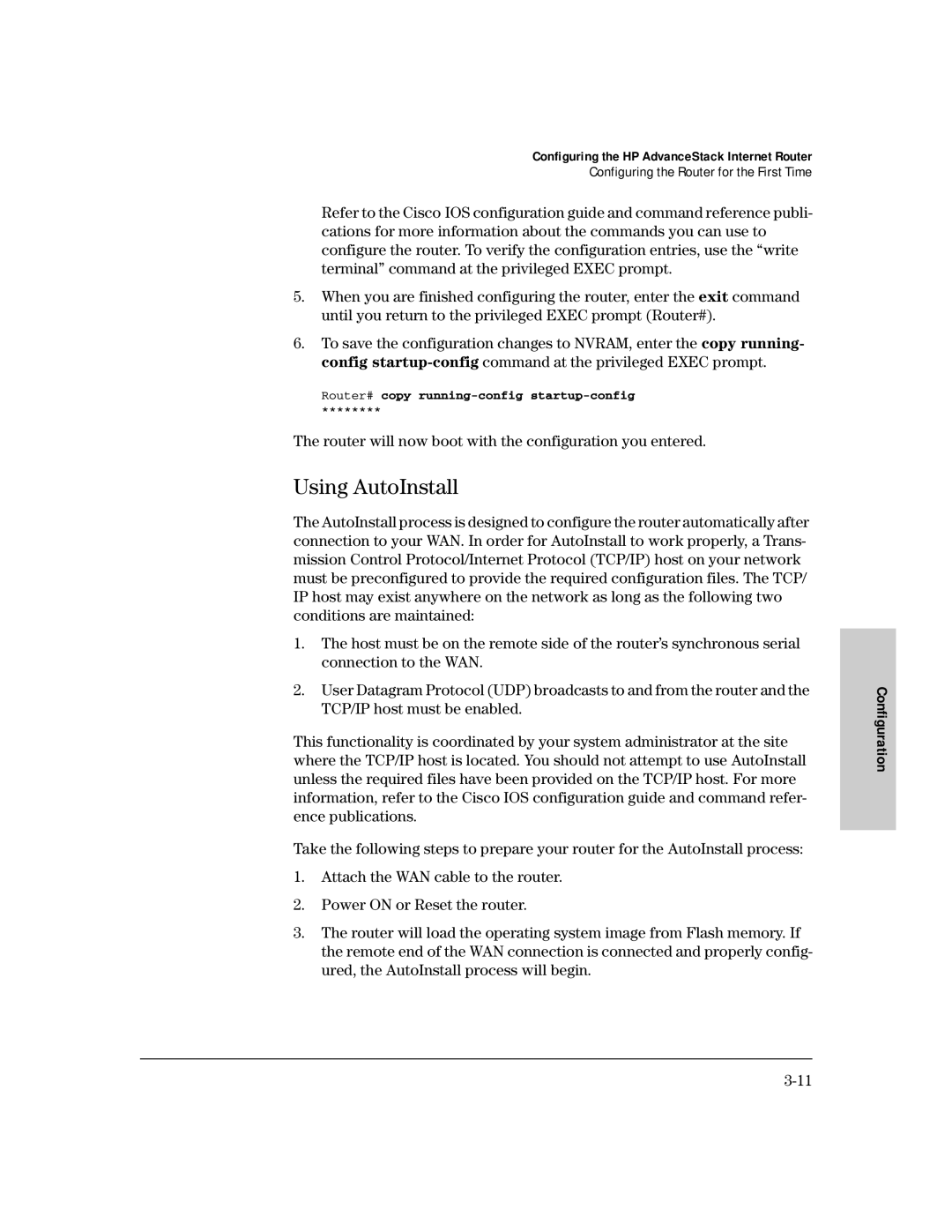Configuring the HP AdvanceStack Internet Router
Configuring the Router for the First Time
Refer to the Cisco IOS configuration guide and command reference publi- cations for more information about the commands you can use to configure the router. To verify the configuration entries, use the “write terminal” command at the privileged EXEC prompt.
5.When you are finished configuring the router, enter the exit command until you return to the privileged EXEC prompt (Router#).
6.To save the configuration changes to NVRAM, enter the copy running- config
Router# copy
********
The router will now boot with the configuration you entered.
Using AutoInstall
The AutoInstall process is designed to configure the router automatically after connection to your WAN. In order for AutoInstall to work properly, a Trans- mission Control Protocol/Internet Protocol (TCP/IP) host on your network must be preconfigured to provide the required configuration files. The TCP/ IP host may exist anywhere on the network as long as the following two conditions are maintained:
1.The host must be on the remote side of the router’s synchronous serial connection to the WAN.
2.User Datagram Protocol (UDP) broadcasts to and from the router and the TCP/IP host must be enabled.
This functionality is coordinated by your system administrator at the site where the TCP/IP host is located. You should not attempt to use AutoInstall unless the required files have been provided on the TCP/IP host. For more information, refer to the Cisco IOS configuration guide and command refer- ence publications.
Take the following steps to prepare your router for the AutoInstall process:
1.Attach the WAN cable to the router.
2.Power ON or Reset the router.
3.The router will load the operating system image from Flash memory. If the remote end of the WAN connection is connected and properly config- ured, the AutoInstall process will begin.