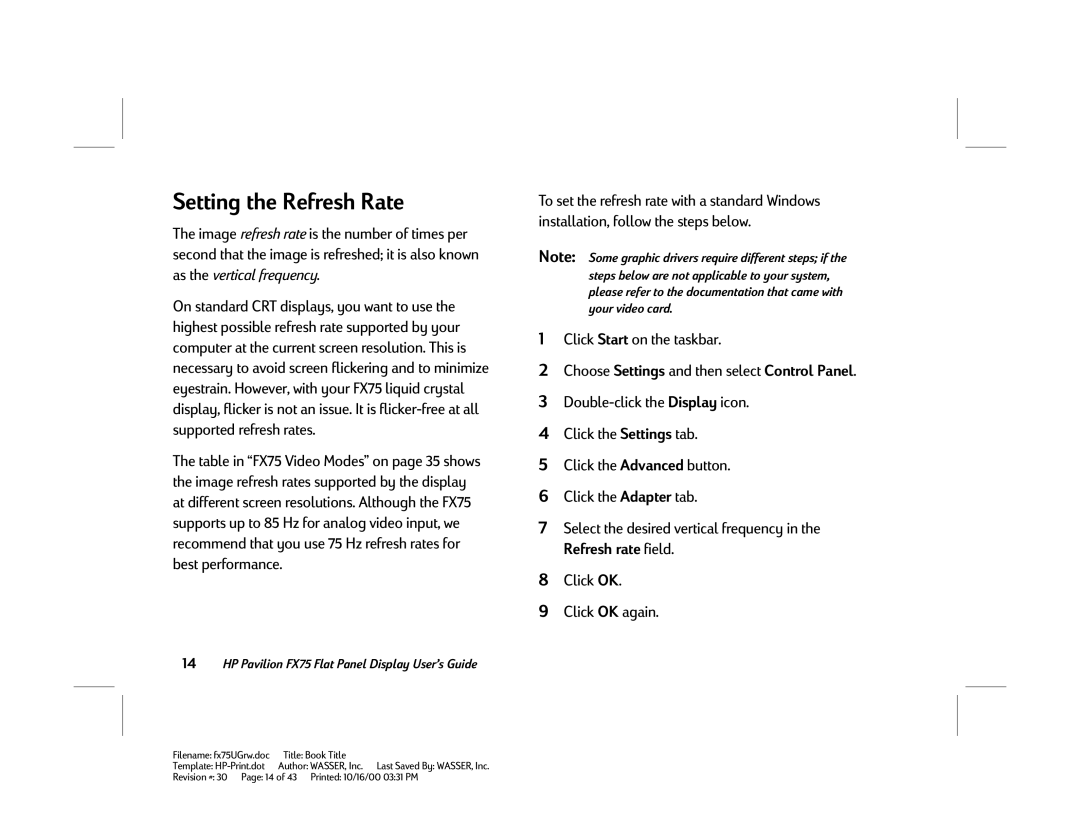Setting the Refresh Rate
The image refresh rate is the number of times per second that the image is refreshed; it is also known as the vertical frequency.
On standard CRT displays, you want to use the highest possible refresh rate supported by your computer at the current screen resolution. This is necessary to avoid screen flickering and to minimize eyestrain. However, with your FX75 liquid crystal display, flicker is not an issue. It is
The table in “FX75 Video Modes” on page 35 shows the image refresh rates supported by the display at different screen resolutions. Although the FX75 supports up to 85 Hz for analog video input, we recommend that you use 75 Hz refresh rates for best performance.
14HP Pavilion FX75 Flat Panel Display User’s Guide
To set the refresh rate with a standard Windows installation, follow the steps below.
Note: Some graphic drivers require different steps; if the steps below are not applicable to your system, please refer to the documentation that came with your video card.
1Click Start on the taskbar.
2Choose Settings and then select Control Panel.
3
4Click the Settings tab.
5Click the Advanced button.
6Click the Adapter tab.
7Select the desired vertical frequency in the Refresh rate field.
8Click OK.
9Click OK again.
Filename: fx75UGrw.doc | Title: Book Title |
Template: | Author: WASSER, Inc. Last Saved By: WASSER, Inc. |
Revision #: 30 Page: 14 of 43 Printed: 10/16/00 03:31 PM