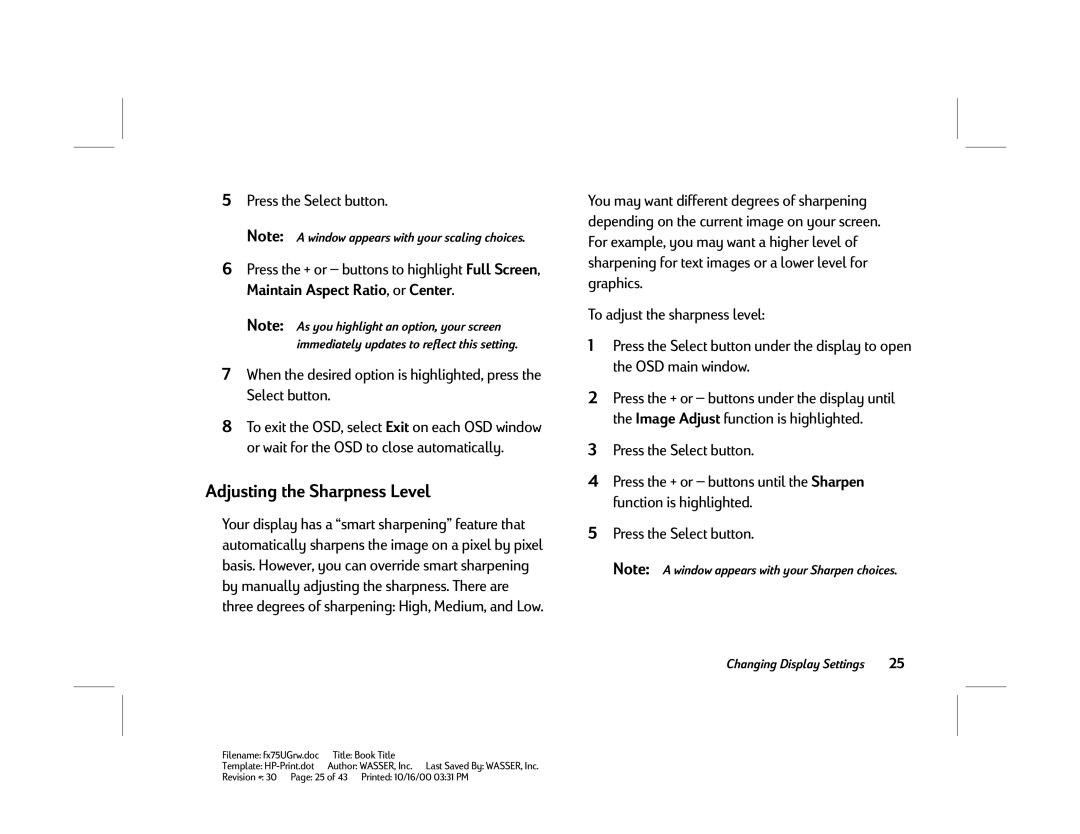5Press the Select button.
Note: A window appears with your scaling choices.
6Press the + or — buttons to highlight Full Screen, Maintain Aspect Ratio, or Center.
Note: As you highlight an option, your screen immediately updates to reflect this setting.
7When the desired option is highlighted, press the Select button.
8To exit the OSD, select Exit on each OSD window or wait for the OSD to close automatically.
Adjusting the Sharpness Level
Your display has a “smart sharpening” feature that automatically sharpens the image on a pixel by pixel basis. However, you can override smart sharpening by manually adjusting the sharpness. There are three degrees of sharpening: High, Medium, and Low.
You may want different degrees of sharpening depending on the current image on your screen. For example, you may want a higher level of sharpening for text images or a lower level for graphics.
To adjust the sharpness level:
1Press the Select button under the display to open the OSD main window.
2Press the + or — buttons under the display until the Image Adjust function is highlighted.
3Press the Select button.
4Press the + or — buttons until the Sharpen function is highlighted.
5Press the Select button.
Note: A window appears with your Sharpen choices.
Changing Display Settings | 25 |
Filename: fx75UGrw.doc | Title: Book Title |
Template: | Author: WASSER, Inc. Last Saved By: WASSER, Inc. |
Revision #: 30 Page: 25 of 43 Printed: 10/16/00 03:31 PM