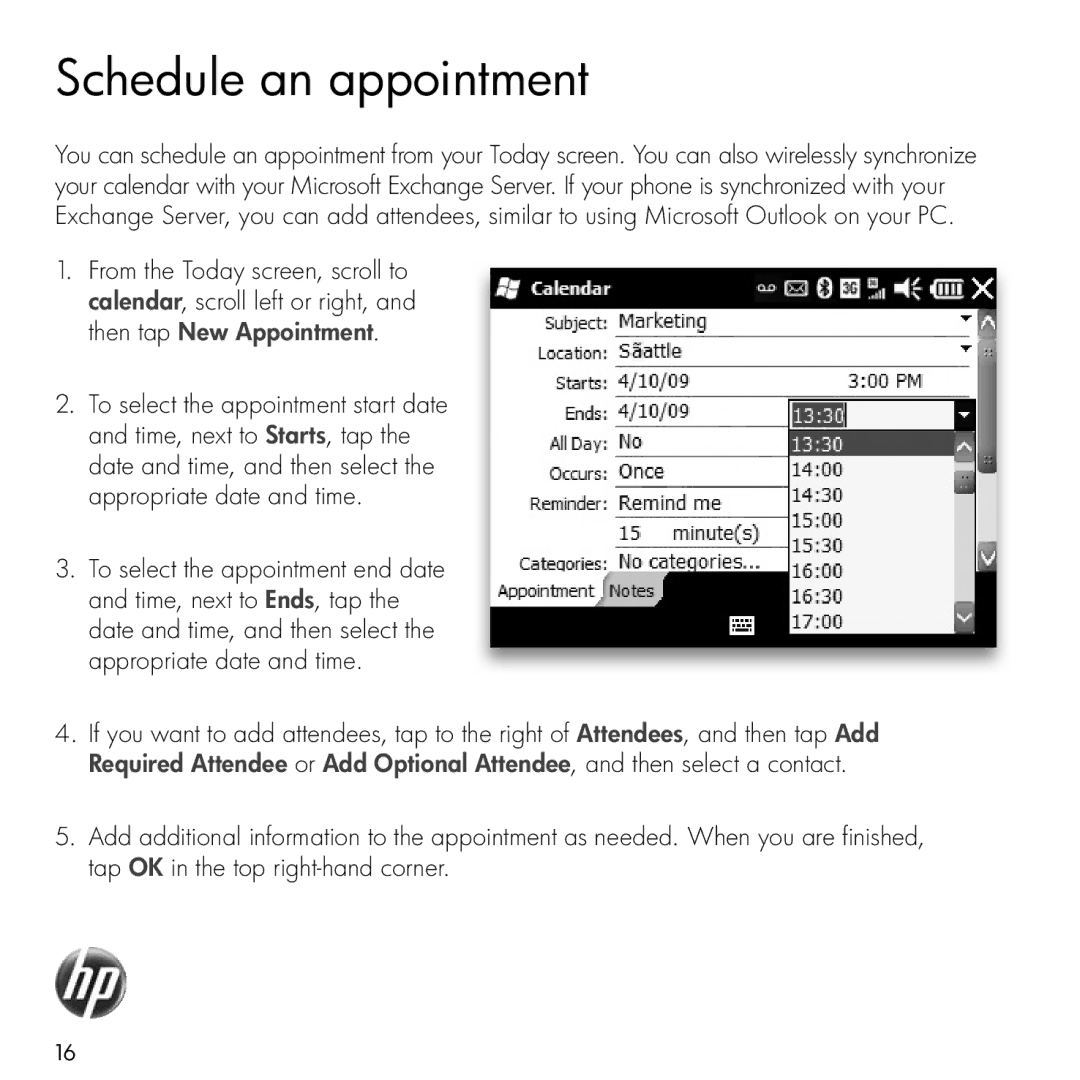Schedule an appointment
You can schedule an appointment from your Today screen. You can also wirelessly synchronize your calendar with your Microsoft Exchange Server. If your phone is synchronized with your Exchange Server, you can add attendees, similar to using Microsoft Outlook on your PC.
1.From the Today screen, scroll to calendar, scroll left or right, and then tap New Appointment.
2.To select the appointment start date and time, next to Starts, tap the date and time, and then select the appropriate date and time.
3.To select the appointment end date and time, next to Ends, tap the date and time, and then select the appropriate date and time.
4.If you want to add attendees, tap to the right of Attendees, and then tap Add Required Attendee or Add Optional Attendee, and then select a contact.
5.Add additional information to the appointment as needed. When you are finished, tap OK in the top
16