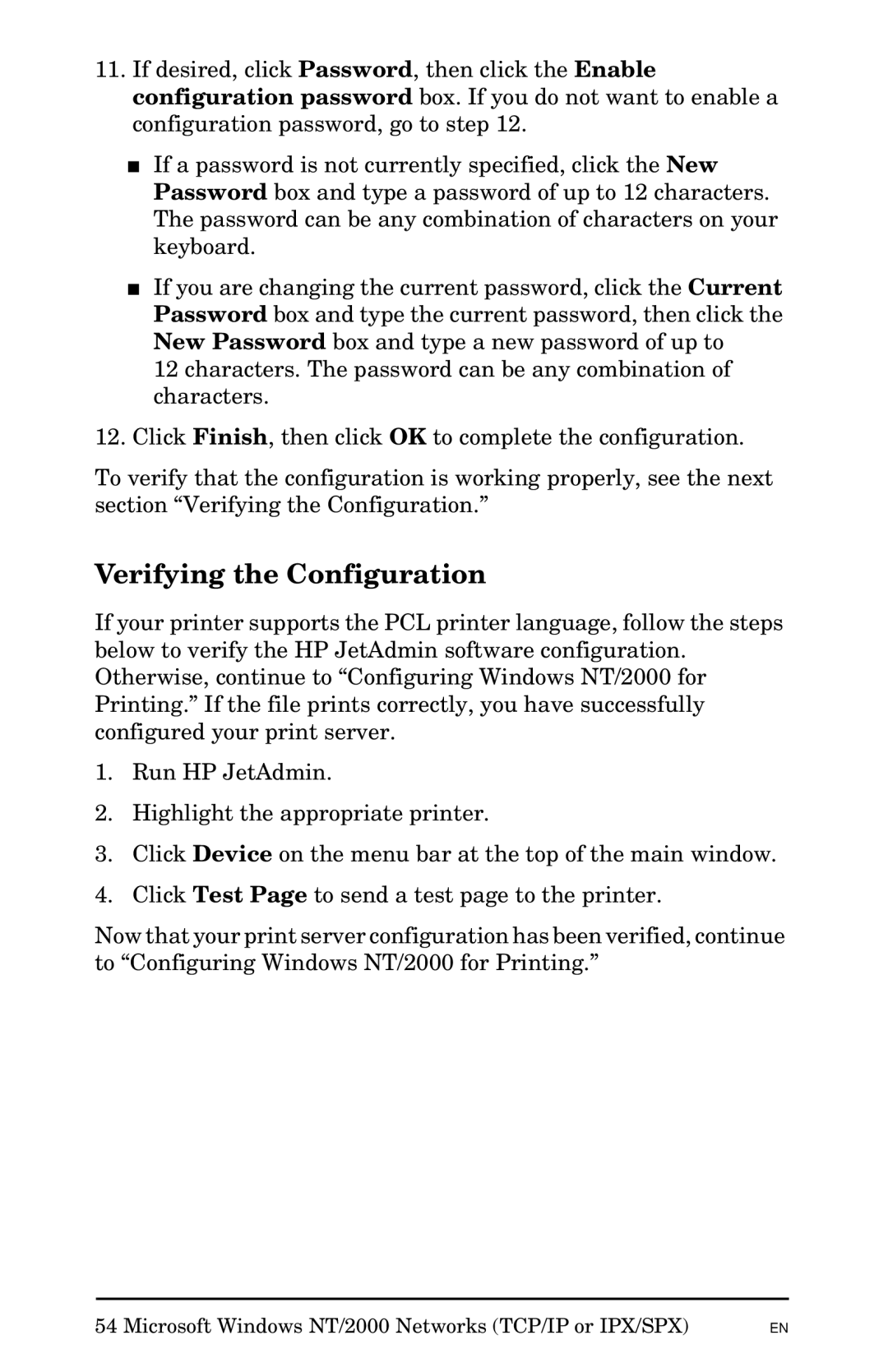Jetadmin Software for OS/2 specifications
HP Jetadmin Software for OS/2 is a robust print management tool designed to streamline and optimize printer operations in a networked environment. Initially launched in the mid-1990s, Jetadmin became an essential utility for businesses relying on HP printers to maintain efficiency and productivity in their printing processes.One of the key features of HP Jetadmin is its ability to manage multiple printers from a centralized interface. This functionality allows network administrators to monitor the status of all connected HP printers, providing insights into their health, performance, and any potential issues. With features like real-time status updates, alerts for low toner levels, and notifications for maintenance requirements, Jetadmin enables proactive management of printing resources.
Jetadmin also supports various printing protocols, ensuring compatibility with a wide range of HP printers and other network devices. It employs protocols like TCP/IP for network communication, allowing seamless integration into existing corporate networks. The ease of installation and setup is another major advantage, as Jetadmin can be quickly deployed on OS/2 systems without significant configuration changes.
Another notable characteristic of HP Jetadmin is its reporting capabilities. The software can generate comprehensive reports that detail printer usage, performance metrics, and maintenance histories. These reports are invaluable for identifying trends in printing behavior and making informed decisions regarding resource allocation and budgeting.
Additionally, HP Jetadmin facilitates printer administration tasks such as configuring printer settings, managing user access, and controlling print queues. Administrators can easily assign user rights and privileges, ensuring that only authorized personnel can access specific printing functions. This enhances security and provides better control over printing costs.
The software's user-friendly interface is designed for intuitive navigation, making it accessible to users with varying levels of technical expertise. With its drag-and-drop functionalities and clear menus, even less experienced users can efficiently manage their printing tasks.
In summary, HP Jetadmin Software for OS/2 stands out as a vital tool for businesses that depend on effective print management. Its central management capabilities, compatibility with various printing protocols, reporting features, and user-friendly interface combine to create a comprehensive solution for optimizing printing operations. By leveraging HP Jetadmin, organizations can improve productivity, reduce costs, and maintain a smooth workflow within their printing environments.