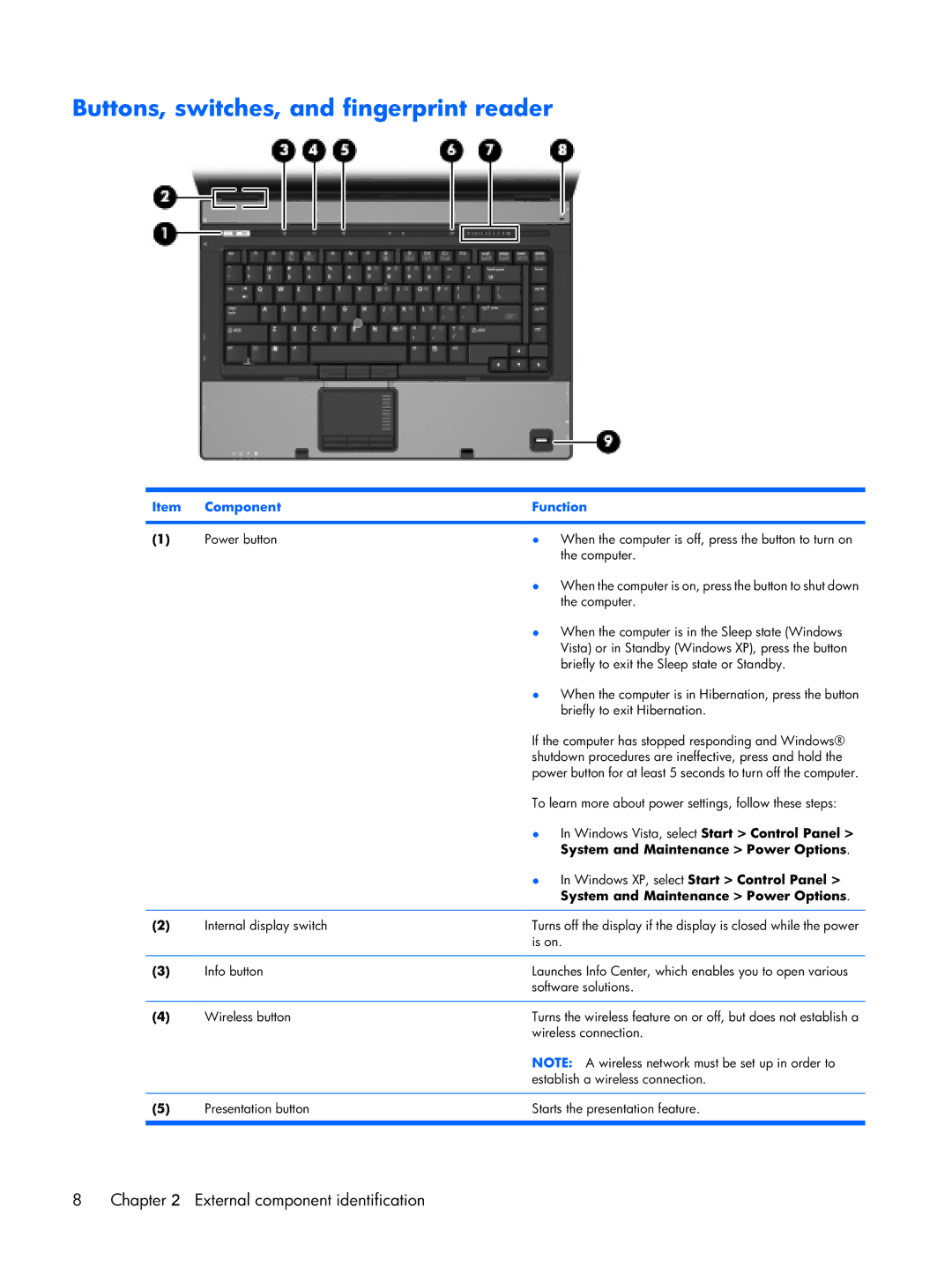Buttons, switches, and fingerprint reader
Item | Component | Function |
|
|
|
(1) | Power button | ● When the computer is off, press the button to turn on |
|
| the computer. |
|
| ● When the computer is on, press the button to shut down |
|
| the computer. |
|
| ● When the computer is in the Sleep state (Windows |
|
| Vista) or in Standby (Windows XP), press the button |
|
| briefly to exit the Sleep state or Standby. |
|
| ● When the computer is in Hibernation, press the button |
|
| briefly to exit Hibernation. |
|
| If the computer has stopped responding and Windows® |
|
| shutdown procedures are ineffective, press and hold the |
|
| power button for at least 5 seconds to turn off the computer. |
|
| To learn more about power settings, follow these steps: |
|
| ● In Windows Vista, select Start > Control Panel > |
|
| System and Maintenance > Power Options. |
|
| ● In Windows XP, select Start > Control Panel > |
|
| System and Maintenance > Power Options. |
|
|
|
(2) | Internal display switch | Turns off the display if the display is closed while the power |
|
| is on. |
|
|
|
(3) | Info button | Launches Info Center, which enables you to open various |
|
| software solutions. |
|
|
|
(4) | Wireless button | Turns the wireless feature on or off, but does not establish a |
|
| wireless connection. |
|
| NOTE: A wireless network must be set up in order to |
|
| establish a wireless connection. |
|
|
|
(5) | Presentation button | Starts the presentation feature. |
|
|
|
8 | Chapter 2 External component identification |