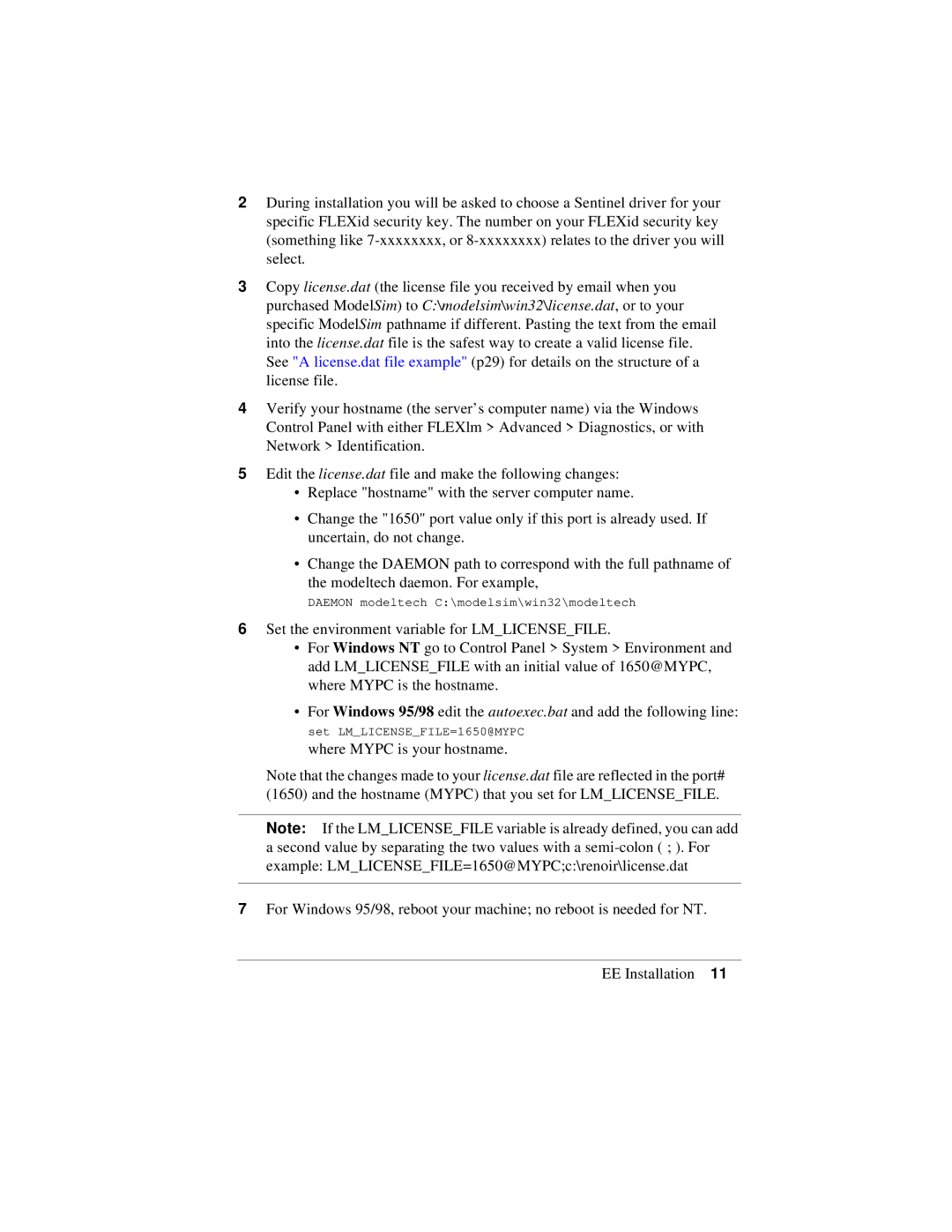2During installation you will be asked to choose a Sentinel driver for your specific FLEXid security key. The number on your FLEXid security key (something like
3Copy license.dat (the license file you received by email when you purchased ModelSim) to C:\modelsim\win32\license.dat, or to your specific ModelSim pathname if different. Pasting the text from the email into the license.dat file is the safest way to create a valid license file. See "A license.dat file example" (p29) for details on the structure of a license file.
4Verify your hostname (the server’s computer name) via the Windows Control Panel with either FLEXlm > Advanced > Diagnostics, or with Network > Identification.
5Edit the license.dat file and make the following changes:
•Replace "hostname" with the server computer name.
•Change the "1650" port value only if this port is already used. If uncertain, do not change.
•Change the DAEMON path to correspond with the full pathname of the modeltech daemon. For example,
DAEMON modeltech C:\modelsim\win32\modeltech
6Set the environment variable for LM_LICENSE_FILE.
•For Windows NT go to Control Panel > System > Environment and add LM_LICENSE_FILE with an initial value of 1650@MYPC, where MYPC is the hostname.
•For Windows 95/98 edit the autoexec.bat and add the following line:
set LM_LICENSE_FILE=1650@MYPC
where MYPC is your hostname.
Note that the changes made to your license.dat file are reflected in the port# (1650) and the hostname (MYPC) that you set for LM_LICENSE_FILE.
Note: If the LM_LICENSE_FILE variable is already defined, you can add a second value by separating the two values with a
7For Windows 95/98, reboot your machine; no reboot is needed for NT.
EE Installation 11