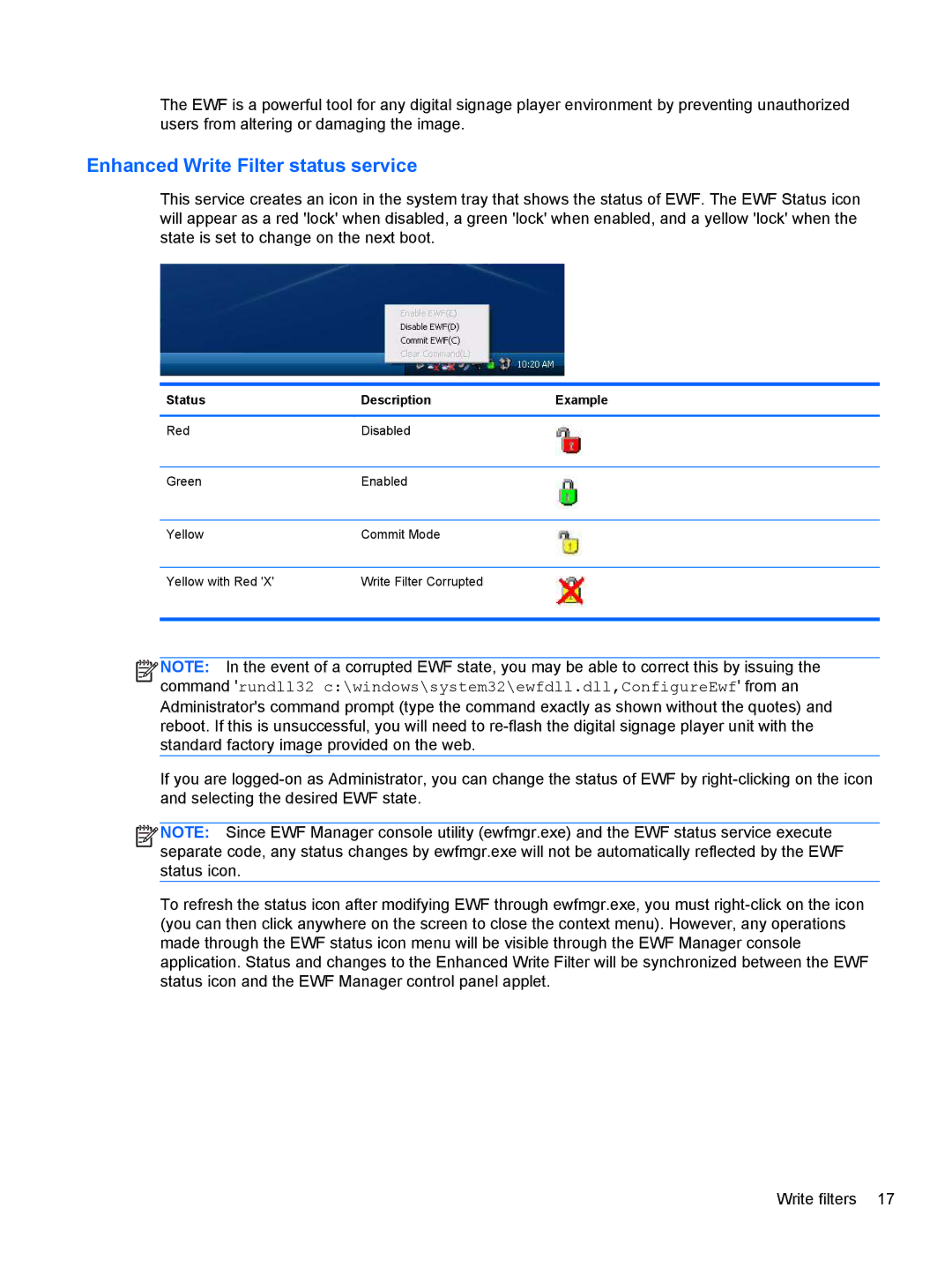The EWF is a powerful tool for any digital signage player environment by preventing unauthorized users from altering or damaging the image.
Enhanced Write Filter status service
This service creates an icon in the system tray that shows the status of EWF. The EWF Status icon will appear as a red 'lock' when disabled, a green 'lock' when enabled, and a yellow 'lock' when the state is set to change on the next boot.
Status | Description | Example |
|
|
|
Red | Disabled |
|
|
|
|
Green | Enabled |
|
|
|
|
Yellow | Commit Mode |
|
|
|
|
Yellow with Red 'X' | Write Filter Corrupted |
|
|
|
|
![]()
![]()
![]()
![]() NOTE: In the event of a corrupted EWF state, you may be able to correct this by issuing the
NOTE: In the event of a corrupted EWF state, you may be able to correct this by issuing the
command 'rundll32 c:\windows\system32\ewfdll.dll,ConfigureEwf' from an
Administrator's command prompt (type the command exactly as shown without the quotes) and reboot. If this is unsuccessful, you will need to
If you are
![]()
![]()
![]()
![]() NOTE: Since EWF Manager console utility (ewfmgr.exe) and the EWF status service execute separate code, any status changes by ewfmgr.exe will not be automatically reflected by the EWF status icon.
NOTE: Since EWF Manager console utility (ewfmgr.exe) and the EWF status service execute separate code, any status changes by ewfmgr.exe will not be automatically reflected by the EWF status icon.
To refresh the status icon after modifying EWF through ewfmgr.exe, you must
Write filters 17