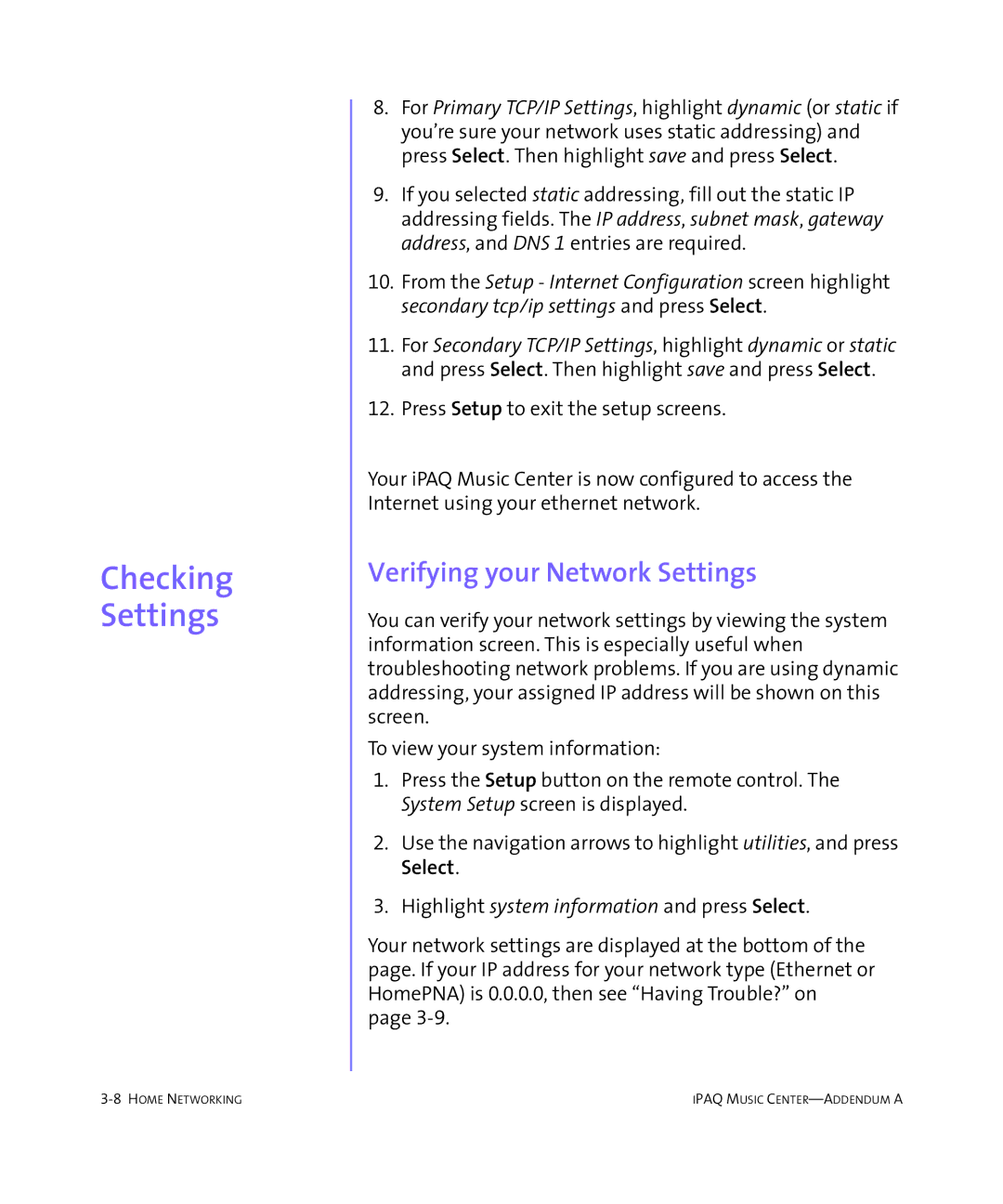Checking Settings
8.For Primary TCP/IP Settings, highlight dynamic (or static if you’re sure your network uses static addressing) and press Select. Then highlight save and press Select.
9.If you selected static addressing, fill out the static IP addressing fields. The IP address, subnet mask, gateway address, and DNS 1 entries are required.
10.From the Setup - Internet Configuration screen highlight secondary tcp/ip settings and press Select.
11.For Secondary TCP/IP Settings, highlight dynamic or static and press Select. Then highlight save and press Select.
12.Press Setup to exit the setup screens.
Your iPAQ Music Center is now configured to access the Internet using your ethernet network.
Verifying your Network Settings
You can verify your network settings by viewing the system information screen. This is especially useful when troubleshooting network problems. If you are using dynamic addressing, your assigned IP address will be shown on this screen.
To view your system information:
1.Press the Setup button on the remote control. The System Setup screen is displayed.
2.Use the navigation arrows to highlight utilities, and press Select.
3.Highlight system information and press Select.
Your network settings are displayed at the bottom of the page. If your IP address for your network type (Ethernet or HomePNA) is 0.0.0.0, then see “Having Trouble?” on page
IPAQ MUSIC |