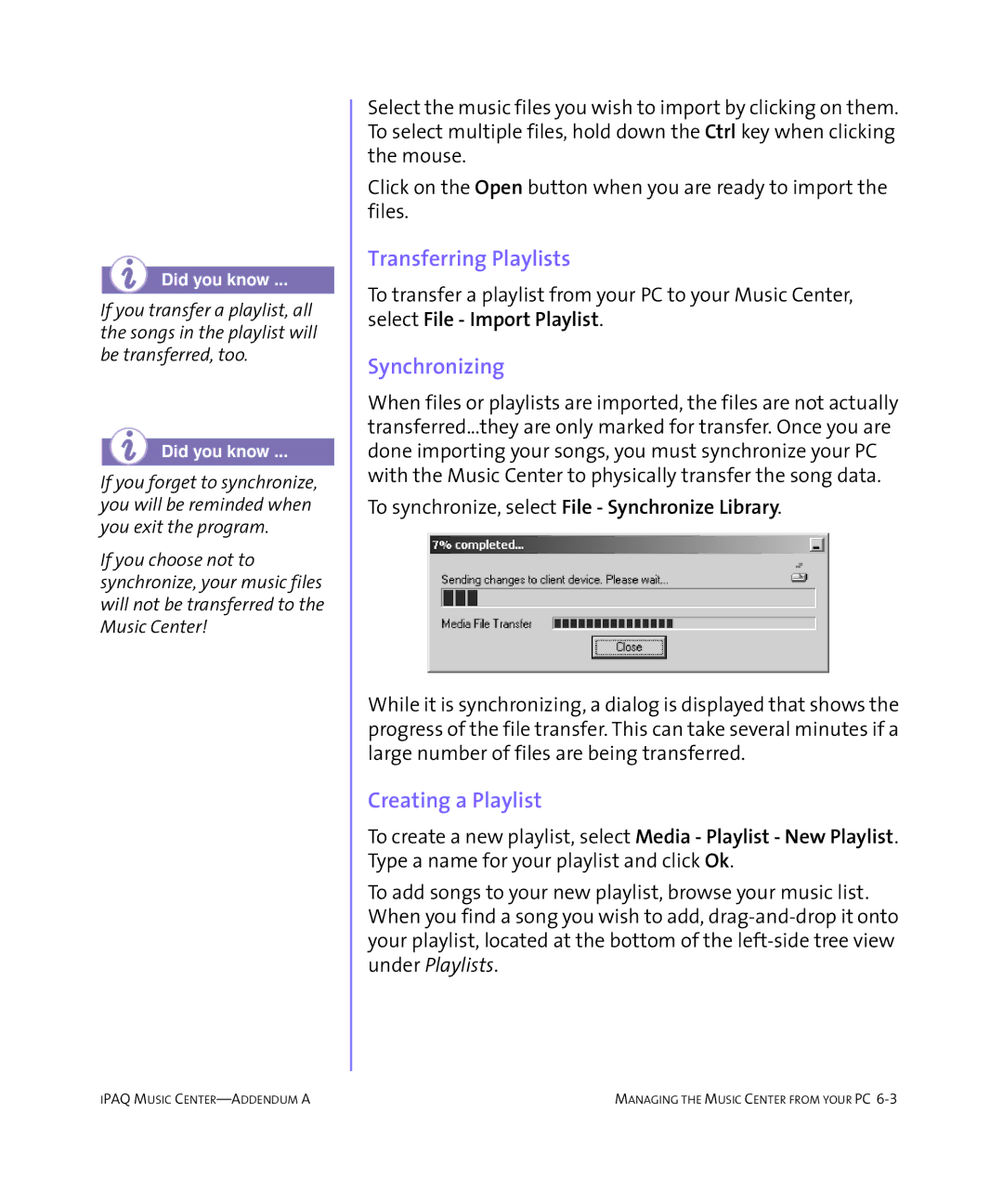Did you know ...
If you transfer a playlist, all the songs in the playlist will be transferred, too.
Did you know ...
If you forget to synchronize, you will be reminded when you exit the program.
If you choose not to synchronize, your music files will not be transferred to the Music Center!
Select the music files you wish to import by clicking on them. To select multiple files, hold down the Ctrl key when clicking the mouse.
Click on the Open button when you are ready to import the files.
Transferring Playlists
To transfer a playlist from your PC to your Music Center, select File - Import Playlist.
Synchronizing
When files or playlists are imported, the files are not actually transferred...they are only marked for transfer. Once you are done importing your songs, you must synchronize your PC with the Music Center to physically transfer the song data.
To synchronize, select File - Synchronize Library.
While it is synchronizing, a dialog is displayed that shows the progress of the file transfer. This can take several minutes if a large number of files are being transferred.
Creating a Playlist
To create a new playlist, select Media - Playlist - New Playlist. Type a name for your playlist and click Ok.
To add songs to your new playlist, browse your music list. When you find a song you wish to add,
IPAQ MUSIC | MANAGING THE MUSIC CENTER FROM YOUR PC |