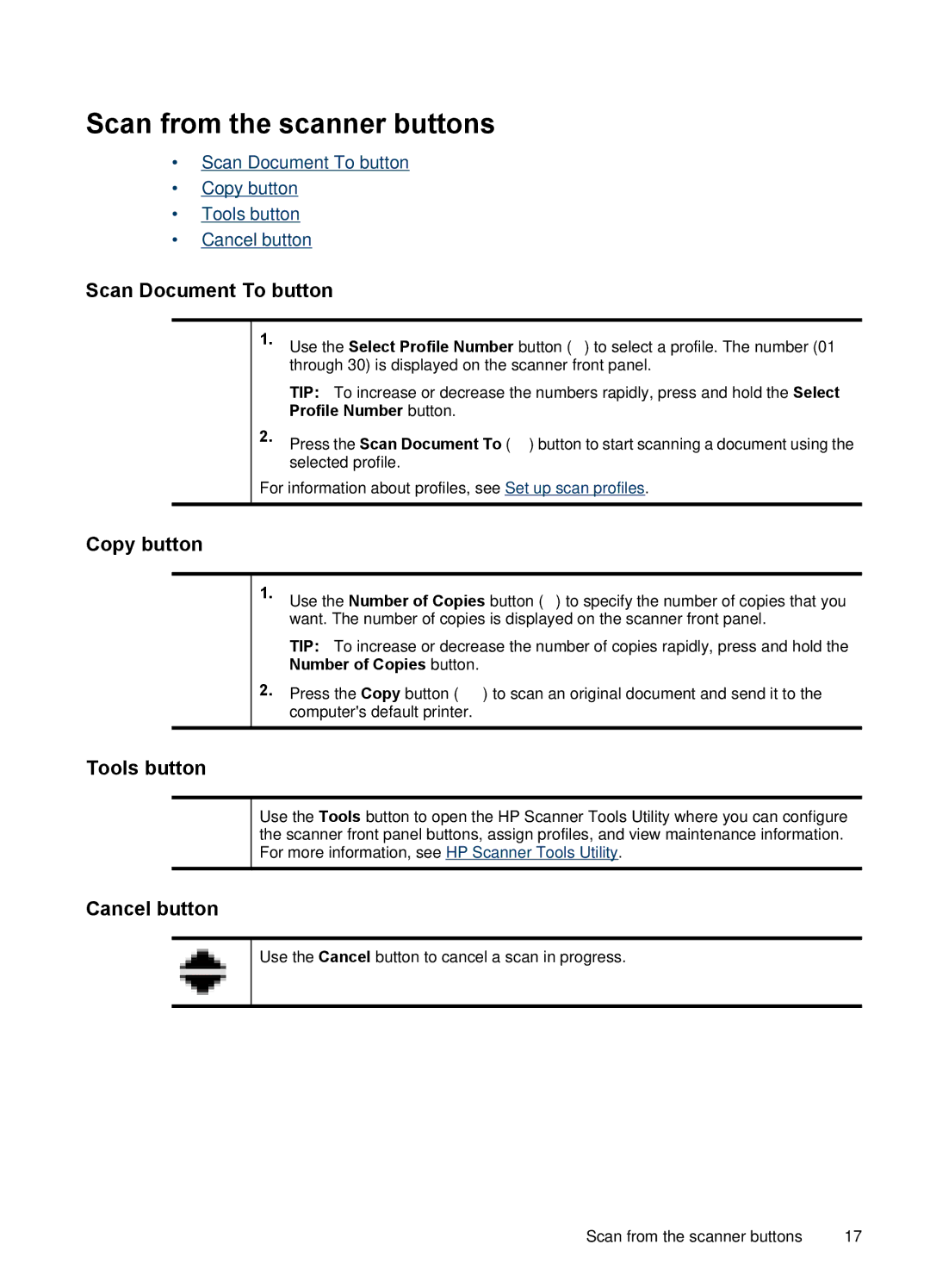Scan from the scanner buttons
•Scan Document To button
•Copy button
•Tools button
•Cancel button
Scan Document To button
1.Use the Select Profile Number button (![]() ) to select a profile. The number (01 through 30) is displayed on the scanner front panel.
) to select a profile. The number (01 through 30) is displayed on the scanner front panel.
TIP: To increase or decrease the numbers rapidly, press and hold the Select Profile Number button.
2.Press the Scan Document To (![]() ) button to start scanning a document using the selected profile.
) button to start scanning a document using the selected profile.
For information about profiles, see Set up scan profiles.
Copy button
1.Use the Number of Copies button (![]() ) to specify the number of copies that you want. The number of copies is displayed on the scanner front panel.
) to specify the number of copies that you want. The number of copies is displayed on the scanner front panel.
TIP: To increase or decrease the number of copies rapidly, press and hold the Number of Copies button.
2.Press the Copy button (![]() ) to scan an original document and send it to the computer's default printer.
) to scan an original document and send it to the computer's default printer.
Tools button
Use the Tools button to open the HP Scanner Tools Utility where you can configure the scanner front panel buttons, assign profiles, and view maintenance information. For more information, see HP Scanner Tools Utility.
Cancel button
Use the Cancel button to cancel a scan in progress.
Scan from the scanner buttons | 17 |