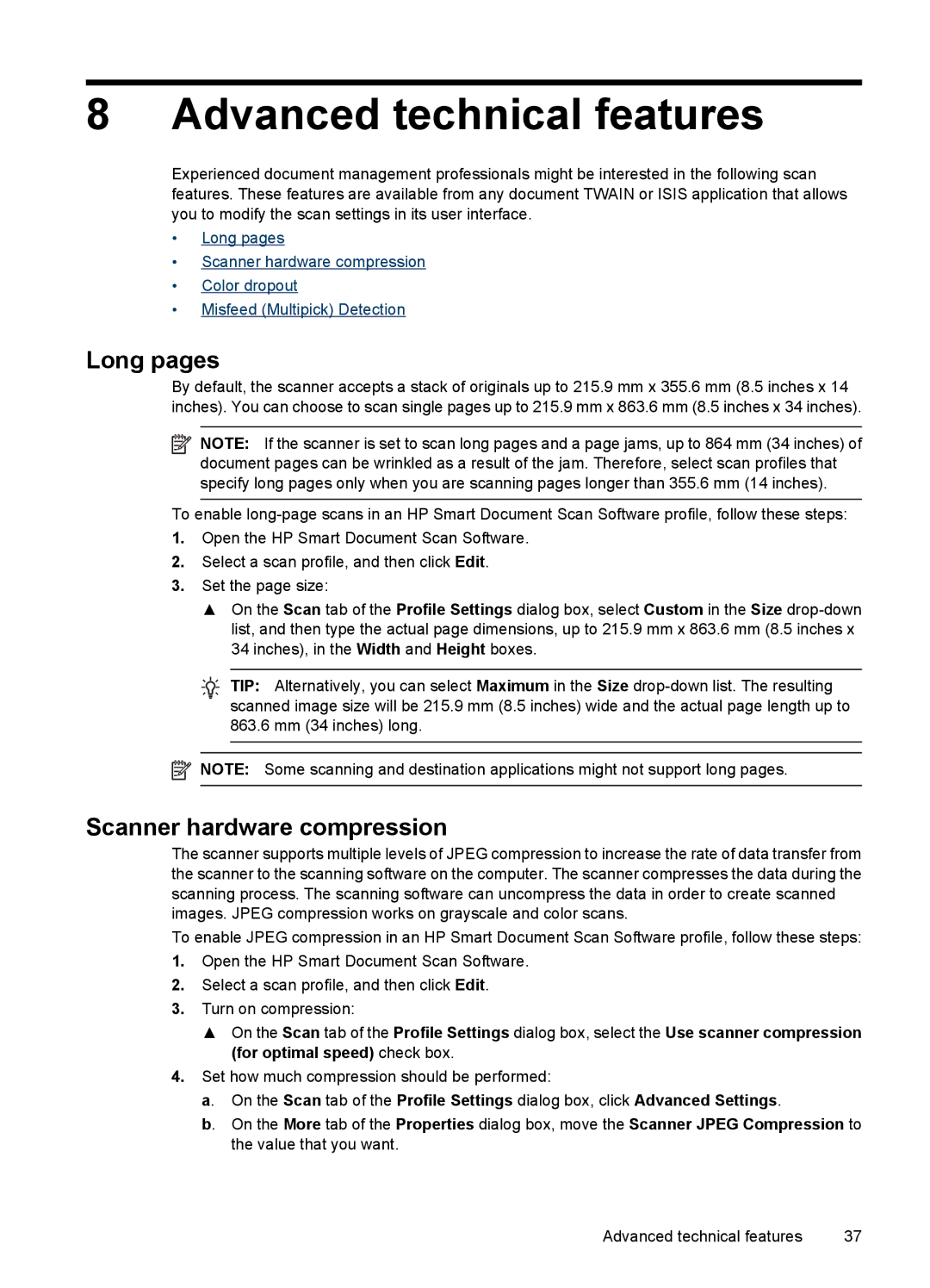8 Advanced technical features
Experienced document management professionals might be interested in the following scan features. These features are available from any document TWAIN or ISIS application that allows you to modify the scan settings in its user interface.
•Long pages
•Scanner hardware compression
•Color dropout
•Misfeed (Multipick) Detection
Long pages
By default, the scanner accepts a stack of originals up to 215.9 mm x 355.6 mm (8.5 inches x 14 inches). You can choose to scan single pages up to 215.9 mm x 863.6 mm (8.5 inches x 34 inches).
![]() NOTE: If the scanner is set to scan long pages and a page jams, up to 864 mm (34 inches) of document pages can be wrinkled as a result of the jam. Therefore, select scan profiles that specify long pages only when you are scanning pages longer than 355.6 mm (14 inches).
NOTE: If the scanner is set to scan long pages and a page jams, up to 864 mm (34 inches) of document pages can be wrinkled as a result of the jam. Therefore, select scan profiles that specify long pages only when you are scanning pages longer than 355.6 mm (14 inches).
To enable
1.Open the HP Smart Document Scan Software.
2.Select a scan profile, and then click Edit.
3.Set the page size:
▲On the Scan tab of the Profile Settings dialog box, select Custom in the Size
TIP: Alternatively, you can select Maximum in the Size
![]() NOTE: Some scanning and destination applications might not support long pages.
NOTE: Some scanning and destination applications might not support long pages.
Scanner hardware compression
The scanner supports multiple levels of JPEG compression to increase the rate of data transfer from the scanner to the scanning software on the computer. The scanner compresses the data during the scanning process. The scanning software can uncompress the data in order to create scanned images. JPEG compression works on grayscale and color scans.
To enable JPEG compression in an HP Smart Document Scan Software profile, follow these steps:
1.Open the HP Smart Document Scan Software.
2.Select a scan profile, and then click Edit.
3.Turn on compression:
▲On the Scan tab of the Profile Settings dialog box, select the Use scanner compression (for optimal speed) check box.
4.Set how much compression should be performed:
a. On the Scan tab of the Profile Settings dialog box, click Advanced Settings.
b. On the More tab of the Properties dialog box, move the Scanner JPEG Compression to the value that you want.
Advanced technical features | 37 |